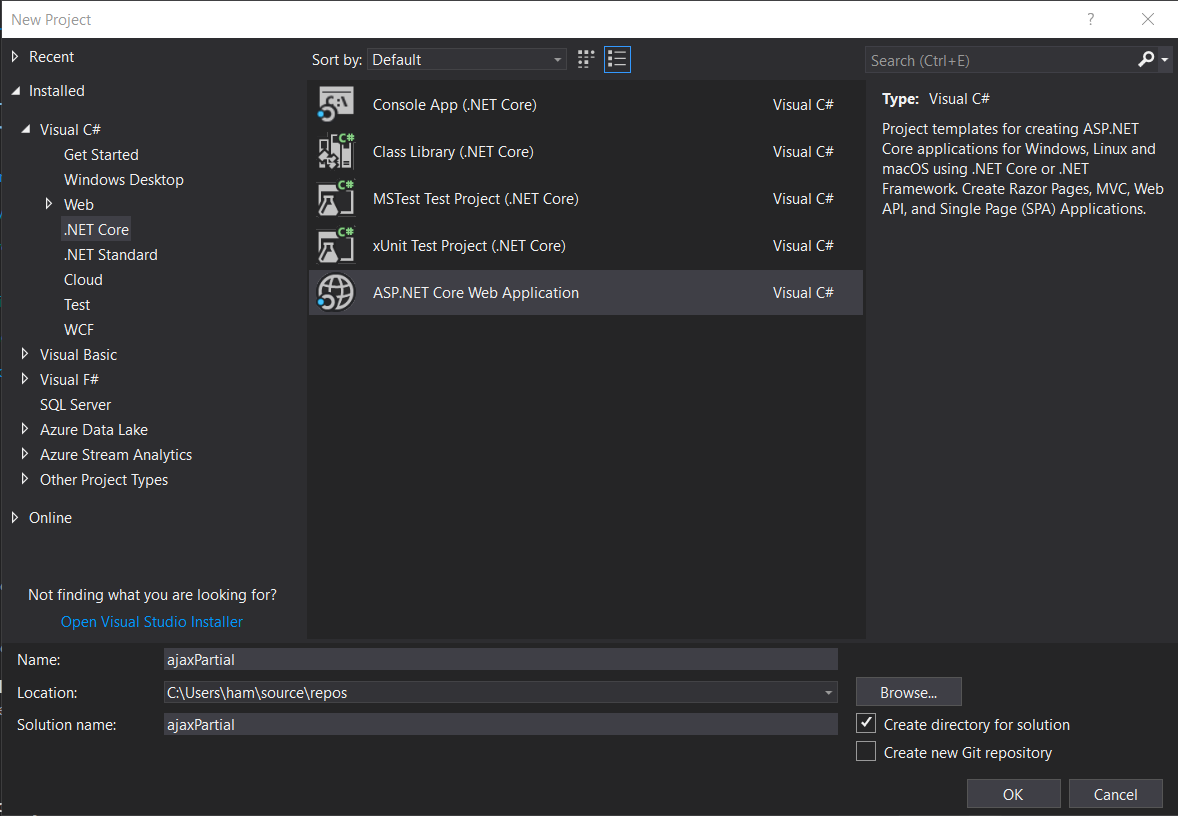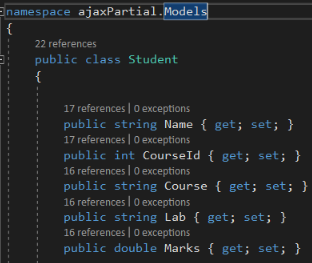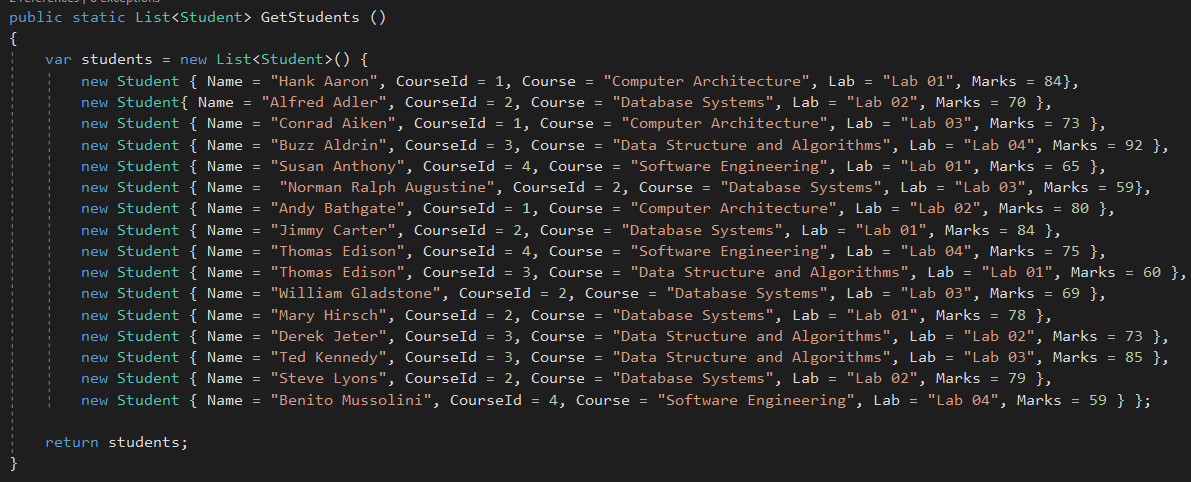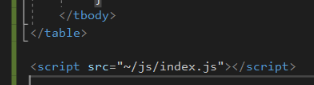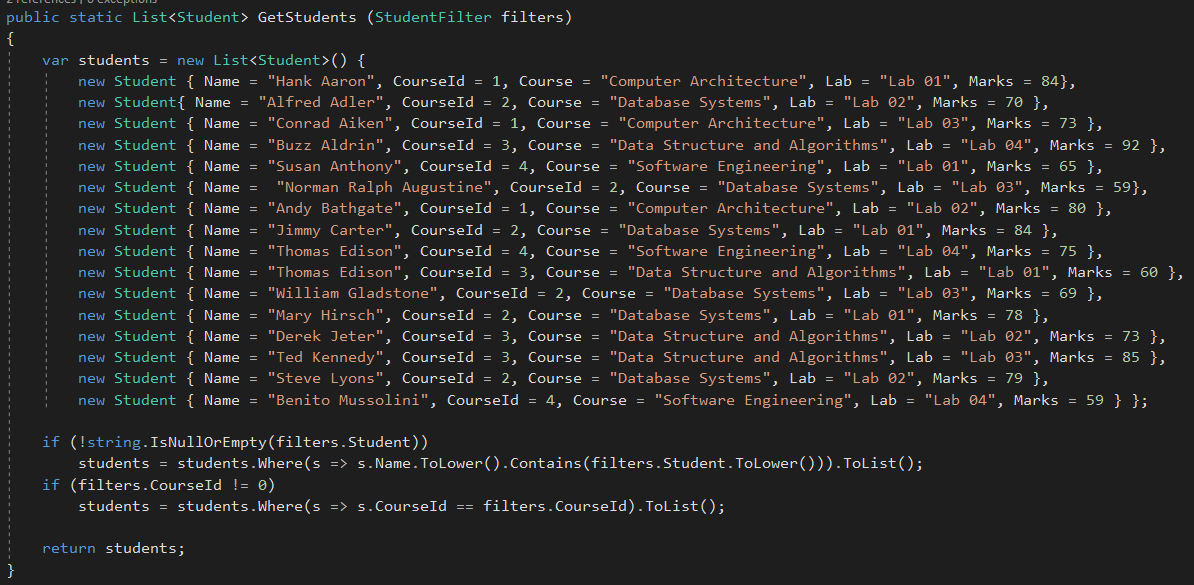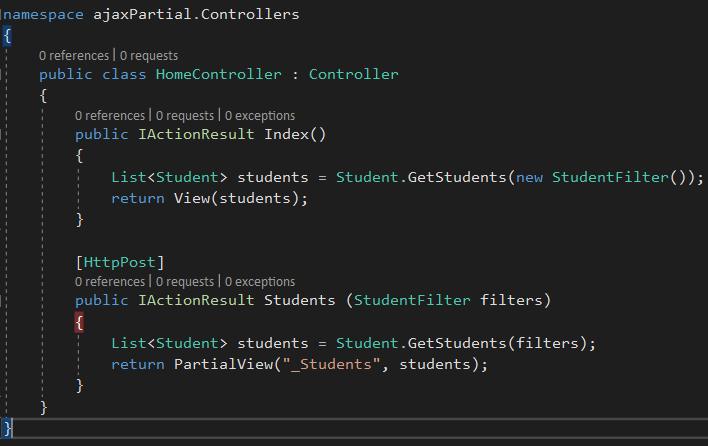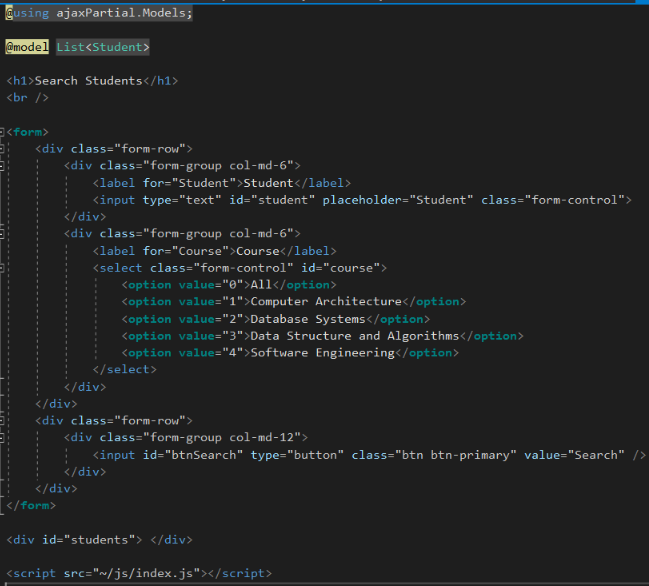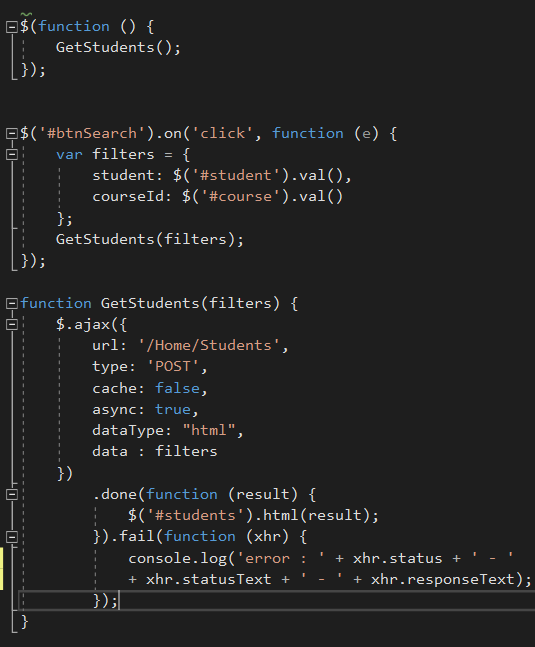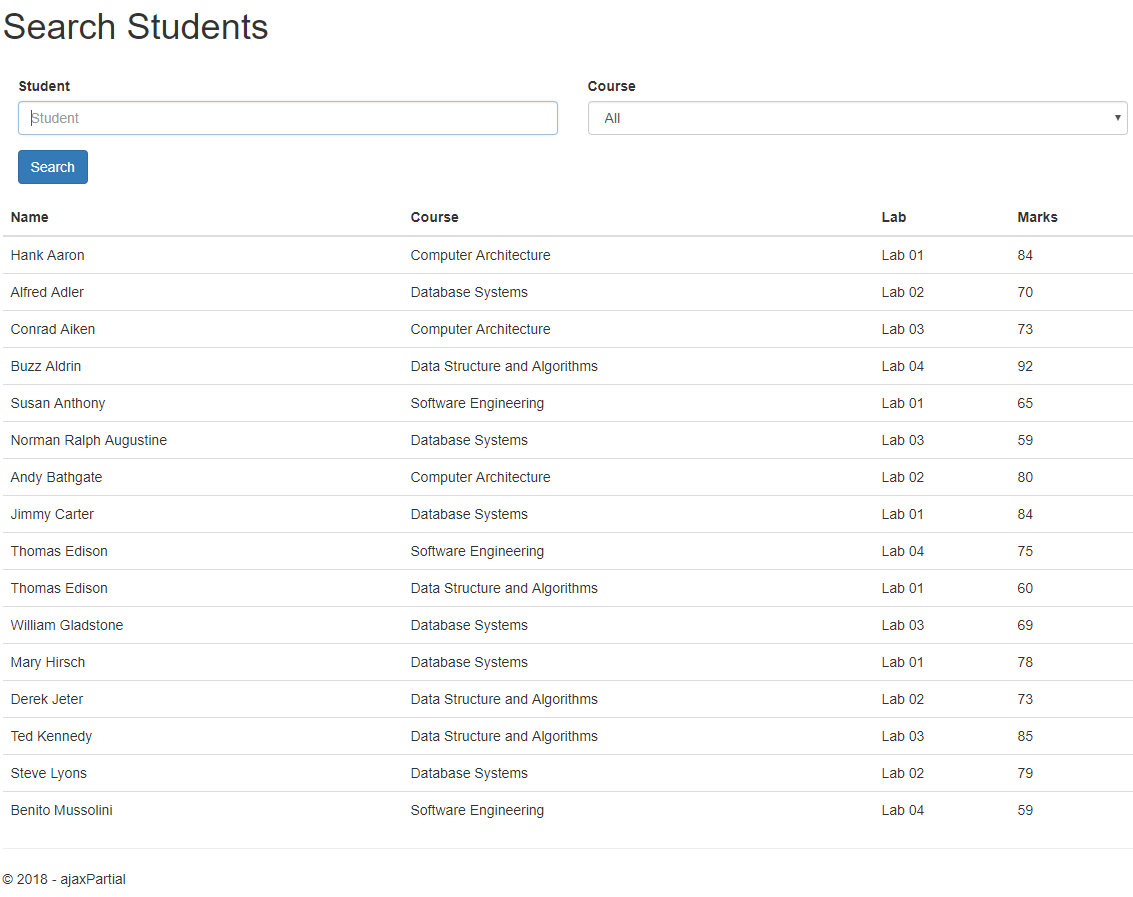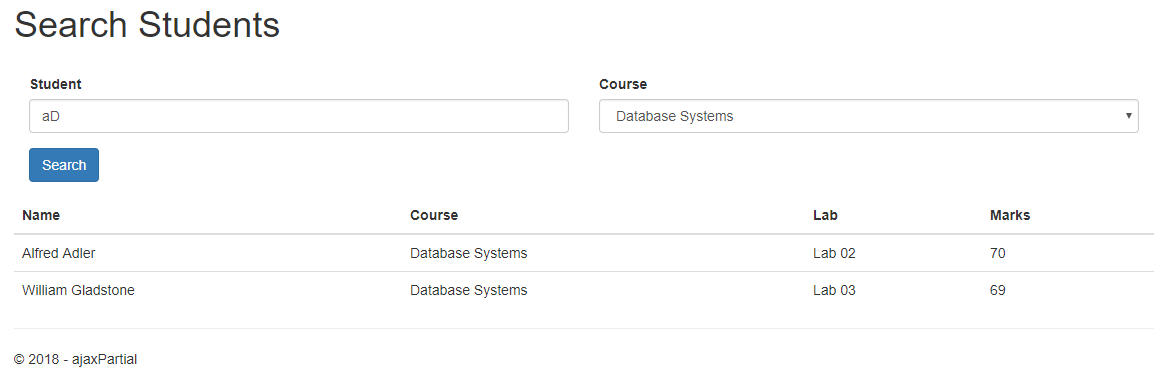ASP.NET Core MVC: How to load a partial view
1 Introduction
This article is going to describe how to show a partial view when a button clicks. The sample application shows the search form with all the students records. When search button clicks, it's going to only render student list from students partial view, search form is not getting rendered again. This is a small example of how to load a partial view for a user action using ajax request.You can use this as a sample and handle a more complex scenario.
2 Background
- If you love to start with .NET Core on a Linux server, check what are the basic things you have to do, Install .NETCore in a Linux server
- Say Hello from .NET Core application in a Linux server,.NET Core with a Linux server: Hello World!
- If you are interested in open source platforms and want to try out .NET Core application development in Linux, try with these steps,.NETCore: Create a web application with a Linux server
- If you want to know how to create an ASP.NET Core service application check this article, ASP.NETCore: Create a Web API application
- If you want to show a loading panel on the screen using ASP.NET Core, go through this article, ASP.NET Core : How to show a loading panel in a page
- If you like to use template generators for .NET Core this is the ideal article for you, .NET Core: Create web application with Yeoman template generator
- When you are developing ASP.NET Core web applications, security is a crucial thing, follow this article to know more about it, Secure your .NETCore web applications using IdentityServer 4
- Check how to show a confirmation dialog with jquery from this post, ASP.NET Core : How to show a confirmation dialog with jquery
- If you want to try out advanced features in jquery dialog on top of .NET Core, this will be a great article for you, ASP.NET Core : Advanced JQuery dialog actions
- If you are interested in user authentication & ASP.NET Identity follow this link, ASP.NET Identity: Customize User Authentication
- You can send a simple smtp email by checking this article, C#: Create a simple SMTP email with HTML body
- Check this article to know how to use a windows service to fire an email How to fire an email using a windows service
- If you ever want to log error messages, warning or any information in your application, you have to select a logging framework, Go through this article and learn what are the available logging frameworks, Log messages using NLog framework
- Check this article and learn how to use hashing and salting to protect your passwords, keys C#: How to generate a unique key or password using salting + hashing
- If you are a LINQ query fan and want to know few basic tricks, this is the article for you LINQ - list update tricks
- If you are interested to follow on ODATA queries, check this article ODATA Reads with Parameters
- Go through ODATA Reads to know about read queries with ODATA
- If you are interested to know about Azure storage, blobs check this article,Send smtp email with Azure blob storage attachments
- We are going to create a Function app and publish that in Azure, if you are curious to know more about Azure functions check this one, Azure Function App: Create a trigger on Cosmos DB
- If you are interested in Microsoft Graph and want to know more about Outlook API, check this article, NET Core: Building Function app with Microsoft Graph API and Azure Functions
- If you like to know about Microsoft Graph and how we can integrate our business solution with it, go through this article, .NET Core: Process a Excel file with Microsoft Graph API & Azure Function
- Check this article and get to know how to work with Azure Cosmos DB - Document API, Explore Azure Cosmos DB - document API
- Learn how to map your on premise database in to a cloud NOSQL based database, Azure Cosmos DB: Designing your data structure
3 Create ASP.NET Core project
Let's create a ASP.NET Core project from Visual Studio, Let's check what is the Visual Studio version in your development environment, if it's not up to date, will update it to the latest version.
Open Visual Studio, from menu go to Help -> Check for Updates It will show Visual Studio is up to date and latest version is *Visual Studio 2017 - 15.8.1

*
Let's create new solution from Visual Studio, Click on File -> New -> Project, you will get a window as shown below, click on Visual C# -> .NET Core and select ASP.NET Core Web Application from available templates. You can give a name and a location for the solution
You can select a project template from below screen, let's go with Web Application (Model - View - Controller) since we are going to create a solution with MVC pattern, In this sample we are creating the project with the latest .NET Core version, *ASP.NET Core 2.1
3.1 Add Student Model
You will get separate folders for Models, Views and Controllers in your project. Let's create a model class called Student as below
namespace ajaxPartial.Models
{
public class Student
{
public string Name { get; set; }
public int CourseId { get; set; }
public string Course { get; set; }
public string Lab { get; set; }
public double Marks { get; set; }
}
}
Let's create a method to return list of students
public static List<Student> GetStudents ()
{
var students = new List<Student>() { new Student { Name = "Hank Aaron", CourseId = 1, Course = "Computer Architecture", Lab = "Lab 01", Marks = 84}, new Student{ Name = "Alfred Adler", CourseId = 2, Course = "Database Systems", Lab = "Lab 02", Marks = 70 }, new Student { Name = "Conrad Aiken", CourseId = 1, Course = "Computer Architecture", Lab = "Lab 03", Marks = 73 }, new Student { Name = "Buzz Aldrin", CourseId = 3, Course = "Data Structure and Algorithms", Lab = "Lab 04", Marks = 92 }, new Student { Name = "Susan Anthony", CourseId = 4, Course = "Software Engineering", Lab = "Lab 01", Marks = 65 }, new Student { Name = "Norman Ralph Augustine", CourseId = 2, Course = "Database Systems", Lab = "Lab 03", Marks = 59}, new Student { Name = "Andy Bathgate", CourseId = 1, Course = "Computer Architecture", Lab = "Lab 02", Marks = 80 }, new Student { Name = "Jimmy Carter", CourseId = 2, Course = "Database Systems", Lab = "Lab 01", Marks = 84 }, new Student { Name = "Thomas Edison", CourseId = 4, Course = "Software Engineering", Lab = "Lab 04", Marks = 75 }, new Student { Name = "Thomas Edison", CourseId = 3, Course = "Data Structure and Algorithms", Lab = "Lab 01", Marks = 60 }, new Student { Name = "William Gladstone", CourseId = 2, Course = "Database Systems", Lab = "Lab 03", Marks = 69 }, new Student { Name = "Mary Hirsch", CourseId = 2, Course = "Database Systems", Lab = "Lab 01", Marks = 78 }, new Student { Name = "Derek Jeter", CourseId = 3, Course = "Data Structure and Algorithms", Lab = "Lab 02", Marks = 73 }, new Student { Name = "Ted Kennedy", CourseId = 3, Course = "Data Structure and Algorithms", Lab = "Lab 03", Marks = 85 }, new Student { Name = "Steve Lyons", CourseId = 2, Course = "Database Systems", Lab = "Lab 02", Marks = 79 }, new Student { Name = "Benito Mussolini", CourseId = 4, Course = "Software Engineering", Lab = "Lab 04", Marks = 59 } };
return students;
}
3.2 Change Index method in HomeController
Go to HomeController and change Index method to get the list of students and pass it to the Index view.
public IActionResult Index()
{
List students = Student.GetStudents();
return View(students);
}
3.3 Add Student list view
You can change the student Index view as below, add search form with student text box and courses drop down
<h1>Search Students</h1>
<br />
<form>
<div class="form-row">
<div class="form-group col-md-6">
<label for="Student">Student</label>
<input type="text" id="student" placeholder="Student" class="form-control">
</div>
<div class="form-group col-md-6">
<label for="Course">Course</label>
<select class="form-control">
<option value="1">Computer Architecture</option>
<option value="2">Database Systems</option>
<option value="3">Data Structure and Algorithms</option>
<option value="4">Software Engineering</option>
</select>
</div>
</div>
<div class="form-row">
<div class="form-group col-md-12">
<input id="btnSearch" type="button" class="btn btn-primary" value="Search"/>
</div>
</div>
</form>
Let's add a grid view below the search form, when initial page loads, it will show all the student records,
<table class="table table-striped">
<thead>
<tr>
<th> Name </th>
<th> Course </th>
<th> Lab </th>
<th> Marks </th>
</tr>
</thead>
<tbody>
@foreach (var student in Model)
{
<tr>
<td> @student.Name </td>
<td> @student.Course </td>
<td> @student.Lab </td>
<td> @student.Marks </td>
</tr>
}
</tbody>
</table>
3.4 Add js file to load students
Let's create javascript file to write js function for Index view and refer it from view as below,
<script src="~/js/index.js"></script>
You can see the index.js file as below. Let's write the method to execute when search button click using jquery selector
$('#btnSearch').on('click', function (e) {
alert();
});
Let's run the application, you can see a search form and a list of students as below. When we click on the search button, we want to fetch students according to the search criteria.
You can find two ways to do that, load whole page when a button clicks or else refresh only the student list, the search form will not be rendered again. We can do that by passing an ajax request and loading a partial view.
In this developed application, search form and student list is available in the same page, let's split the two things into two views and load the second view on an ajax request
3.5 Create a partial view for students
Let's create a partial view to hold the list of students and separate students grid from Index view, Go to Views folder and click on Add -> View,
In Add MVC View window, add a view name, select List as the view template, select Student as the model class, tick on Create as partial view and click on Add button
You can see _Students partial view as below, It's going to show a list of students in a grid layout
3.6 Change data load methods
You can change the GetStudents method by passing a filter parameter, It will filter student list according to Student name and Course
public static List GetStudents (StudentFilter filters)
{
var students = new List() {
new Student { Name = "Hank Aaron", CourseId = 1, Course = "Computer Architecture", Lab = "Lab 01", Marks = 84},
new Student{ Name = "Alfred Adler", CourseId = 2, Course = "Database Systems", Lab = "Lab 02", Marks = 70 },
new Student { Name = "Conrad Aiken", CourseId = 1, Course = "Computer Architecture", Lab = "Lab 03", Marks = 73 },
new Student { Name = "Buzz Aldrin", CourseId = 3, Course = "Data Structure and Algorithms", Lab = "Lab 04", Marks = 92
},
new Student { Name = "Susan Anthony", CourseId = 4, Course = "Software Engineering", Lab = "Lab 01", Marks = 65 },
new Student { Name = "Norman Ralph Augustine", CourseId = 2, Course = "Database Systems", Lab = "Lab 03", Marks = 59},
new Student { Name = "Andy Bathgate", CourseId = 1, Course = "Computer Architecture", Lab = "Lab 02", Marks = 80 },
new Student { Name = "Jimmy Carter", CourseId = 2, Course = "Database Systems", Lab = "Lab 01", Marks = 84 },
new Student { Name = "Thomas Edison", CourseId = 4, Course = "Software Engineering", Lab = "Lab 04", Marks = 75 },
new Student { Name = "Thomas Edison", CourseId = 3, Course = "Data Structure and Algorithms", Lab = "Lab 01", Marks = 60 },
new Student { Name = "William Gladstone", CourseId = 2, Course = "Database Systems", Lab = "Lab 03", Marks = 69 },
new Student { Name = "Mary Hirsch", CourseId = 2, Course = "Database Systems", Lab = "Lab 01", Marks = 78 },
new Student { Name = "Derek Jeter", CourseId = 3, Course = "Data Structure and Algorithms", Lab = "Lab 02", Marks = 73 },
new Student { Name = "Ted Kennedy", CourseId = 3, Course = "Data Structure and Algorithms", Lab = "Lab 03", Marks = 85 },
new Student { Name = "Steve Lyons", CourseId = 2, Course = "Database Systems", Lab = "Lab 02", Marks = 79 },
new Student { Name = "Benito Mussolini", CourseId = 4, Course = "Software Engineering", Lab = "Lab 04", Marks = 59 } };
if (!string.IsNullOrEmpty(filters.Student))
students = students.Where(s => s.Name.ToLower().Contains(filters.Student.ToLower())).ToList();
if (filters.CourseId != 0)
students = students.Where(s => s.CourseId == filters.CourseId).ToList();
return students;
}
Create StudentFilter model class as follows, we have to pass string value in textbox control and selected dropdown value
namespace ajaxPartial.Models
{
public class StudentFilter
{
public string Student { get; set; }
public int CourseId { get; set; }
}
}
Change Index action method implementation to call GetStudents method,
In the page load, it's going to call student load method with empty parameters (All option is selected in dropdown & empty text box)
When clicking on Search button, call student load method with parameters and pass it to the _Students partial view
namespace ajaxPartial.Controllers
{
public class HomeController : Controller
{
public IActionResult Index()
{
List students = Student.GetStudents(new StudentFilter());
return View(students);
}
[HttpPost]
public IActionResult Students (StudentFilter filters)
{
List students = Student.GetStudents(filters);
return PartialView("_Students", students);
}
}
}
You can see _Students partial view as below, It expects the list of Students and renders them in a table
@model IEnumerable<ajaxPartial.Models.Student>
<table class="table">
<thead>
<tr>
<th>
@Html.DisplayNameFor(model => model.Name)
</th>
<th>
@Html.DisplayNameFor(model => model.Course)
</th>
<th>
@Html.DisplayNameFor(model => model.Lab)
</th>
<th>
@Html.DisplayNameFor(model => model.Marks)
</th>
</tr>
</thead>
<tbody>
@foreach (var item in Model) {
<tr>
<td>
@Html.DisplayFor(modelItem => item.Name)
</td>
<td>
@Html.DisplayFor(modelItem => item.Course)
</td>
<td>
@Html.DisplayFor(modelItem => item.Lab)
</td>
<td>
@Html.DisplayFor(modelItem => item.Marks)
</td>
</tr>
}
</tbody>
</table>
When click on search button, it'll load list of students from _Students partial view into this div tag. Let's see how we can do that from JavaScript function
@using ajaxPartial.Models;
@model List<Student>
<h1>Search Students</h1>
<br />
<form>
<div class="form-row">
<div class="form-group col-md-6">
<label for="Student">Student</label>
<input type="text" id="student" placeholder="Student" class="form-control">
</div>
<div class="form-group col-md-6">
<label for="Course">Course</label>
<select class="form-control" id="course">
<option value="0">All</option>
<option value="1">Computer Architecture</option>
<option value="2">Database Systems</option>
<option value="3">Data Structure and Algorithms</option>
<option value="4">Software Engineering</option>
</select>
</div>
</div>
<div class="form-row">
<div class="form-group col-md-12">
<input id="btnSearch" type="button" class="btn btn-primary" value="Search" />
</div>
</div>
</form>
<div id="students"> </div>
<script src="~/js/index.js"></script>
3.7 Load partial view from javascript method
Go to index.js file, load student list when page loads, we can call it from document.ready event
When clicking on the search button, we can issue an ajax request with student text box and course drop-down values.
When it succeeds, load _Students partial view into students div tag. We can identify error and stack trace information if anything bad happens
In Ajax request, pass the Controller - Action URL, type of the request as POST, filter data as a JSON object and the response in form of an HTML string since action method returns a partial view
We can specify the async parameter for the Ajax request, by default it's async - true, If we want to make a synchronous request we can set async to false, sometimes browser can be blocked in an async request, so we have to modify it accordingly
In Ajax request, we can set cache options as well. We can set cache - true for GET & HEAD requests only, If we want to cache the result of a method, we can set a cache attribute to true
$(function () {
GetStudents();
});
$('#btnSearch').on('click', function (e) {
var filters = {
student: $('#student').val(),
courseId: $('#course').val()
};
GetStudents(filters);
});
function GetStudents(filters) {
$.ajax({
url: '/Home/Students',
type: 'POST',
cache: false,
async: true,
dataType: "html",
data : filters
})
.done(function (result) {
$('#students').html(result);
}).fail(function (xhr) {
console.log('error : ' + xhr.status + ' - ' + xhr.statusText + ' - ' + xhr.responseText);
});
}
We can comment out GetStudents method in Index action method, students are loaded from document.ready event in the js file
Let's run the application and see what happens, it shows search form and student list partial view when the page loads
Let's try to filter students from a course and student name when click on Search button it's going to load the partial view with filtered data
4 Download
4.1 TechNet Gallery
You can download the source code from TechNet Gallery, ASP.NET Core : loading a partial view
4.2 GitHub
You can clone the source code from GitHub, ajax-partialview
5 Conclusion
In this article, we used ASP.NET Core MVC to develop an application and load a partial view when a button clicks. In the main view, the search form is not getting rendered again when search button clicks, it only renders the partial view from an AJAX request.