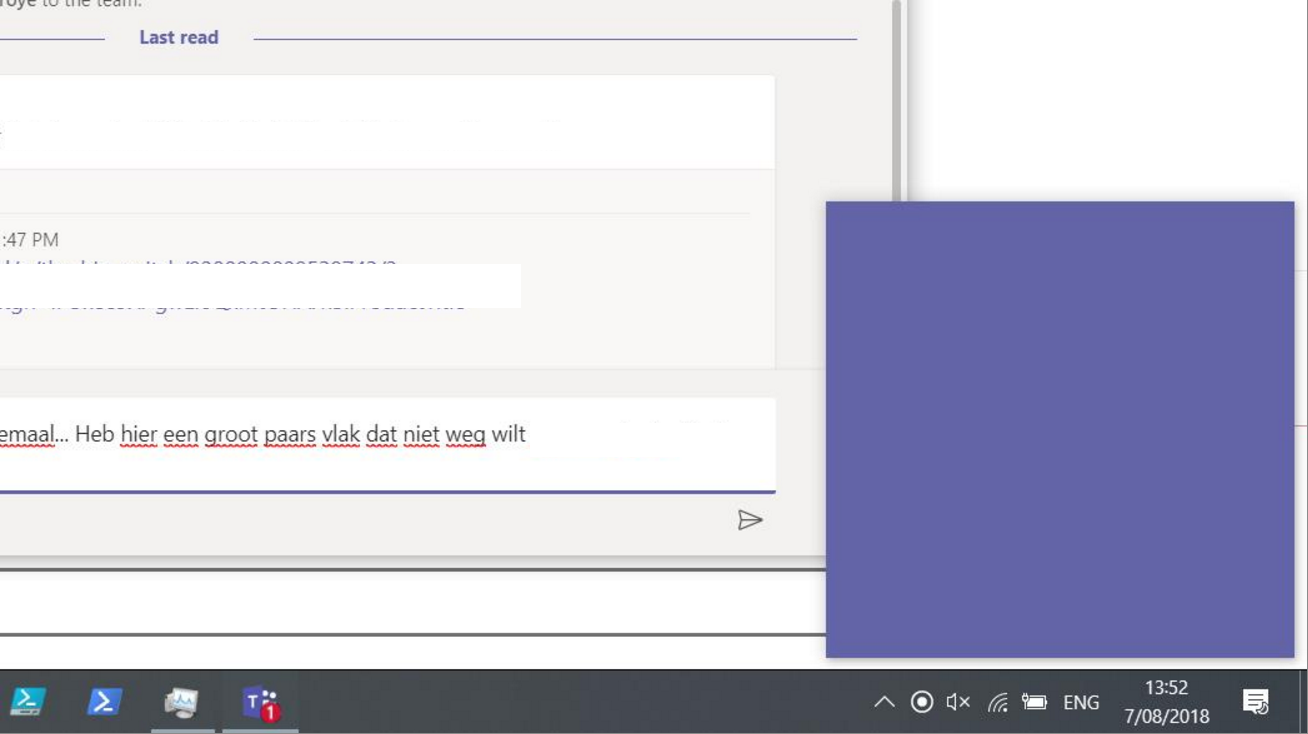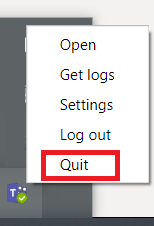Teams Troubleshooting: Client App windows fails to minimize (showing purple square)
Applies to
- Microsoft Teams app (v 1.1.00.19257), running on
- Windows 10 Version 1803 (Build 17134.165)
Issue
Solution
Closing and restarting MS Teams app
As explained here:
Navigate to the Teams icon in the Windows 10 Notifications area (the lower right portion of the taskbar)
Right click on the Teams icon and quit
From the task manager, Check that Microsoft Teams has stopped,
Re-open the application.
Alternatives
Compatibility mode
You should solve the problem running MS Teams app with compatibility mode for Windows 8.
Right click on the desktop icon. Click "Troubleshoot Compatibility". Run the new settings and save them if the app now works.
Start app from alternative location
- Browse to the appdat location: C:\users\username>\appdata\local\microsoft\teams\current
- Double click the Teams.exe directly.
If that works correctly, you can create a shortcut on the desktop.
(*) "It seems the default shortcuts in the start menu and the desktop point to update.exe, and it hangs there."
Clock sync (NTP)
(*) Make sure your clock is time synced.
Other options
(*) File a bug with User Voice or contact Support if the problem persists. http://aka.ms/teamspublicfeedback.
See also
Microsoft Teams Survival Guide