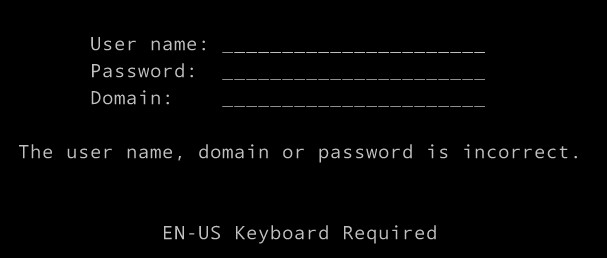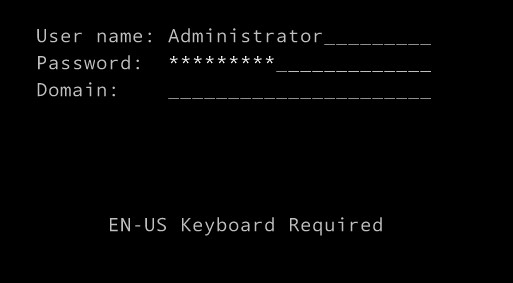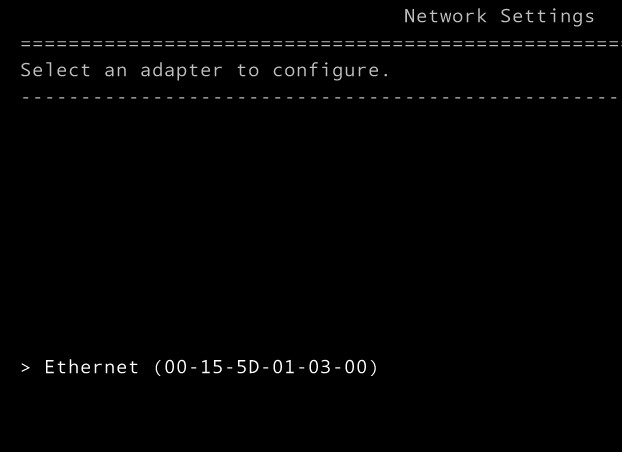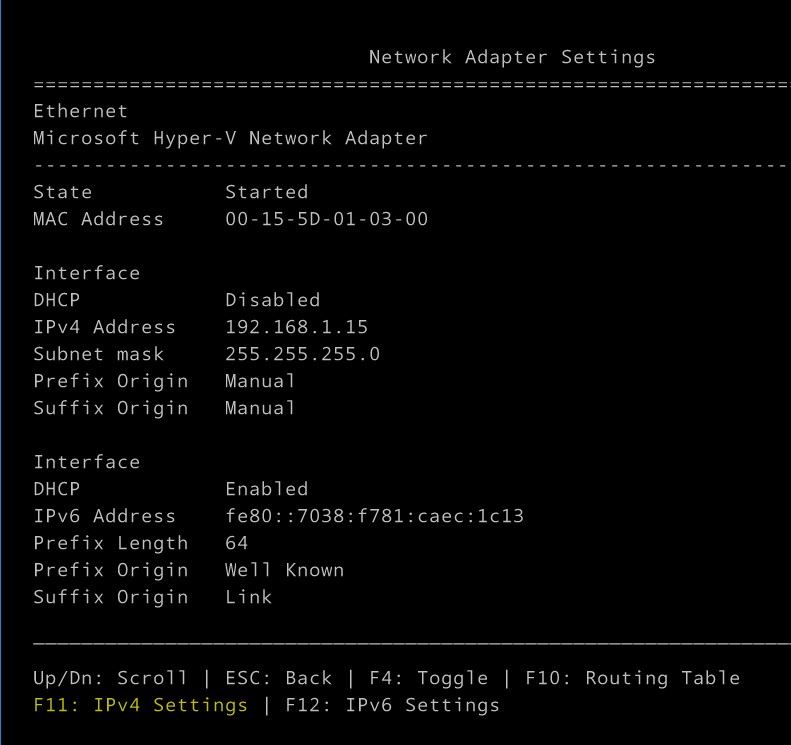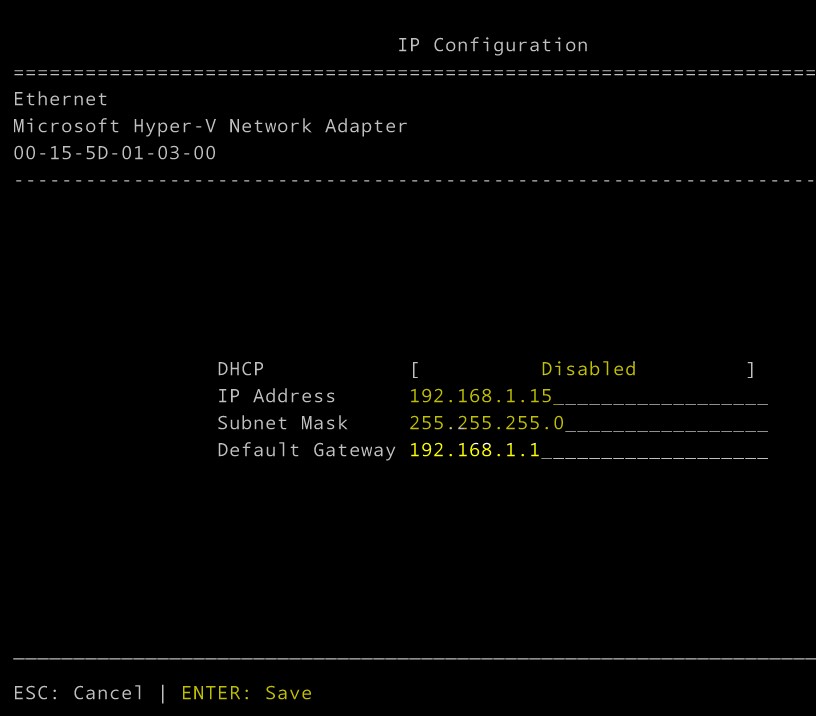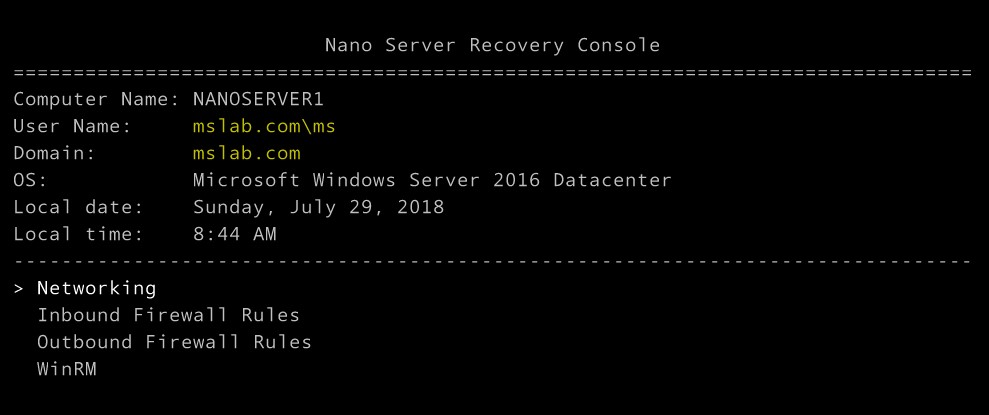Nano Server: Domain Users are unable to logon - Newly provisioned Nano Server
Applicable to:
Windows Server 2016 Nano Server - Data Center and Standard Edition
Issue:
After Joining Nano Server to the domain, Domain Admin / User unable to login to Nano Server - Even after providing valid credentials and Domain name. (Only Local Administrator able to login)
Cause:
Even though there are many reasons for login failures. But it’s worth to check below points before troubleshooting further.
- While creating the Nano Server image, you might have used OEM drivers. (OEM drivers used for host machines, Not for VM’s) – Make sure you have used correct script while creating the image.
- Inbound Firewall Rules. – Cross check Firewall rules and make sure it’s on correct subnet.
- Cross check AD entry is created for the Nano server object. (Follow correct method to while joining a domain) – Refer below URL’s to learn more about this.
- IP Configuration (Especially DNS Settings).
Resolution:
Once you have verified that you have used correct image for provisioning, Verified all the Subnet / Firewall rules, Now this the time to check the DNS configuration on the server.
If you are using DHCP to provide the IP to client systems, cross-check the DNS settings for the scope.
IF you are trying in Lab environment and provisioned Nano server – Probably your Nano server will pick up IP from the router, and you need to update manually to reach your domain controller.
To fix this.
Login using Local Administrator and configure Basis IP configuration.
- Connect Nano Server via console, Login using a Local Administrator account
Leave Domain field blank.
2. Select Networking and hit Enter.
[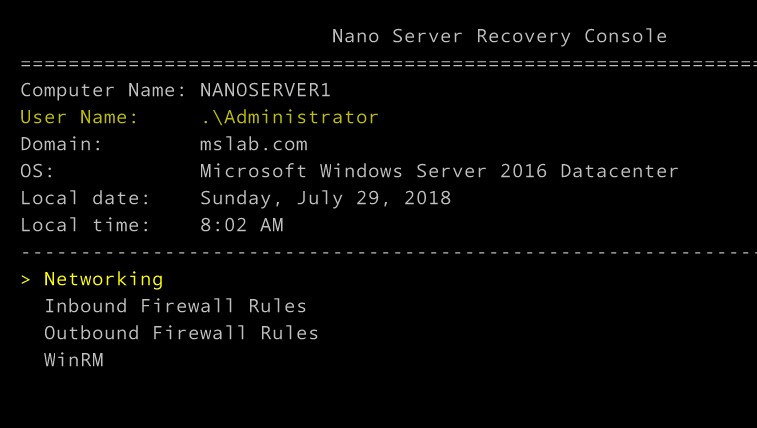
](resources/01406.3.jpg)
3.Select the Ethernet Adapter (Hit Enter)
4. Press F11 to Change the IPv4 configuration
Configure the Valid IP configuration as per your subnet and hit Enter to save.
(Note that you have just configured the IP Address, Subnet Mask and Default Gateway for the server, Yet to configure the DNS settings for this server)
Logon to any server and the access the Nano Server via PowerShell Remote. (Follow below PS command to access the server via PowerShell)
[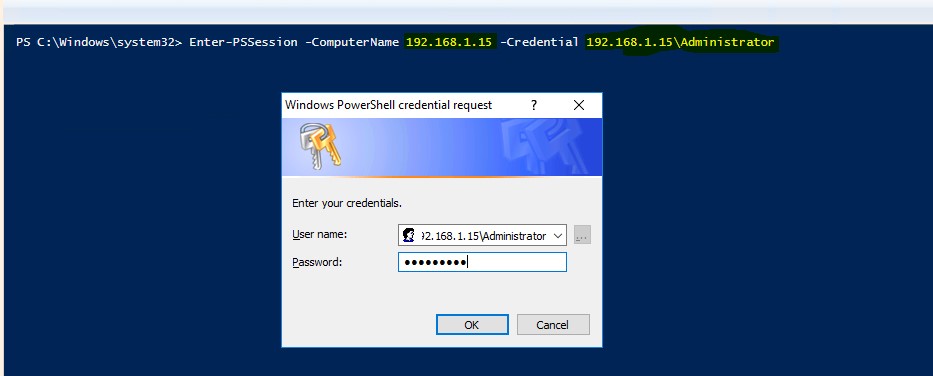
](resources/83400.7.jpg)
Type Get-DnsClient to know the configuration of NIC, Note down the Interface Index (in my case Interface Index is 3)
Run below command to set the 192.168.1.10 as a DNS IP address to Nano Server.
(In my scenario, InterfaceIndex is 3, and 192.168.1.10 is my Domain Controller address, 192.168.1.15 is my Nano Server IP address)
Note: You need to replace the DNS IP address and Interface Index as per your environment configurations.
After running above command, DNS settings has been updated to Nano Server.
Try with Domain user login and mention Domain name while login.

And you will be able to login.