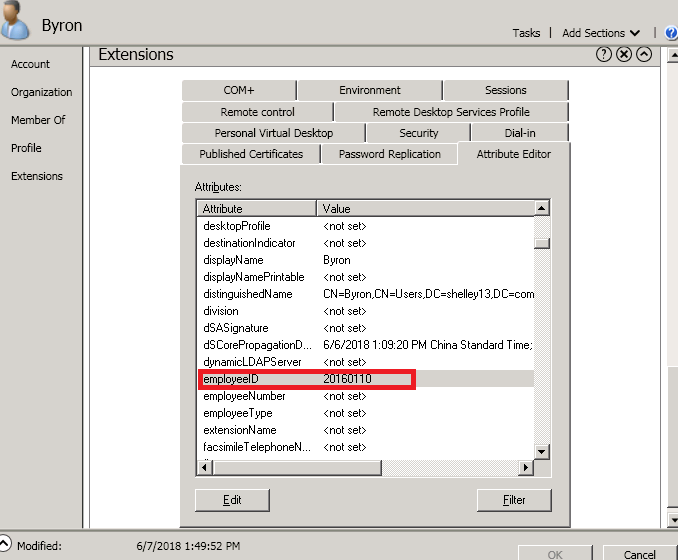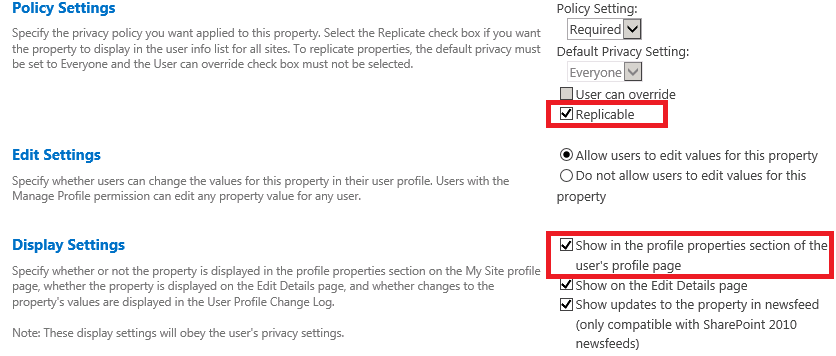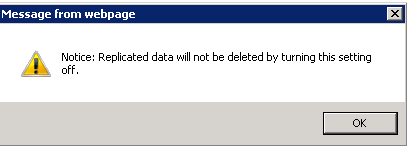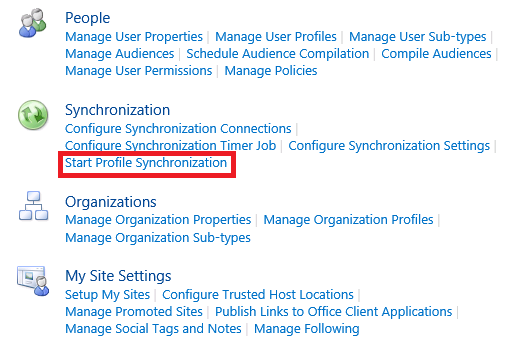Sharepoint: How to display additional fields in User profile page
Background
The customer has an issue about additional fields which are created in AD can't display in User Profile Page correctly.
Business Requirement
Since AD User Properties couldn't meet their requirement, IT Administrator extended some additional attributes along with relative value in Active Directory. After User Profile Synchronization, ensure the fields are shown in User Profile Page.
The Solution
Add extended field mapping with SP property in SharePoint center admin -> Manage Service Application -> User Profile Service -> 'Manage User Profile' , select the checkbox of 'Show in the Profile Properties section of the user's profile page' in every fields.
Take an employee ID as an example, So here we go step by step:
Step 1: EmployeeID Attribute in AD
Open Active Directory Domain Services, ensure the employee ID has the relative value in the specified user's extension attribute.
2. Sharepoint User properties
Go to SharePoint **Central Administration **-> **Service Application **-> **User Profile Service Application **-> Manage User Properties, Click 'New Property' to add New Mapping from AD Connection.
3. New property page
In the New Property page, Click the 'Replicable' and also check 'Show in the profile properties section of the user's profile page' checkbox.
Note: we will get the pop-up when we choose “Replicable” under Policy settings
4. Start UPS
Start Profile Synchronization in User Profile Service to ensure the employee ID value is synced from AD to SP
5. Check My Site
Go to Byron's my site -> About me to click 'Show more' to see the Employee ID shown in User Profile Page.