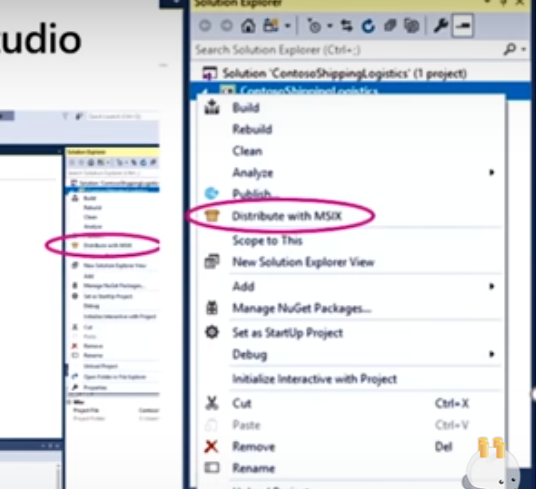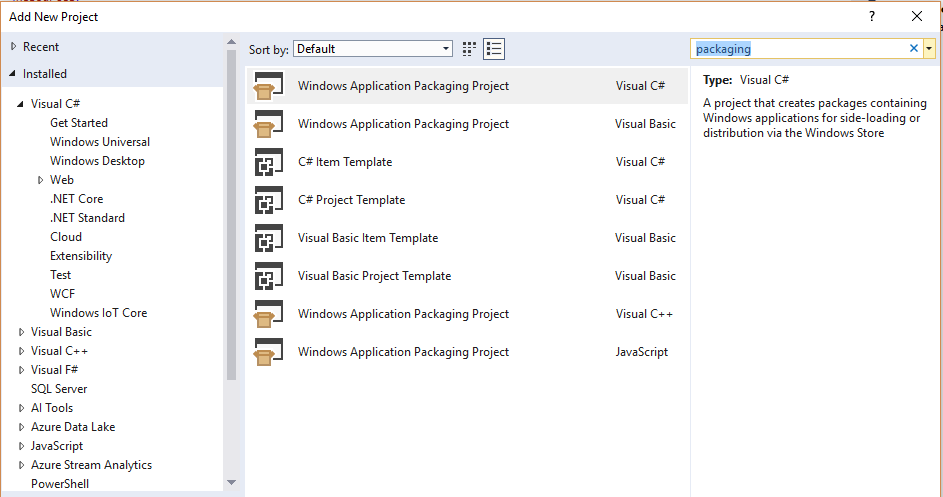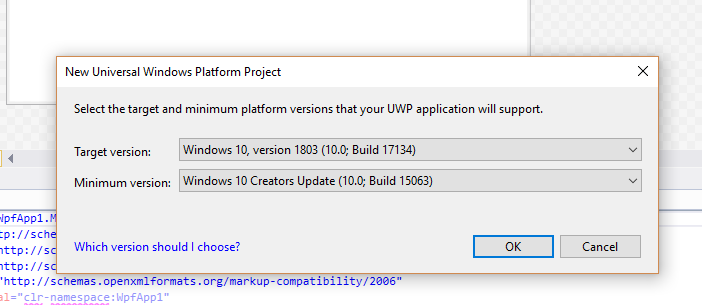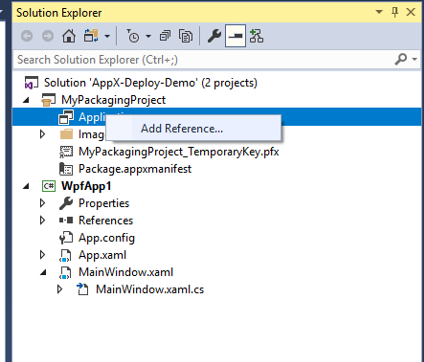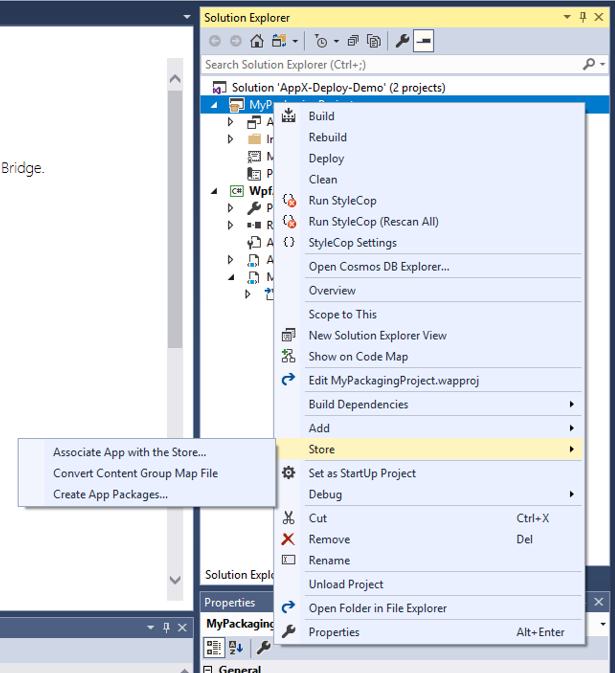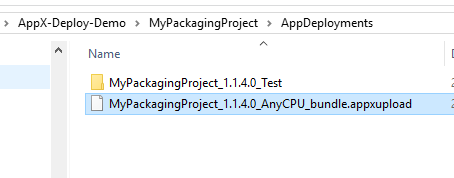Visual Studio: Publish old WPF/WinForms 'desktop applications' in Windows Store without code conversion
Introduction
Would you like to get your old apps back out to the world, through the Windows Store?
There are currently two methods to do this:
- Desktop App Converter was the first attempt, which covered about 50% of Apps, but if you were doing anything risky, you'd have to rewrite your code.
- Desktop Bridge uses a container and a Package Support Framework, which provides a bridge to old code and covers about 80% of apps.
Watch the Build 2018 video below, to see how this will be integrated into Visual Studio (not requiring the packaging project) later this year.
A blurry screenshot of a blurry screenshot! Watch the video.
Using a packaging project called Desktop Bridge, you can wrap all your old desktop applications in a protective container and deploy through the store.
Any declarations needed to do risky stuff can then be requested and delivered via the application manifest.
Just three simple steps and the dream becomes reality!
You need to have a windows developer account of course.
There are two ways to do this.
- The manual "Desktop Bridge desktop application method (various downloads and commands via a shell window)
- The a developer tool now available for Visual Studio.
This article describes the second Visual Studio method, as I found the Desktop bridge method quite painful.
Step 1: Add a "Windows Application Packaging Project" to your solution
This is where you tie your old app into the new windows security wrapper. You need to decide what version of Windows 10 to target.
Step 2: Add your application(s) to the packaging project
Yes, you can deploy and install multiple applications in one app bundle!
Simply right click "Applications" and "Add reference..."
You then simply check the boxes for the application(s) you wish to include:
Step 3: Make the App Package - ready for uploading to the Windows Store
Don't forget, you need to check all your apps' declarations, capabilities, description, screenshots and icons!
This article isn't about deploying to the Windows Store, just about how easy it is now, to dust off your old apps and give them to the world!
Again, it couldn't be easier to prepare the files for the submission process.
Simply right click, "Store", "Create App Packages":
This brings up the wizard for associating your app to a store entry:
The final page of the wizard confirms the compilation and packaging details:
**That really is it! **
Open the referenced location and you'll find your app
Minimum requirements
- MSIX requires the .Net application to be upgraded to 4.6.1, or above