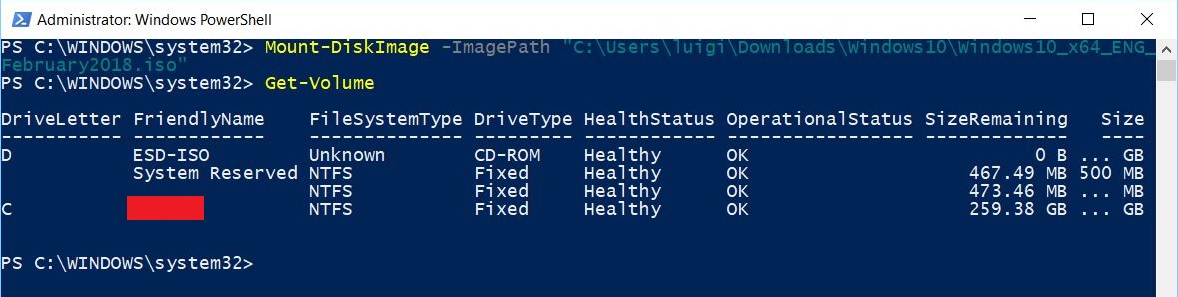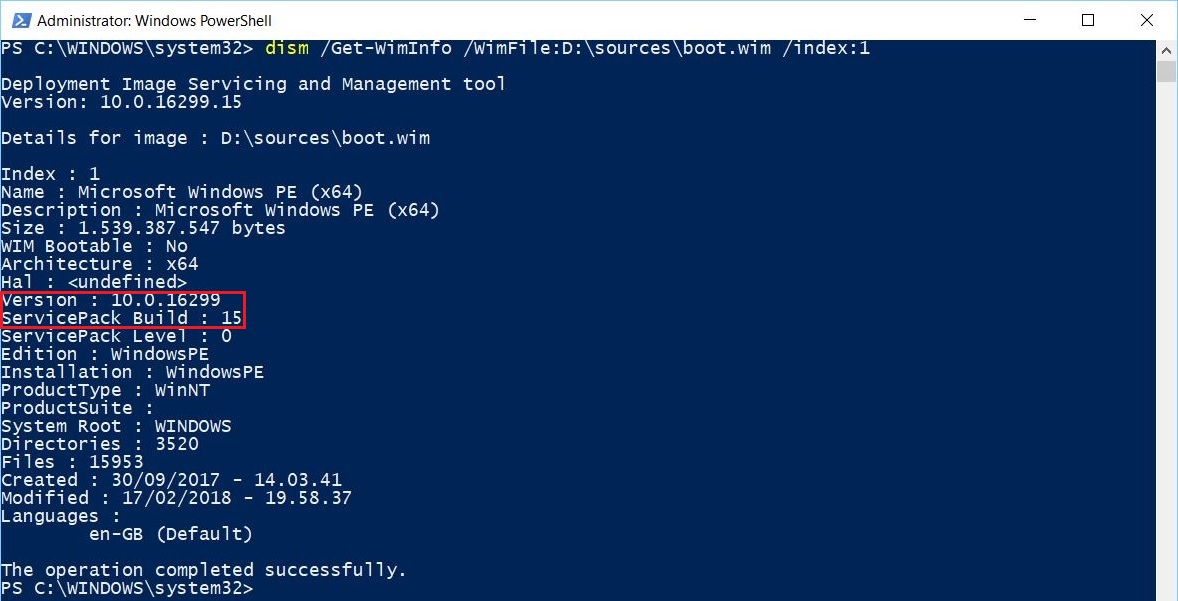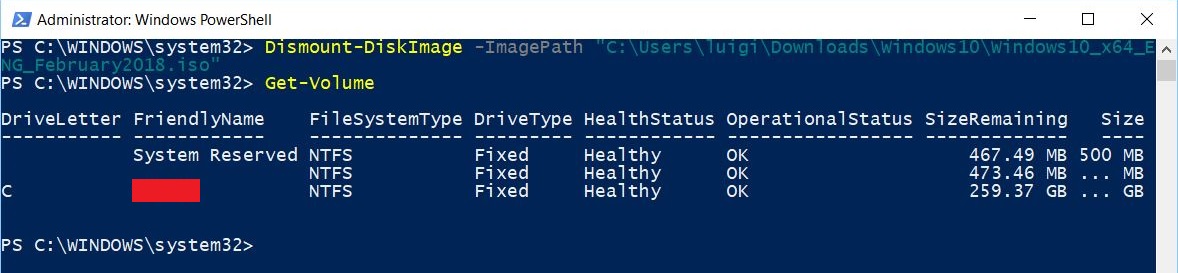How To: Check the Windows Version in the Windows 10 ISO file
 |
This topic is a how to. Please keep it as clear and simple as possible. Avoid speculative discussions as well as a deep dive into underlying mechanisms or related technologies. |
Windows 10 is constantly updated, therefore it could be necessary to verify the OS version that is available within a specific ISO file.
This check can be easily done using Windows PowerShell as follows
open an administrative Windows PowerShell
mount the Windows 10 ISO file using the Mount-DiskImage cmdlet
find the letter assigned to the mounted image using the Get-Volume cmdlet (D: in this example)
check the information related to the available Windows 10 editions within the mounted image using the DISM command and its index parameter
unmount the Windows 10 ISO file using the Dismount-DiskImage cmdlet
Other Languages
This article is also available in the following languages: