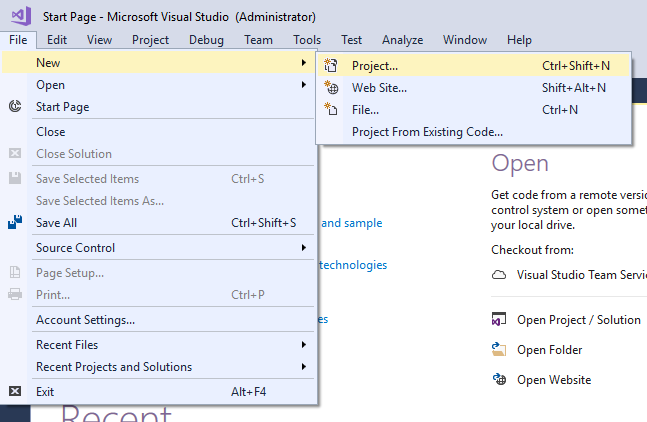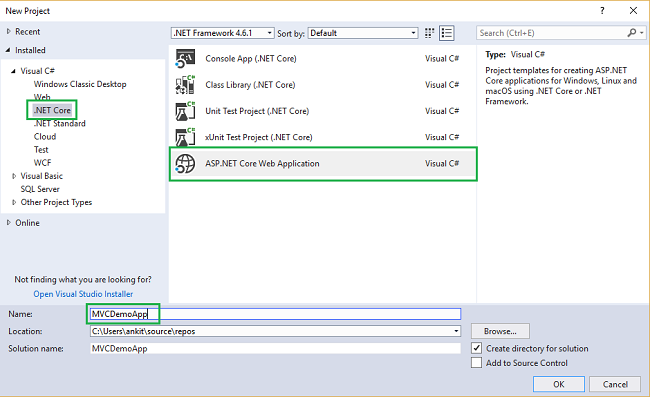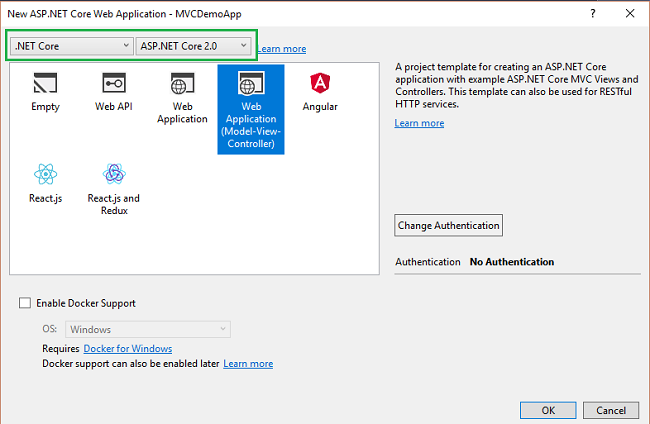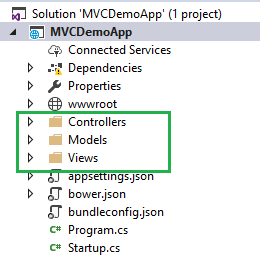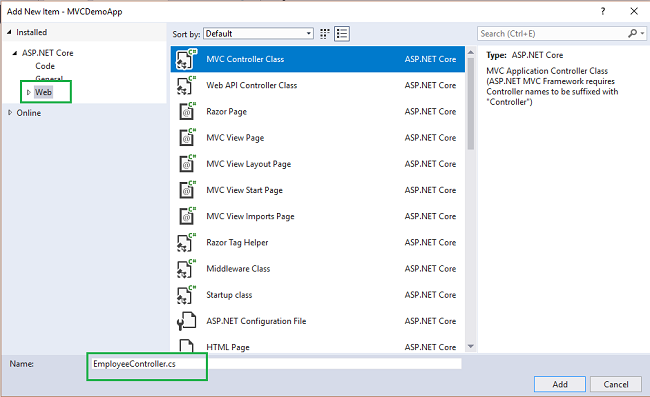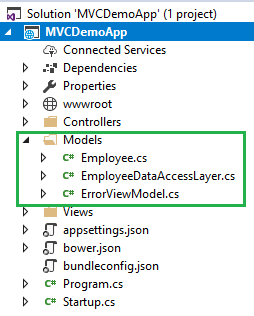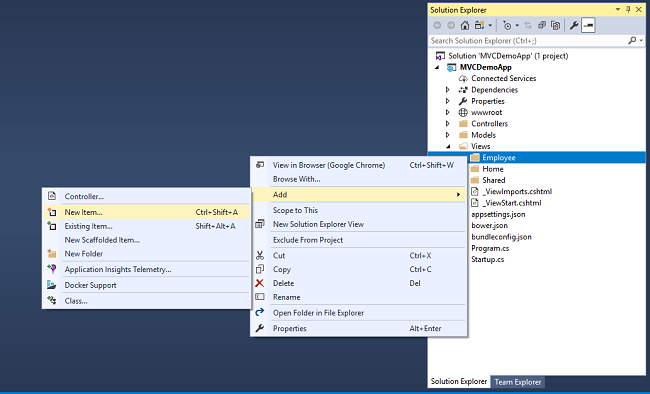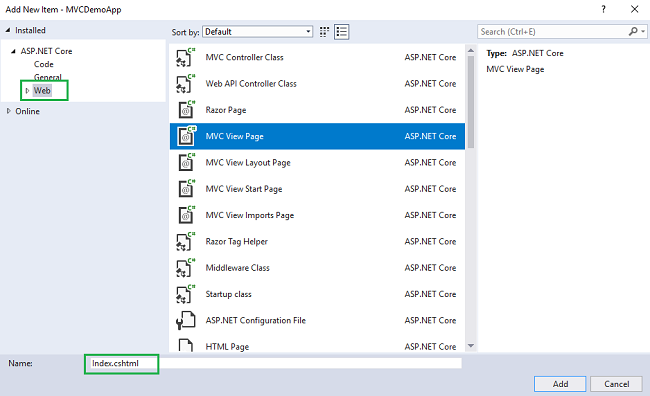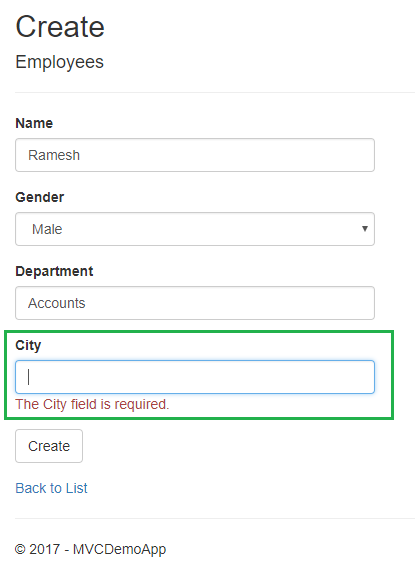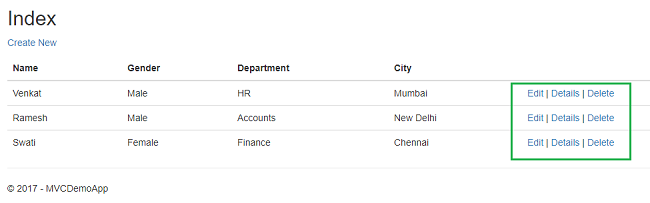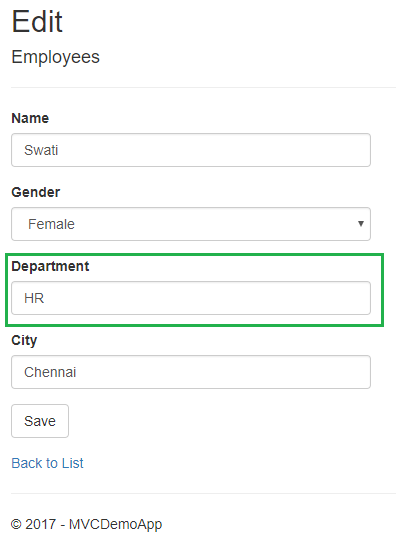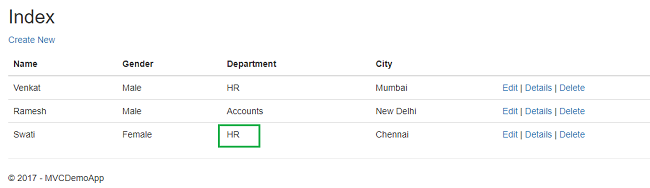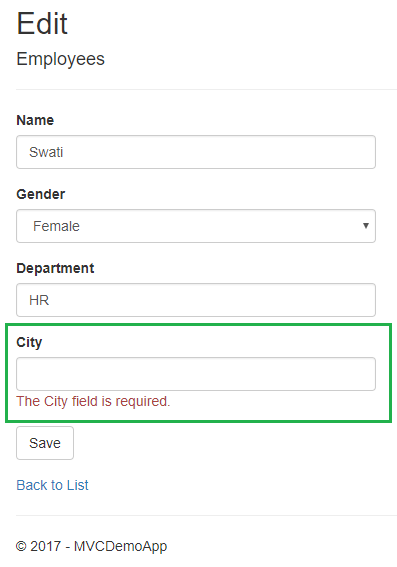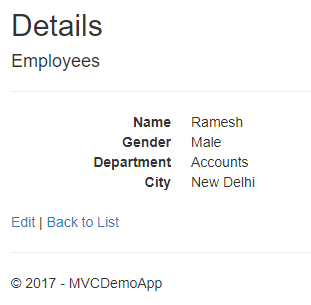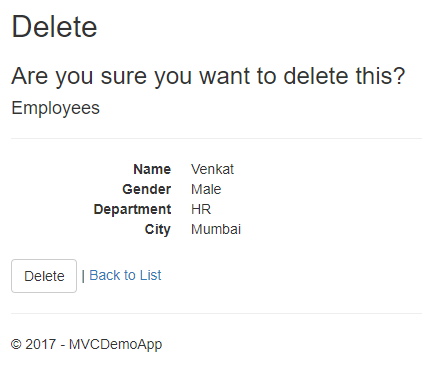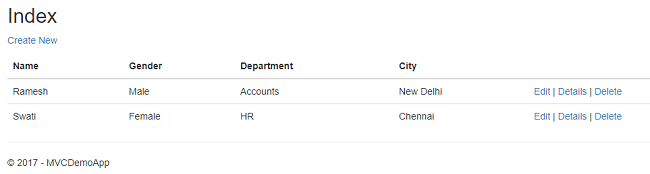ASP.NET Core 2.0: CRUD Operation With ADO.NET
Introduction
In this article, we are going to create an MVC web application in ASP.NET Core 2.0 using ADO.NET. We will be creating a sample Employee Record Management System and performing CRUD operations on it.
We will be using Visual Studio 2017 (Version 15.3.5 or above) and SQL Server.
Prerequisites
- Install .NET Core 2.0.0 or above SDK from here
- Install Visual Studio 2017 Community Edition (Version 15.3.5 or above) from here
Now, we are ready to proceed with the creation of our MVC web application.
Creating Table and Stored Procedures
We will be using a DB table to store all the records of employees.
Open SQL Server and use the following script to create *tblEmployee *table.
Create table tblEmployee(
EmployeeId int IDENTITY(1,1) NOT NULL,
Name varchar(20) NOT NULL,
City varchar(20) NOT NULL,
Department varchar(20) NOT NULL,
Gender varchar(6) NOT NULL
)
Now, we will create stored procedures to add, delete, update, and get employee data.
Stored Procedure to insert an Employee Record
Create procedure spAddEmployee
(
@Name VARCHAR(20),
@City VARCHAR(20),
@Department VARCHAR(20),
@Gender VARCHAR(6)
)
as
Begin
Insert into tblEmployee (Name,City,Department, Gender)
Values (@Name,@City,@Department, @Gender)
End
Stored Procedure to update an Employee Record
Create procedure spUpdateEmployee
(
@EmpId INTEGER ,
@Name VARCHAR(20),
@City VARCHAR(20),
@Department VARCHAR(20),
@Gender VARCHAR(6)
)
as
begin
Update tblEmployee
set Name=@Name,
City=@City,
Department=@Department,
Gender=@Gender
where EmployeeId=@EmpId
End
Stored Procedure to delete an Employee Record
Create procedure spDeleteEmployee
(
@EmpId int
)
as
begin
Delete from tblEmployee where EmployeeId=@EmpId
End
Stored Procedure to view all Employee Records
Create procedure spGetAllEmployees
as
Begin
select *
from tblEmployee
End
Now, our Database part has been completed. So, we will proceed to create the MVC application using Visual Studio.
Create MVC Web Application
Open Visual Studio and select File >> New >> Project.
After selecting the project, a "New Project" dialog will open. Select .NET Core inside Visual C# menu from the left panel.
Then, select “ASP.NET Core Web Application” from available project types. Put the name of the project as *MVCDemoApp *and press OK. Refer to this image.
After clicking OK, a new dialog will open asking to select the project template. You can observe two drop-down menus at the top left of the template window. Select ".NET Core" and “ASP.NET Core 2.0” from these dropdowns. Then, select “Web application(Model-View-Controller)” template and press OK.
Now our project will open. You can observe that we have Models, Views and Controllers folders already created. We will be adding our files to these folders only.
Adding the Controller to the Application
Right-click the Controllers folder and select Add >> New Item. An “Add New Item” dialog box will open. Select Web from the left panel, then select “MVC Controller Class” from templates panel, and put the name as EmployeeController.cs. Press OK.
Now our EmployeeController has been created. We will put all our business logic in this controller.
Adding the Model to the Application
Right-click Models folder and select Add >> Class. Name your class Employee.cs. This class will contain our Employee model properties.
Add one more class file to Models folder. Name it as EmployeeDataAccessLayer.cs . This class will contain our Database related operations.
Now, the Models folder has the following structure.
Open Employee.cs and put the following code in it. Since we are adding the required validators to the fields of Employee class, so we need to use System.ComponentModel.DataAnnotations at the top.
using System;
using System.Collections.Generic;
using System.ComponentModel.DataAnnotations;
using System.Linq;
using System.Threading.Tasks;
namespace MVCDemoApp.Models
{
public class Employee
{
public int ID { get; set; }
[Required]
public string Name { get; set; }
[Required]
public string Gender { get; set; }
[Required]
public string Department { get; set; }
[Required]
public string City { get; set; }
}
}
Open EmployeeDataAccessLayer.cs and put the following code to handle database operations. Make sure to put your connection string.
using System;
using System.Collections.Generic;
using System.Data;
using System.Data.SqlClient;
using System.Linq;
using System.Threading.Tasks;
namespace MVCDemoApp.Models
{
public class EmployeeDataAccessLayer
{
string connectionString = "Put Your Connection string here";
//To View all employees details
public IEnumerable<Employee> GetAllEmployees()
{
List<Employee> lstemployee = new List<Employee>();
using (SqlConnection con = new SqlConnection(connectionString))
{
SqlCommand cmd = new SqlCommand("spGetAllEmployees", con);
cmd.CommandType = CommandType.StoredProcedure;
con.Open();
SqlDataReader rdr = cmd.ExecuteReader();
while (rdr.Read())
{
Employee employee = new Employee();
employee.ID = Convert.ToInt32(rdr["EmployeeID"]);
employee.Name = rdr["Name"].ToString();
employee.Gender = rdr["Gender"].ToString();
employee.Department = rdr["Department"].ToString();
employee.City = rdr["City"].ToString();
lstemployee.Add(employee);
}
con.Close();
}
return lstemployee;
}
//To Add new employee record
public void AddEmployee(Employee employee)
{
using (SqlConnection con = new SqlConnection(connectionString))
{
SqlCommand cmd = new SqlCommand("spAddEmployee", con);
cmd.CommandType = CommandType.StoredProcedure;
cmd.Parameters.AddWithValue("@Name", employee.Name);
cmd.Parameters.AddWithValue("@Gender", employee.Gender);
cmd.Parameters.AddWithValue("@Department", employee.Department);
cmd.Parameters.AddWithValue("@City", employee.City);
con.Open();
cmd.ExecuteNonQuery();
con.Close();
}
}
//To Update the records of a particluar employee
public void UpdateEmployee(Employee employee)
{
using (SqlConnection con = new SqlConnection(connectionString))
{
SqlCommand cmd = new SqlCommand("spUpdateEmployee", con);
cmd.CommandType = CommandType.StoredProcedure;
cmd.Parameters.AddWithValue("@EmpId", employee.ID);
cmd.Parameters.AddWithValue("@Name", employee.Name);
cmd.Parameters.AddWithValue("@Gender", employee.Gender);
cmd.Parameters.AddWithValue("@Department", employee.Department);
cmd.Parameters.AddWithValue("@City", employee.City);
con.Open();
cmd.ExecuteNonQuery();
con.Close();
}
}
//Get the details of a particular employee
public Employee GetEmployeeData(int? id)
{
Employee employee = new Employee();
using (SqlConnection con = new SqlConnection(connectionString))
{
string sqlQuery = "SELECT * FROM tblEmployee WHERE EmployeeID= " + id;
SqlCommand cmd = new SqlCommand(sqlQuery, con);
con.Open();
SqlDataReader rdr = cmd.ExecuteReader();
while (rdr.Read())
{
employee.ID = Convert.ToInt32(rdr["EmployeeID"]);
employee.Name = rdr["Name"].ToString();
employee.Gender = rdr["Gender"].ToString();
employee.Department = rdr["Department"].ToString();
employee.City = rdr["City"].ToString();
}
}
return employee;
}
//To Delete the record on a particular employee
public void DeleteEmployee(int? id)
{
using (SqlConnection con = new SqlConnection(connectionString))
{
SqlCommand cmd = new SqlCommand("spDeleteEmployee", con);
cmd.CommandType = CommandType.StoredProcedure;
cmd.Parameters.AddWithValue("@EmpId", id);
con.Open();
cmd.ExecuteNonQuery();
con.Close();
}
}
}
}
Now, we will proceed to create our Views.
Adding Views to the Application
To add views for our controller class, we need to create a folder inside Views folder with the same name as our controller and then add our views to that folder.
Right-click the Views folder, and then Add >> New Folder and name the folder as Employee.
Now right-click the Views/Employee folder, and then select Add >> New Item.
An “Add New Item” dialog box will open. Select Web from the left panel, then select “MVC View Page” from templates panel, and put the name as Index.cshtml. Press OK.
Thus we have created our first view. Similarly add four more views in Views/Employee folder, Create.cshtml, Delete.cshtml, Details.cshtml, and Edit.cshtml.
Now, our Views folder will look like this
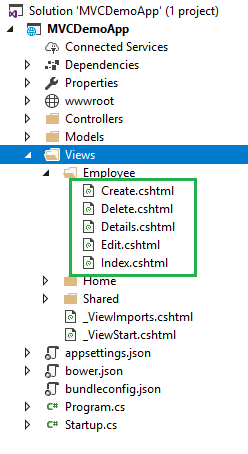
Since our Views has been created, we will put codes in View and Controller for performing CRUD operations.
Create View
This view will be used to Add new employee data to the database
Open Create.cshtml and put following code into it.
@model MVCDemoApp.Models.Employee
@{
ViewData["Title"] = "Create";
}
<h2>Create</h2>
<h4>Employees</h4>
<hr />
<div class="row">
<div class="col-md-4">
<form asp-action="Create">
<div asp-validation-summary="ModelOnly" class="text-danger"></div>
<div class="form-group">
<label asp-for="Name" class="control-label"></label>
<input asp-for="Name" class="form-control" />
<span asp-validation-for="Name" class="text-danger"></span>
</div>
<div class="form-group">
<label asp-for="Gender" class="control-label"></label>
<select asp-for="Gender" class="form-control">
<option value="">-- Select Gender --</option>
<option value="Male">Male</option>
<option value="Female">Female</option>
</select>
<span asp-validation-for="Gender" class="text-danger"></span>
</div>
<div class="form-group">
<label asp-for="Department" class="control-label"></label>
<input asp-for="Department" class="form-control" />
<span asp-validation-for="Department" class="text-danger"></span>
</div>
<div class="form-group">
<label asp-for="City" class="control-label"></label>
<input asp-for="City" class="form-control" />
<span asp-validation-for="City" class="text-danger"></span>
</div>
<div class="form-group">
<input type="submit" value="Create" class="btn btn-default" />
</div>
</form>
</div>
</div>
<div>
<a asp-action="Index">Back to List</a>
</div>
@section Scripts {
@{await Html.RenderPartialAsync("_ValidationScriptsPartial");}
}
To handle database operations, we will create an object of EmployeeDataAccessLayer class inside the EmployeeController class.
public class EmployeeController : Controller
{
EmployeeDataAccessLayer objemployee = new EmployeeDataAccessLayer();
// GET: /<controller>/
public IActionResult Index()
{
}
}
To handle the business logic of creating, open EmployeeController.cs and put following code into it
[HttpGet]
public IActionResult Create()
{
return View();
}
[HttpPost]
[ValidateAntiForgeryToken]
public IActionResult Create([Bind] Employee employee)
{
if (ModelState.IsValid)
{
objemployee.AddEmployee(employee);
return RedirectToAction("Index");
}
return View(employee);
}
The [Bind] attribute is used with parameter “employee” to protect against over-posting.To know more about over-posting visit here
Index View
This view will be displaying all the employee records present in the database. Additionally, we will also be providing action methods Edit, Details and Delete on each record.
Open Index.cshtml and put following code in it
@model IEnumerable<MVCDemoApp.Models.Employee>
@{
ViewData["Title"] = "Index";
}
<h2>Index</h2>
<p>
<a asp-action="Create">Create New</a>
</p>
<table class="table">
<thead>
<tr>
<th>
@Html.DisplayNameFor(model => model.Name)
</th>
<th>
@Html.DisplayNameFor(model => model.Gender)
</th>
<th>
@Html.DisplayNameFor(model => model.Department)
</th>
<th>
@Html.DisplayNameFor(model => model.City)
</th>
<th></th>
</tr>
</thead>
<tbody>
@foreach (var item in Model)
{
<tr>
<td>
@Html.DisplayFor(modelItem => item.Name)
</td>
<td>
@Html.DisplayFor(modelItem => item.Gender)
</td>
<td>
@Html.DisplayFor(modelItem => item.Department)
</td>
<td>
@Html.DisplayFor(modelItem => item.City)
</td>
<td>
<a asp-action="Edit" asp-route-id="@item.ID">Edit</a> |
<a asp-action="Details" asp-route-id="@item.ID">Details</a> |
<a asp-action="Delete" asp-route-id="@item.ID">Delete</a>
</td>
</tr>
}
</tbody>
</table>
To handle the business logic of Index view, open EmployeeController.cs and add following code in Index method.
public IActionResult Index()
{
List<Employee> lstEmployee = new List<Employee>();
lstEmployee = objemployee.GetAllEmployees().ToList();
return View(lstEmployee);
}
Edit View
This view will enable us to edit an existing employee data.
Open Edit.cshtml and put following code into it.
@model MVCDemoApp.Models.Employee
@{
ViewData["Title"] = "Edit";
}
<h2>Edit</h2>
<h4>Employees</h4>
<hr />
<div class="row">
<div class="col-md-4">
<form asp-action="Edit">
<div asp-validation-summary="ModelOnly" class="text-danger"></div>
<input type="hidden" asp-for="ID" />
<div class="form-group">
<label asp-for="Name" class="control-label"></label>
<input asp-for="Name" class="form-control" />
<span asp-validation-for="Name" class="text-danger"></span>
</div>
<div class="form-group">
<label asp-for="Gender" class="control-label"></label>
<select asp-for="Gender" class="form-control">
<option value="">-- Select Gender --</option>
<option value="Male">Male</option>
<option value="Female">Female</option>
</select>
<span asp-validation-for="Gender" class="text-danger"></span>
</div>
<div class="form-group">
<label asp-for="Department" class="control-label"></label>
<input asp-for="Department" class="form-control" />
<span asp-validation-for="Department" class="text-danger"></span>
</div>
<div class="form-group">
<label asp-for="City" class="control-label"></label>
<input asp-for="City" class="form-control" />
<span asp-validation-for="City" class="text-danger"></span>
</div>
<div class="form-group">
<input type="submit" value="Save" class="btn btn-default" />
</div>
</form>
</div>
</div>
<div>
<a asp-action="Index">Back to List</a>
</div>
@section Scripts {
@{await Html.RenderPartialAsync("_ValidationScriptsPartial");}
}
To handle the business logic of Edit view, open EmployeeController.cs and add following code to it.
[HttpGet]
public IActionResult Edit(int? id)
{
if (id == null)
{
return NotFound();
}
Employee employee = objemployee.GetEmployeeData(id);
if (employee == null)
{
return NotFound();
}
return View(employee);
}
[HttpPost]
[ValidateAntiForgeryToken]
public IActionResult Edit(int id, [Bind]Employee employee)
{
if (id != employee.ID)
{
return NotFound();
}
if (ModelState.IsValid)
{
objemployee.UpdateEmployee(employee);
return RedirectToAction("Index");
}
return View(employee);
}
As you can observe that we have two Edit action methods, one for HttpGet and another for HttpPost.The HttpGet Edit action method will fetch the employee data and populates the fields of edit view. Once the user clicks Save after editing the record, a Post request will be generated which is handled by HttpPost Edit action method.
Details View
This view will display the details of a particular employee.
Open Details.cshtml and put following code into it.
@model MVCDemoApp.Models.Employee
@{
ViewData["Title"] = "Details";
}
<h2>Details</h2>
<div>
<h4>Employees</h4>
<hr />
<dl class="dl-horizontal">
<dt>
@Html.DisplayNameFor(model => model.Name)
</dt>
<dd>
@Html.DisplayFor(model => model.Name)
</dd>
<dt>
@Html.DisplayNameFor(model => model.Gender)
</dt>
<dd>
@Html.DisplayFor(model => model.Gender)
</dd>
<dt>
@Html.DisplayNameFor(model => model.Department)
</dt>
<dd>
@Html.DisplayFor(model => model.Department)
</dd>
<dt>
@Html.DisplayNameFor(model => model.City)
</dt>
<dd>
@Html.DisplayFor(model => model.City)
</dd>
</dl>
</div>
<div>
<a asp-action="Edit" asp-route-id="@Model.ID">Edit</a> |
<a asp-action="Index">Back to List</a>
</div>
To handle the business logic of Details view, open EmployeeController.cs and add following code to it.
[HttpGet]
public IActionResult Details(int? id)
{
if (id == null)
{
return NotFound();
}
Employee employee = objemployee.GetEmployeeData(id);
if (employee == null)
{
return NotFound();
}
return View(employee);
}
Delete View
This view will help us to remove employee data.
Open Delete.cshtml and put following code into it.
@model MVCDemoApp.Models.Employee
@{
ViewData["Title"] = "Delete";
}
<h2>Delete</h2>
<h3>Are you sure you want to delete this?</h3>
<div>
<h4>Employees</h4>
<hr />
<dl class="dl-horizontal">
<dt>
@Html.DisplayNameFor(model => model.Name)
</dt>
<dd>
@Html.DisplayFor(model => model.Name)
</dd>
<dt>
@Html.DisplayNameFor(model => model.Gender)
</dt>
<dd>
@Html.DisplayFor(model => model.Gender)
</dd>
<dt>
@Html.DisplayNameFor(model => model.Department)
</dt>
<dd>
@Html.DisplayFor(model => model.Department)
</dd>
<dt>
@Html.DisplayNameFor(model => model.City)
</dt>
<dd>
@Html.DisplayFor(model => model.City)
</dd>
</dl>
<form asp-action="Delete">
<input type="hidden" asp-for="ID" />
<input type="submit" value="Delete" class="btn btn-default" /> |
<a asp-action="Index">Back to List</a>
</form>
</div>
To handle the business logic of Delete view, open EmployeeController.cs and add following code to it.
[HttpGet]
public IActionResult Delete(int? id)
{
if (id == null)
{
return NotFound();
}
Employee employee = objemployee.GetEmployeeData(id);
if (employee == null)
{
return NotFound();
}
return View(employee);
}
[HttpPost, ActionName("Delete")]
[ValidateAntiForgeryToken]
public IActionResult DeleteConfirmed(int? id)
{
objemployee.DeleteEmployee(id);
return RedirectToAction("Index");
}
To complete Delete operation we need two Delete methods accepting same parameter (Employee Id). But two methods with same name and method signature will create a compile time error and if we rename the Delete method then routing won't be able to find it as asp.net maps URL segments to action methods by name. So, to resolve this issue we put ActionName("Delete") attribute to the DeleteConfirmed method. That attribute performs mapping for the routing system so that a URL that includes /Delete/ for a POST request will find the DeleteConfirmed method.
When we click Delete link on the Index page, it will send a Get request and return a View of the employee using HttpGet Delete method. When we click Delete on this view, it will send a Post request to delete the record which is handled by the HttpPost DeleteConfirmed method. Performing a delete operation in response to a Get request (or for that matter, performing an edit operation, create operation, or any other operation that changes data) opens up a security hole. Hence, we have two separate methods.
And that’s it. We have created our first ASP.NET Core MVC web application. Before launching the application, we will configure route URLs. Open Startup.cs file to set the format for routing.Scroll down to the app. UseMvc method, where you can set the route URL.
Make sure that your route URL is set like this
app.UseMvc(routes =>
{
routes.MapRoute(
name: "default",
template: "{controller=Home}/{action=Index}/{id?}");
});
This URL pattern sets HomeController as default controller and Index method as default action method, whereas Id parameter is optional. Default and optional route parameters need not be present in the URL path for a match. If we do not append any controller name in the URL then it will take HomeController as default controller and Index method of HomeController as default action method. Similarly, if we append only Controller name in the URL, it will navigate to Index action method of that controller.
Execution Demo
Now press F5 to launch the application and navigate to Employee controller by appending /Employee in the URL.
You can see the page as shown below.
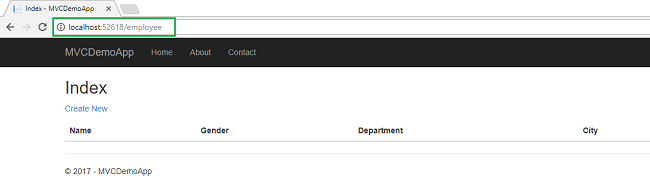
Click CreateNew to navigate to Create view. Add a new Employee record as shown in the image below.
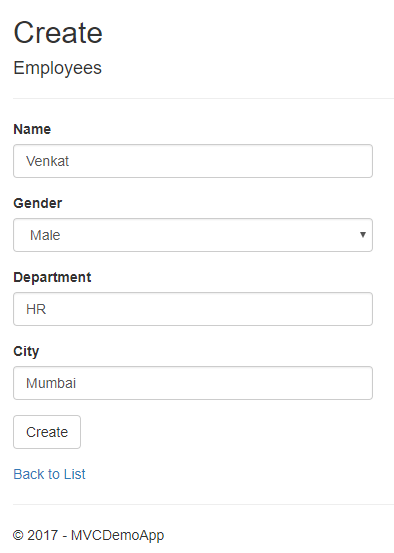
If we miss the data in any field while creating employee record, we will get a required field validation error message.
After inserting the data in all the fields, click "Create". The new employee record will be created and you will be redirected to the Index view, displaying records of all the employees. Here, we can also see action methods Edit, Details, and Delete.
If we want to edit an existing employee record, then click Edit action link. It will open Edit View as below where we can change the employee data.
Here we have changed the Department of employee Swati from Finance to HR. Click "Save" to return to the Index view to see the updated changes as highlighted in the image below.
If we miss any fields while editing employee records, then Edit view will also throw required field validation error message.
If you want to see the details of any Employee, then click Details action link, which will open the Details view, as shown in the image below.
Click "Back to List" to go back to Index view. Now, we will perform Delete operation on an employee named Venkat. Click Delete action link which will open Delete view asking for a confirmation to delete.
Once we click Delete, it will send HttpPost request to delete employee record and we will be redirected to the Index view. Here, we can see that the employee with name Venkat has been removed from our record.
Conclusion
We have learned about creating a sample MVC web application with ASP.Net Core 2.0 using ADO.NET and SQL server with the help of Visual Studio 2017. We have used stored procedures to handle CRUD operations at the database level. Download the code and play with it to get a better understanding. Make sure to put your own connection string before executing the code.
Source Code
Download the source code from here