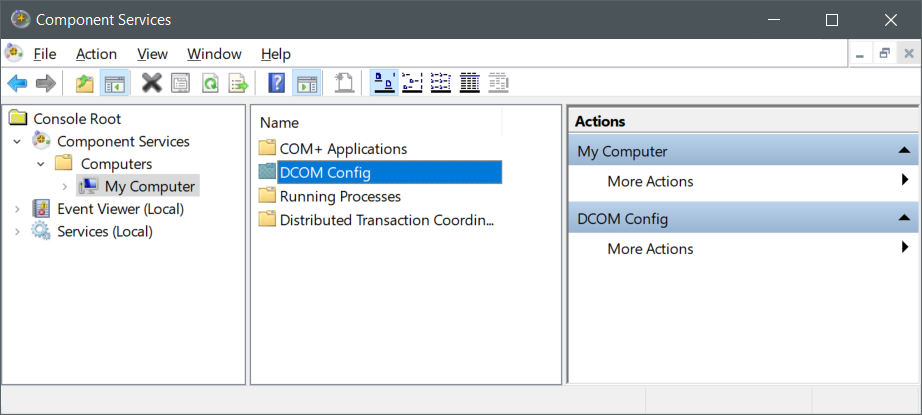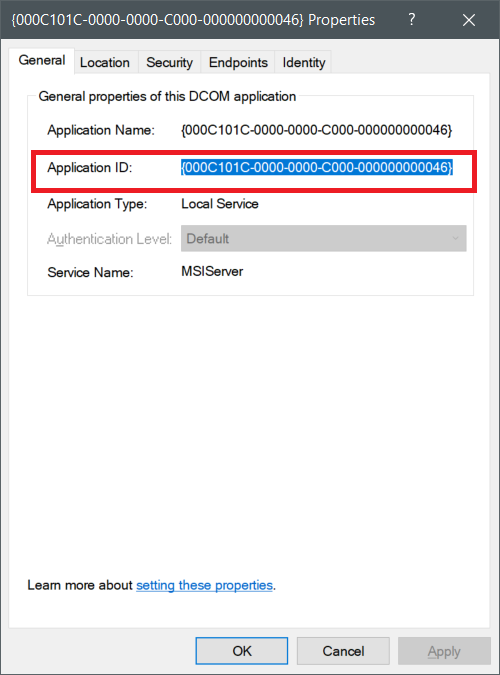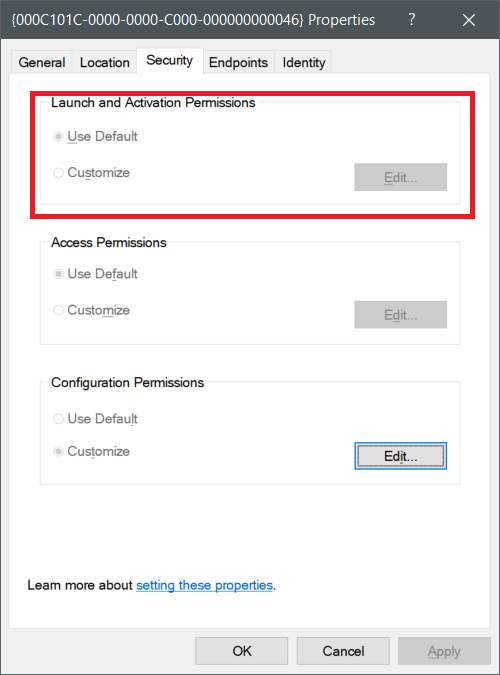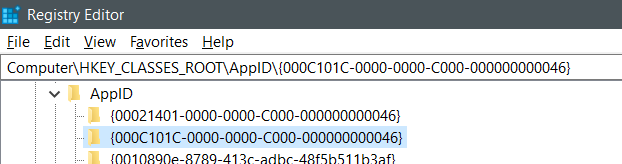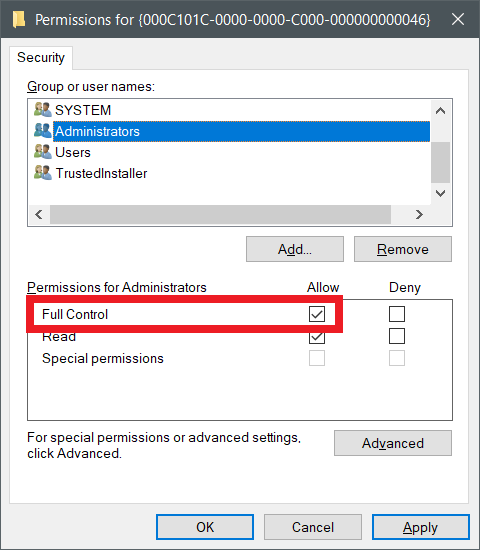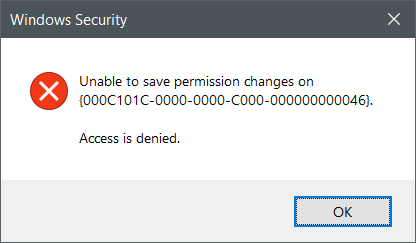Windows Component Services Troubleshooting: Unable to edit DCOM security permissions
Scenario
Changing Launch and Activation rights in Component Services
You're trying to change the DCOM Launch and Activation rights in Component services, with the following steps
Open the Component Services console (by hitting the Windows buttons and typing "Component Services")
Expand Component Services
Expand Computers
Expand My Computer
expand DCOM Config
Right-click the DCOM service you need to change, choose {AppName} with {AppID}, and then click Properties.
Click the Security tab.
Issue
You might notice that the "Launch and Activation" Permissions are greyed out.
Solution
 Caution Caution |
|---|
Modify the registry at your own risk. Serious problems might occur if you modify the registry incorrectly by using Registry Editor or by using another method. These problems might require that you reinstall the operating system. Microsoft cannot guarantee that these problems can be solved. |
Find the AppID in the HKEY_CLASSES_ROOT of the registry
Run Regedit.exe and search for the {AppID} in "HKEY_CLASSES_ROOT\AppID\AppID}" key.
Get permissions
Right-click on the {AppID} key and select Permissions...
Error when Changing permissions
 Caution Caution |
|---|
| NOTE: DO NOT modify/change any permissions for the TrustedInstaller account. |
When you try to change the permissions, like Full control for the administrators, you'll get an error.
Error pop-up
Error message
Unable to save permission changes on {AppID}.
Access is denied.
Change ownership
Click the Advanced button in the Permissions window and select the Owner tab. You'll notice the Trusted Installer as owner. Click the Change link (next to the current owner) to select the applicable owner (e.g. Local Administrators group) and click Apply, then OK.
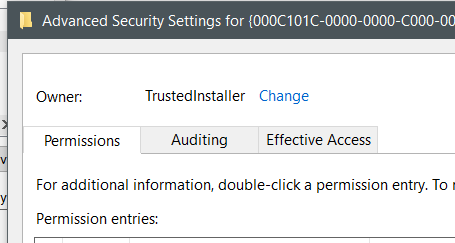
Change permission
Under the Permissions window, select the local Administrators group and under Permissions for Administrators select Full Control and click Apply, then OK.
Try changing the component services again
- Close the component services console
- Open the console again
- Try changing the L&A permission again (first chapter)
See also
- SharePoint 2010 Troubleshooting: DCOM Error 10016 - The machine-default permission settings do not grant Local Activation permission for the COM Server application with CLSID {000C101C-0000-0000-C000-000000000046}
- FIM Troubleshooting: Event ID 10016 - The application-specific permission settings do not grant Local Activation permission for the COM Server application