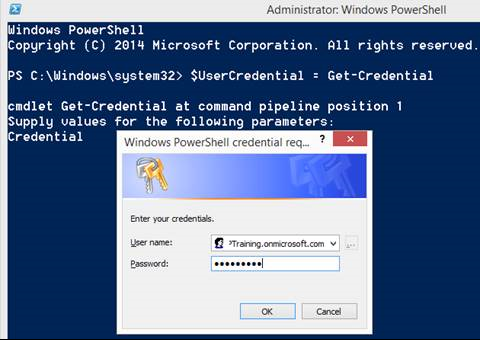Exchange Online: cancel meeting using PowerShell
Many customers can meet the user scenario: the user creates the calendar events in outlook to invite the internal and external users to make the discussion inline like the screenshot below.
Once the meeting organizer is in travel so that he cannot attend the following series of meetings on schedule, how to deal with it as an Exchange Online Administrator?
Solution: Office 365 has a new feature in 2017. August: Cancel the meetings using PowerShell: Remove-CalendarEvents
Notice:
- This cmdlet is only to cancel the meeting status, not to change any settings in Outlook.
- This cmdlet is used for the identity which is in Office 365, otherwise, it is unavailable.
Three steps to achieve the solution:
- Connect to Exchange Online
- Set up the session with Outlook
- Execute the PowerShell: Remove-CalendarEvents
Step by Step for connection to Exchange Online
- Open Windows PowerShell, run the following command to get the credential of Office 365.
$UserCredential = Get-Credential
- Input Username and Password in the Windows of Credential request.
Step by Step for Setting up the session with Outlook
- Run the following command to new pssession
$Session = New-PSSession -ConfigurationName Microsoft.Exchange -ConnectionUri https://outlook.office365.com/powershell-liveid/ -Credential $UserCredential -Authentication Basic -AllowRedirection
- Run the command to import Exchange Online cmdlet to local Windows PowerShell
- Run the following command to verify whether the Exchange Online is connected successfully
Take Liu_Neil@MVPTraining.onmicrosoft.com as an instance, execute the cmdlet: Remove-CalendarEvents to cancel the Calendar event with Exchange Online Administrator.
- Running the following cmdlet to cancel the Calendar event:
Remove-CalendarEvents -Identity Liu_Neil@MVPTraining.onmicrosoft.com -CancelOrganizationMeetings
- Type: Y, Enter, the Calendar Events are canceled in the attendees' outlook.
Notice: If you want to cancel the calendar events occurred on the specified date, please use the following cmdlet:
Remove-CalendarEvents -Identity "Liu_Neil@MVPTraining.onmicrosoft.com" -CancelOrganizedMeetings -StartDate 11-1-2018 -QueryWindowInDays 120