How To: Set IP Address Ranges for SQL Azure Firewall Connections
When connecting to a SQL Azure database, you must set a range of Internet Protocol (IP) addresses. SQL Azure will only allow connections from the specific range of IP addresses.
To do this:
- Log into the Azure managment portal (https://windows.azure.com/)
- In the left pane, click the Database node.
3. In the left pane, expand the subscription containing the server. - Select the server, as swhown in the graphic below:

- Under the Server Information, click Firewall Rules.
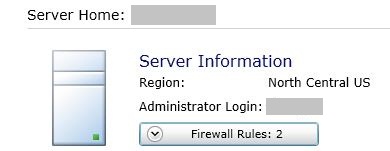
- Click the Add button.
- Add a range that encompasses your current IP.
For more information about firewall rules, see SQL Azure Firewall.