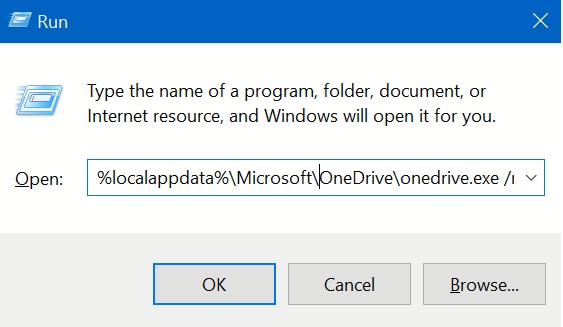Windows 10 Troubleshooting: OneDrive
Introduction
OneDrive is built into Windows 10. According to Microsoft OneDrive, Get to your files from anywhere, on any device, with Microsoft OneDrive. Share and work together with anyone in your work and life”. This wiki article will show how to fix if OneDrive icon is missing in the notification area, or if OneDrive folder appears in File Explorer but does not contain any file inside. In short, it will show how to reset OneDrive.
Resolution
Press Win+R keys to launch Run menu.
In Run menu window copy/paste the following command and press the Enter key.
**%localappdata%\Microsoft\OneDrive\onedrive.exe /reset **
Wait for a minute or so. The OneDrive icon will reappear in the notification area.
If it does not appear then open Win + R to launch Run menu again.
In blank space of Run menu copy/paste the following command:
%localappdata%\Microsoft\OneDrive\onedrive.exe and hit the Enter key.
OneDrive icon will reappear in the notification and start syncing normally.
Fig.1 Showing OneDrive icon in notification area.
Fig.2 Showing OneDrive icon is missing.
Fig 3. Running command via Run menu.
References
Note:This wiki article is based on Windows 10 Enterprise Insider Preview Build 16281.1000 Version 1703.