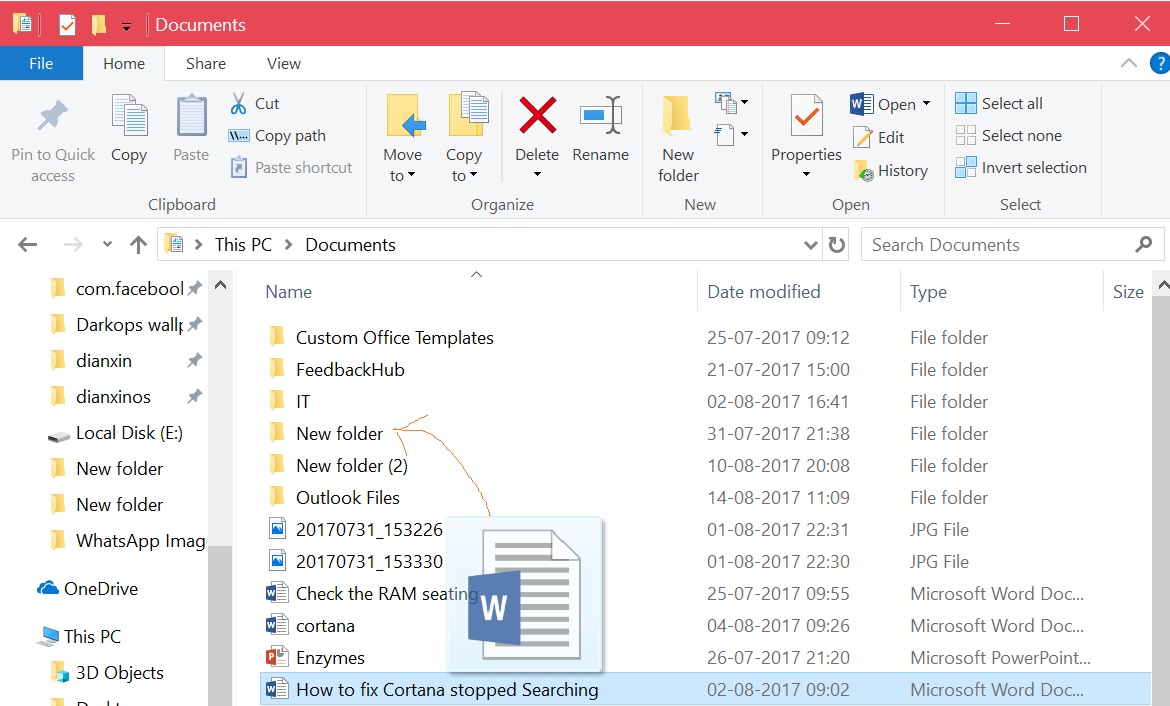Note
Access to this page requires authorization. You can try signing in or changing directories.
Access to this page requires authorization. You can try changing directories.
Introduction:
We usually drag and drop files from one location to other by holding the mouse button. The user selects the file, holds the mouse button and drags the file to the desired destination and finally release the mouse button. But in Windows 10 we can move the files without pressing or releasing the mouse button. To do this we need to enable or turn on ClickLock.
How To:
- Open Settings
- Click Devices
- Click Mouse
- Click Additional mouse options
- Now put a check mark against Turn on ClickLock box
- You can click Settings to adjust how long you have to hold down the mouse button.
- Click OK or Apply.
By turning on ClickLock property it enables you to highlight or drag without holding down the mouse button. To set, briefly press the mouse button. To release, click the mouse button again.
See Also:
Using ClickLock to Select or Drag Without Holding Mouse Button
The above wiki article is based on Windows 10 Enterprise Insider Preview Build #16257.