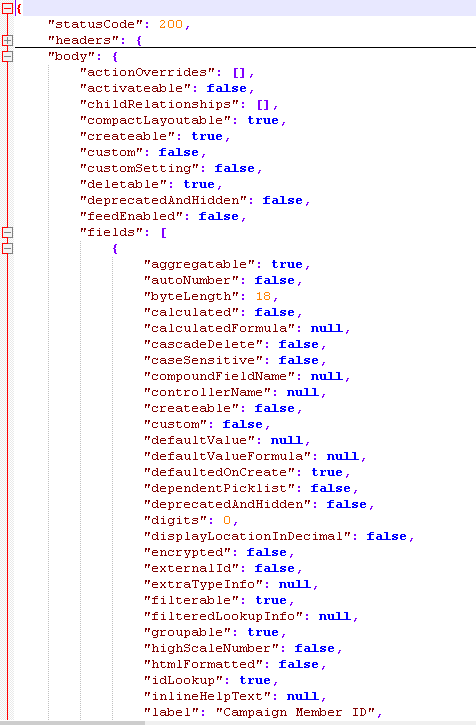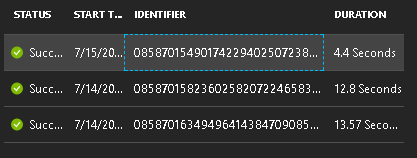Leverage your Logic Apps performance using Azure Functions
Introduction
In this article, I am going to give a heads-up how the performance degrades when you intend to do every operation inside Logic Apps and also how to leverage our LA performance using Azure Functions.
Scenario
Inside my flow, I need to call an API that outputs JSON. My LA flow should filter and send only the required columns to caller.
Message Structure
Approach 1
In the approach one, I have tried to do everything Inside Logic Apps using Actions.
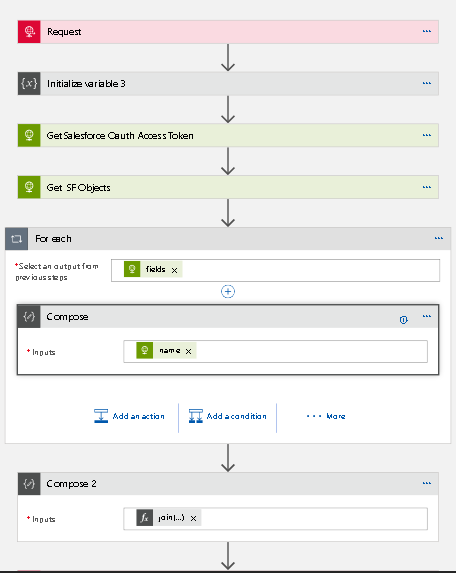
In the above Logic Apps, after I get the JSON objects I am trying to for each "fields" element and collect
the required field elements. Inside my foreach fields, I am composing a JSON array with list of name fields.
Then using "Compose 2" Action, we create a output JSON and return it.
In that case, my Logic App has taken average 13-15 seconds. Since it is User facing API, I
have decided to improve the performance from average 13-15 seconds to 2-3 seconds using Azure Functions
and I am quite successful.
My logic app code as below,
{
"definition": {
"$schema": "https://schema.management.azure.com/providers/Microsoft.Logic/schemas/2016-06-01/workflowdefinition.json#",
"actions": {
"Compose_2": {
"inputs": "@{join(outputs('Compose'), ',')}",
"runAfter": {
"For_each": [
"Succeeded"
]
},
"type": "Compose"
},
"For_each": {
"actions": {
"Compose": {
"inputs": "@item()['name']",
"runAfter": {},
"type": "Compose"
}
},
"foreach": "@body('Get_SF_Objects')?['fields']",
"runAfter": {
"Get_SF_Objects": [
"Succeeded"
]
},
"type": "Foreach"
},
"GetSalesforce_Oauth_Access_Token": {
"inputs": {
"body":"grant_type=password&client_id=3MVG9YDQS5WtC11qO_LPE1P5HObJDw_5._0QaidHX5MfGaIQONHgNgVfB5_Vmq.2.yhN6S0nnzLPHASj29g7W&client_secret=8173475474047140117&username=baraneedharan.manoharan%40*****.com&password=",
"headers": {
"Content-Type": "application/x-www-form-urlencoded"
},
"method": "POST",
"uri": "https://login.salesforce.com/services/oauth2/token"
},
"runAfter": {
"Initialize_variable_3": [
"Succeeded"
]
},
"type": "Http"
},
"Get_SF_Objects": {
"inputs": {
"headers": {
"Authorization": "Bearer @{body('GetSalesforce_Oauth_Access_Token')?['access_token']}",
"Content-Type": "application/json"
},
"method": "GET",
"uri": "https://ap4.salesforce.com//services/data/v39.0/sobjects/@{variables('ObjectName')}/describe"
},
"runAfter": {
"GetSalesforce_Oauth_Access_Token": [
"Succeeded"
]
},
"type": "Http"
},
"Initialize_variable_3": {
"inputs": {
"variables": [
{
"name": "ObjectName",
"type": "String",
"value": "@{json(triggerBody()).ObjectName}"
}
]
},
"runAfter": {},
"type": "InitializeVariable"
},
"Response": {
"inputs": {
"body": {
"fields": ""
},
"statusCode": 200
},
"runAfter": {
"Compose_2": [
"Succeeded"
]
},
"type": "Response"
}
},
"contentVersion": "1.0.0.0",
"outputs": {},
"parameters": {},
"triggers": {
"manual": {
"inputs": {
"schema": {
"properties": {
"ObjectName": {
"type": "string"
}
},
"type": "object"
}
},
"kind": "Http",
"type": "Request"
}
}
}
}
Approach 2
I have written a Azure function to collect the required fields and create a JSON output message rather using
compose actions inside my LA. Now my Logic Apps would like below,
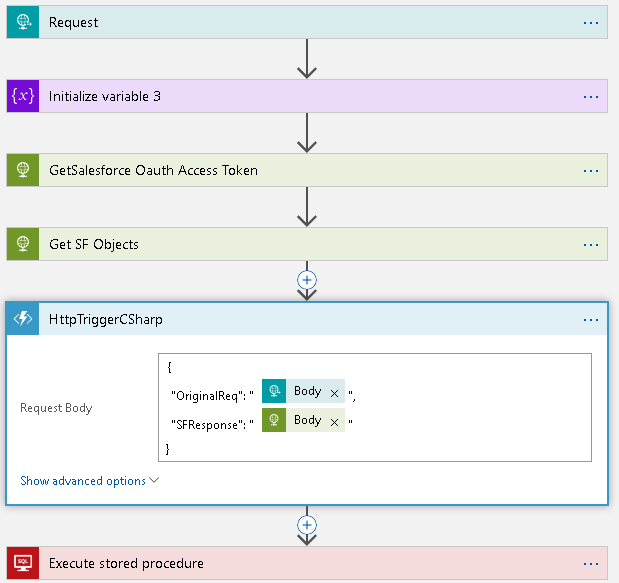
Conclusion
So I have used Azure Functions inside Logic Apps flow and have leveraged the performance that has saved more than 10 seconds of processing time and 1 compose action as well. So please be careful and don't try to do everything using LA Actions that costs performance and as well money.