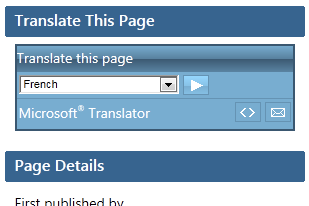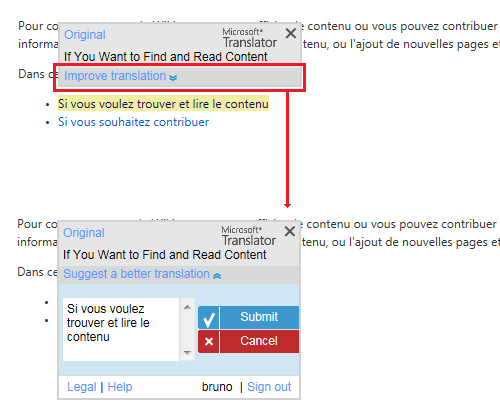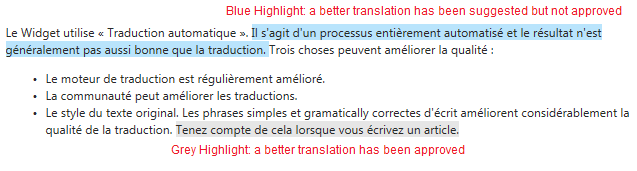Microsoft Translator Widget and Wiki
What is the Microsoft Translator Widget?
The Microsoft Translator Widget appears as a small control on the right of each Wiki page. It allows you to translate the page on the fly into your preferred language. Select a language and click on the arrow to translate the page.
How Good is the Translation Quality?
The Widget uses "Machine Translation". This is a completely automated process and the result is usually not as good as human translation. Three things can improve the quality:
- The translation engine is regularly improved.
- The community can improve translations.
- The style of the original text. Writing simple and grammatically correct sentences dramatically improves the quality of the translation. Consider this when you author an article.
Practical use of the Widget
If you are reading this article, you probably have little personal need for translated articles but are instead trying to help others who have!
A nice feature is the ability to create a special link by appending "#mstto=<language_code>" to an article's URL. Example: http://social.technet.microsoft.com/wiki/contents/articles/3863.microsoft-translator-widget-and-wiki.aspx#mstto=fr.
You can then share it with non-English speakers and it will take them directly to the translated version, in the language you have selected.
How Can You Improve a Specific Translation?
You can review a page once it has been translated. Hover over a sentence to see the original text. You will also see the option to improve the translation. If others have provided suggestions, you will be able to vote for these suggestions. Note that this activity is not currently tracked in your TechNet profile and you will not see it in your activity feed.
NOTE: Your contributions might not appear until they have been validated. A few members of the Wiki community are investigating the best way to validate these translations.
How Do Suggestions Become Visible to All Users?
Anyone can make suggestions to improve the existing Translation. These are not instantly visible to all users. This prevents abuse and gives the community the chance to reach consensus on what is really the best translation for a sentence. If you try to improve a translation that already received improvement suggestions, you will see it and will be able to either "select" it as good translation or "report" it if it is bad. Finally, a moderator will "approve" the translation using their expertise, knowledge of the language, and other feedback from the community.
How to Write Content That Will be Easy to Translate
Global English and Machine Translation - How to write for an International Audience? - http://social.technet.microsoft.com/wiki/contents/articles/4568.aspx
How to Prevent Over-Translation
In some cases, you may want to prevent a portion of text from being translated. This could be a product name, a proper name, etc. You can prevent translation by setting a class attribute value to “notranslate”, as shown below. Use the Translation Widget on this page to see the results!
HTML
This sentence should be translated.<span class="notranslate"> This sentence should not be translated.</span>
Sample:
This sentence should be translated. This sentence should not be translated.
How to Moderate
This blog post by the Microsoft Translator Team provides generic information on how to perform moderation.
On the TechNet Wiki, "Moderation" is only needed for translation suggestions made in the Translation Widget. This is in part because the Translation Widget allows anonymous suggestions. Edits made directly in non-English Wiki pages are visible to all without need for moderation.
If you have "Moderator" or "Translator" permissions and are logged in, you can "Approve" translations. These will then be visible to all users who invoke the Translation Widget. If you provide new translations, they will also become visible to all without need for further approval. Note that you need to login inside the Translation Widget even if you already logged in to TechNet.
- Go to the page you wish to review
- Make sure you are logged into the Translation Widget
- Invoke translation for your language
- The translated article will now appear with highlights: Grey for strings where improved translations have been submitted and approved, Blue for strings that have suggestions waiting for your approval.
- Select strings with Blue highlight and approve or reject suggestions. You can also make "free edits" as you see fit.
- If you accidentally approve or create a bad translation, make sure to reject it or all will see it!
Additional considerations around moderations and dealing with imperfect suggestions
It’s quite common that someone submits a suggestion that fixes a major mistake in a translation (to at least make it understandable), but leaves less the serious errors in. The moderator is left with the dilemma of...
(i) accepting a better-but-not-quite-right translation. This is quick, makes the contributor happy but pollutes the system and will actually degrade quality in other places. Please do not approve poor suggestions
(ii) rejecting that suggestion (which is technically what moderation should be – but it deprives the community of the improvement and can frustrate the contributor who tried to help). This is OK
(iii) take the time to improve the suggestion further and make it perfect (fantastic, but it requires a lot of time if the quality of the suggestions is not great to start with and the tools have not really been designed to do that efficiently). This is GREAT, if you have time
Most importantly, do not hesitate to share your thoughts by commenting on this article.
Note on Translation Activities in TechNet and How They Appear in Your Profile
There are 3 main ways to contribute translations on TechNet. As of February 2012, each is tracked differently.
- You can create or edit a page in a language other than English in the TechNet Wiki. This work will be tracked in the same way as all other Wiki activity - you get points and this appears in your Activity feed under "TechNet Wiki". It will not be called out specifically as translation.
- You can use the “Improve translation” link in the Translation widget. This is currently NOT linked to the TechNet recognition system and unfortunately does not give you credit. As a workaround, a suggestion is to add a comment with details to the English article to let the community know what translation suggestions you made.
- Finally, the “Translation Wiki” activity in the TechNet profile refers only to edits made in specific areas of the localized TechNet and MSDN Libraries. More info: http://msdn.microsoft.com/en-us/dd362340.aspx. An example: http://msdn.microsoft.com/pt-br/library/ff183189.aspx Bruno