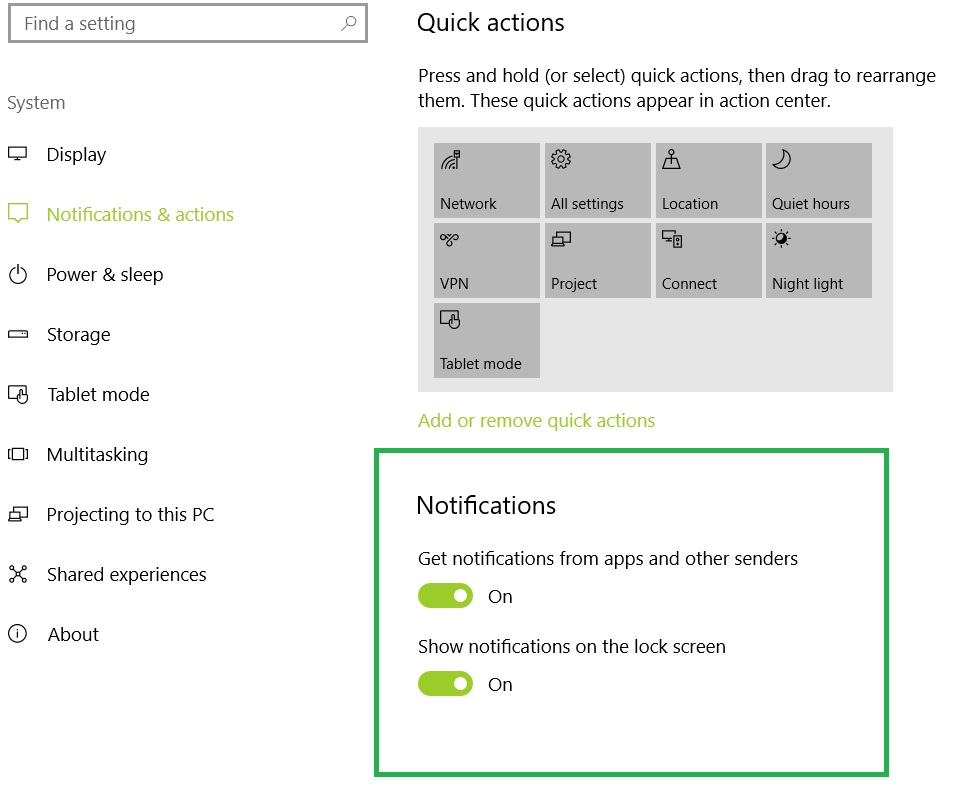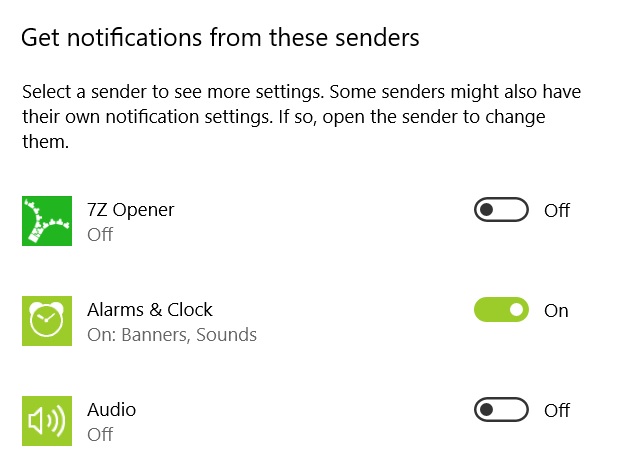How To Turn Off Notifications in Windows 10 Creator Update
Introduction:
Getting notifications from various apps is one of the salient features in Windows 10. These notification pop-ups may be annoying.
One can disable or turn off and customize notifications to get a better control.
Steps:
- Open Settings
- Click System
- Click Notifications and action
- If you like to turn off all notifications from apps, move the Get notifications from apps and other senders slider to the Off position.
If you opt out of the above settings then there is no place for customization as all the notifications will be turned off.
There is another option: Get notifications from these senders. Here you can turn off those notifications which you don’t want to see. If you opt for this option then you have to keep the Get notifications from apps and other senders enabled.
If you don’t like to see notifications on the lock screen then turn off Show notifications on lock screen.
Similarly, you can control tips, tricks and suggestions as you use Windows.
You can also turn off Windows welcome experience.
[Note: The above settings are based on Windows 10 Enterprise Version 1703, Build 16193.1001]