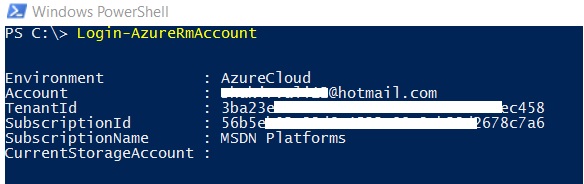How to Download Azure VM VHD on Your Computer.
There are many scenario in which we have to work on Microsoft Azure Cloud doing experiments and LABs. After successfully completion and testing of your Azure VM setup you can download your Virtual Machine VHD into your desktop computer for further using the same VHD with your Hyper-V Server.
- Signed in to your Azure Subscription
- Select the Virtual Machine in Azure Portal
- Stop your Virtual Machine on which you wanted to start downloading
- Go to Virtual Machine property --> Disk
- You need to identify the blob name of your Virtual Disk into your storage account
- Click on OS Disk, it will give you complete Disk information with URI of the VHD
- Now you can copy the URI link of your Virtual Machine Disk VHD
You must have Azure PowerShell module installed in your system to kick off this process. Logon to your Azure Subscription from Azure PowerShell
Yon need to provide User Name and Password of your Azure subscription
Get information of Azure subscriptions you have associated with your account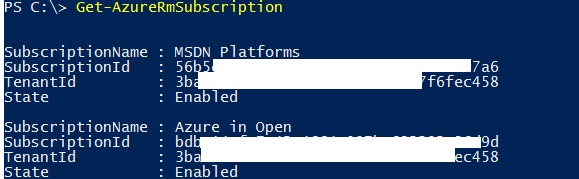
Now you need to select the Azure subscription ID in which your Virtual Machine is running
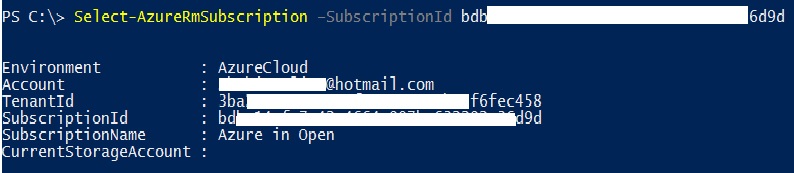
At this point you have to stop your Virtual Machine so that you can start downloading of the VHD
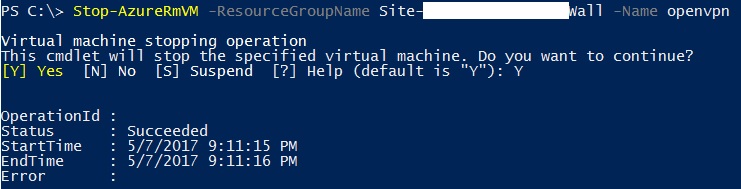
Copy Azure Virtual Machine Disk URI
This is the time to start downloading your Azure Virtual Machine VHD
Save-AzureRmVhd -ResourceGroupName MySourceGroupName -SourceUri "copy-your-VM-Disk-Uri-here" -LocalFilePath "C:\temp\VM-Name.vhd"

At this point you have to wait or take a coffee break until its complete the downloading.
After downloading completed you can further use the same VHD into your Hyper-V Server 2012-2016.