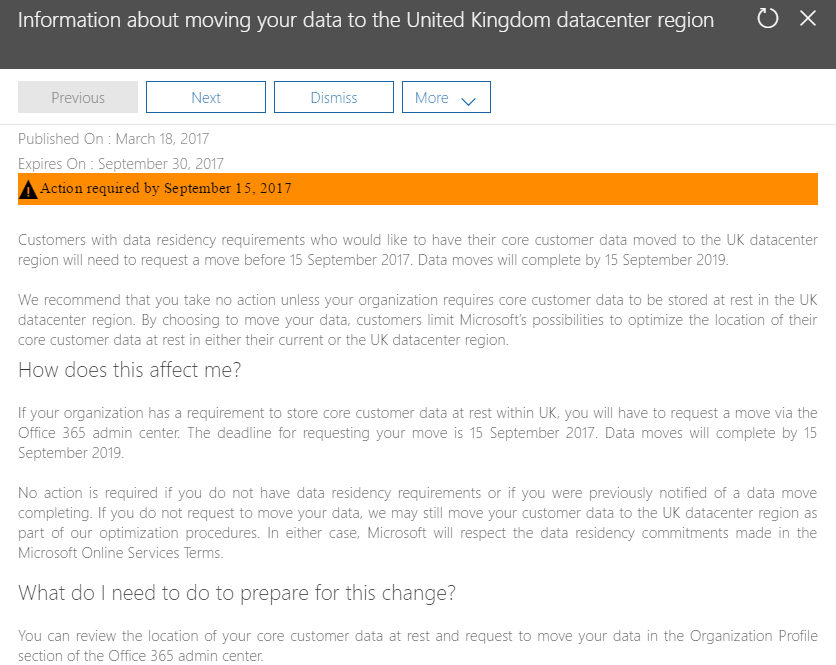Office 365: How to Change Data Center Regions
This article explains how to change Office 365 data center regions. We will use as the main example, moving the Office 365 data center core data from Europe to the United Kingdom. This is also known as the data residency option.
Customers using Office 365 aren’t always placed in the same region as their billing address, as there isn’t always a local data center. As Microsoft makes Office 365 available in new locations, responding to customer demand, additional data centers may be added. Customers subsequently may want to move their Office 365 data to the nearest data center. The rest of this article provides an overview of Office 365 data centers and the process to on how to request a data move, with the process that follows
Office 365 Data Centers
When the UK data center opened in September 2016 Microsoft commented:
"Since October 2014, we have rapidly expanded our global cloud footprint and opened new datacenter regions in Japan, Australia, India, Canada and now the U.K. In addition to the highly secure productivity capabilities already enjoyed by Office 365 customers all over the world, these new data center regions add in-region data residency, failover and disaster recovery to help effectively address the legal, regulatory and compliance needs of customers in industries like banking, government, public sector and healthcare."
Microsoft has a 'Where is my data?' map available that Microsoft describes as "interactive data maps provide specific geographic details about where customer data is stored in Microsoft Office 365 and Microsoft Dynamics 365". It's available here - https://o365datacentermap.azurewebsites.net.
Moving Office 365 Data Centers
When new data centers are opened, customers can elect to move their Office 365 data to the closer data center, that matches their billing address. For example, Australia didn’t have local data center until March 2015, prior to that customer’s Office 365 data in that region was held in Asia/Pacific. For Canada, they didn’t have a data center until May 2016, prior to that customers in that region had their Office 365 data held in North America.
Process for changing Data Center Regions
Microsoft will notify customers when there is the option to move data from one region to another in the Office 365 message center. Here is the message sent to UK customers:
A couple of important things to point out, Microsoft advises only those organizations with "data residency requirements" should consider this process and that there is a deadline to apply and finally the overall process can take up to 24 months. For UK customers they have until September 15, 2017, to request a move and that this would be completed by September 2019.
Moving data applies to core data only, which is as follows -
- Exchange Online mailbox content (email body, calendar entries, and the content of email attachments)
- SharePoint Online site content and the files stored on that site
- Files uploaded to OneDrive for Business.
Change Office 365 Data Residency
An administrator can request Office 365 region is changed with the data residency option in the Office 365 Admin Center. This is done by expanding Settings, and then by clicking Organization Profile. On the Organization Profile page, scroll down to the Data Residency Option section:
After the administrator clicks save to confirm this change, the Data Residency Option should change to "Your organization has requested to move its core customer data". A confirmation message will be shown in the message center. This will confirm that the administrator has successfully requested a move.
What happens next?
Microsoft will plan the move accordingly. Due to the complexity and the variables involved, Microsoft won't be able to share specific dates or timeframe for the moves. Once the move has been finished, a message will be shown saying the move has been completed. It's important to note once the data residency is set, requesting a move, it's not possible to change this selection as Microsoft begins to process the move.