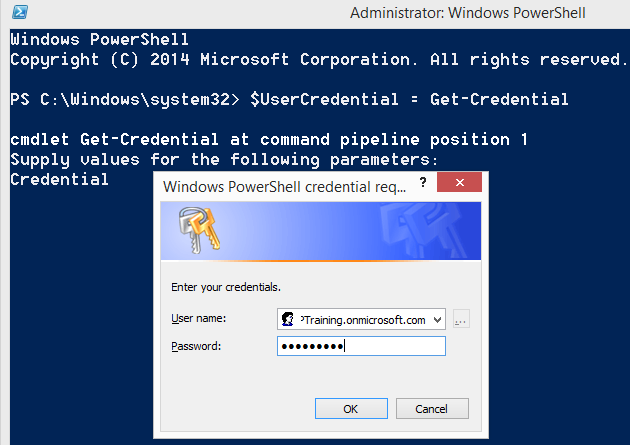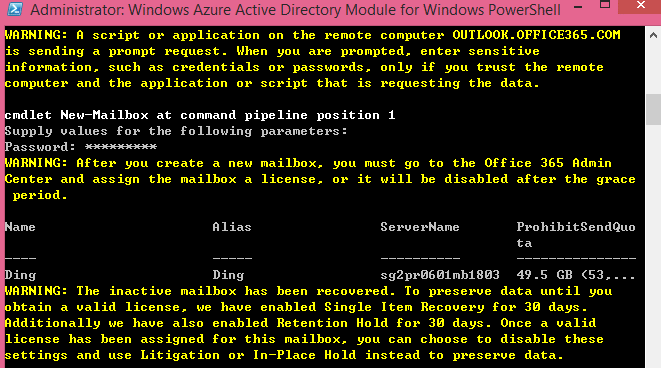Exchange Online: How to manage user’s orphaned mailbox?
From May 2016, the new management logic of inactive mailboxes is published by EXO Project Team from Microsoft.
- After the user is deleted from User/Group in Office Central Admin, their mailbox is inactive. If the user is recovered from recycle bin in 30 days, their inactive mailbox is recovered along with the account as well. If not, the account and related content will be removed thoroughly.
- In 30 days, if the user is deleted from recycle bin using PowerShell, the inactive mailbox will remain regardless if it was previously put on Litigation Hold/In-Place hold or not. But since the inactive mailbox is not relative with the Office 365 License, the mailbox is defined as an orphaned mailbox. The IT Admin needs to recover it using PowerShell instead of Exchange Admin Center.
The purpose of this article is to share the new logic with everyone and the best practice for orphaned mailbox management: reconnect it to a new user.
System requirement for connection with Exchange Online:
- Windows: Windows 10, Windows 8, Windows 8.1, Windows 7 Service SP1, Windows Server 2012, Windows Server 2012 R2, Windows Server 2008 R2 SP1
- Microsoft.NET Framework 4.5
- Run the command using Windows PowerShell: Set-ExecutionPolicy RemoteSigned
Step by step for connection with Exchange Online:
- Open Windows PowerShell, run the following command to get the credential of Office 365.
$UserCredential = Get-Credential
- Input Username and Password in the Windows of Credential request.
- Run the following command for a new PSSession.
$Session = New-PSSession -ConfigurationName Microsoft.Exchange -ConnectionUri https://outlook.office365.com/powershell-liveid/ -Credential $UserCredential -Authentication Basic -AllowRedirection
- Run the command to import the Exchange Online cmdlet to local Windows PowerShell.
Import-PSSession $Session
- Run the following command to verify whether the Exchange Online is connected successfully.
Get-Mailbox
Take Ding as the example, step by step for reconnection orphaned mailbox to new user.
- Run the following command to a new user with the orphaned mailbox.
New-Mailbox -InactiveMailbox Neil@MVPTraining.onmicrosoft.com -Name Ding -MicrosoftOnlineServicesID Ding@MVPTraining.onmicrosoft.com
- New password for the user.
- Get the result about reconnecting orphaned mailbox to new user successfully.
Hope it is useful for you.