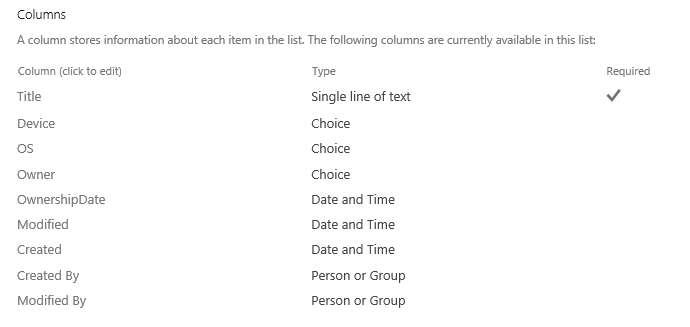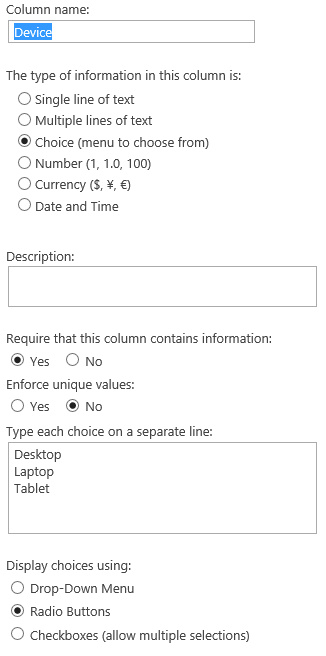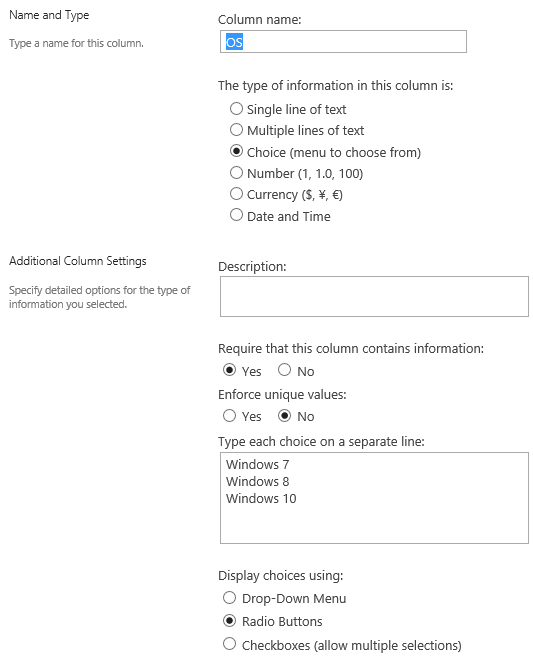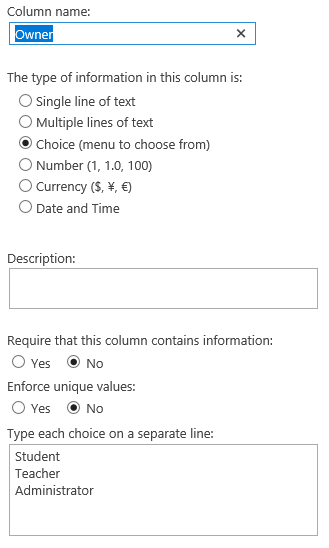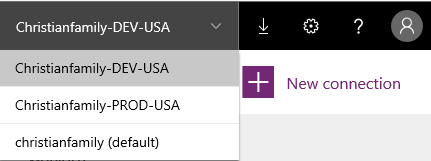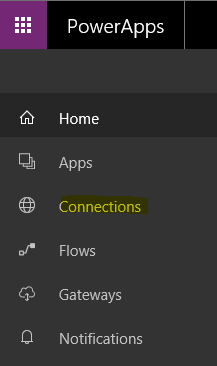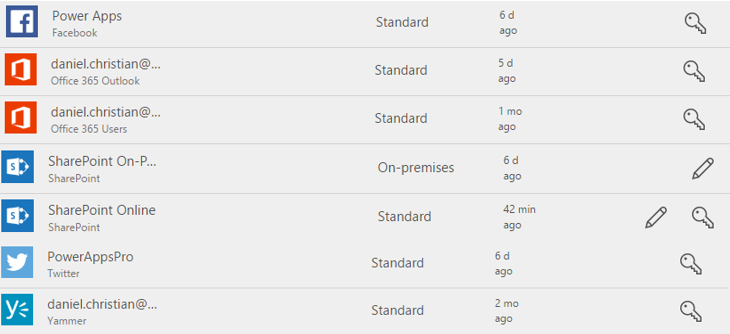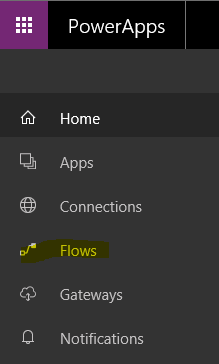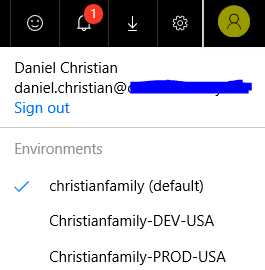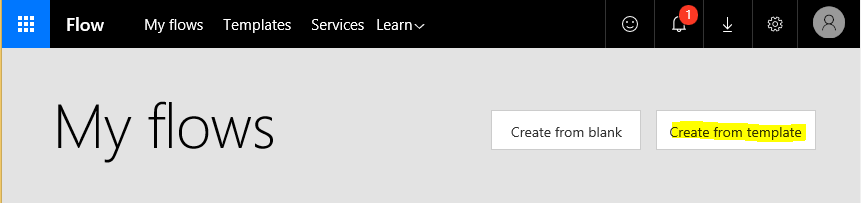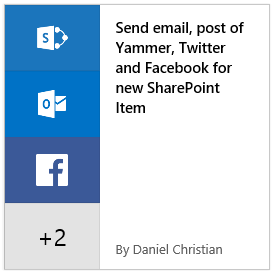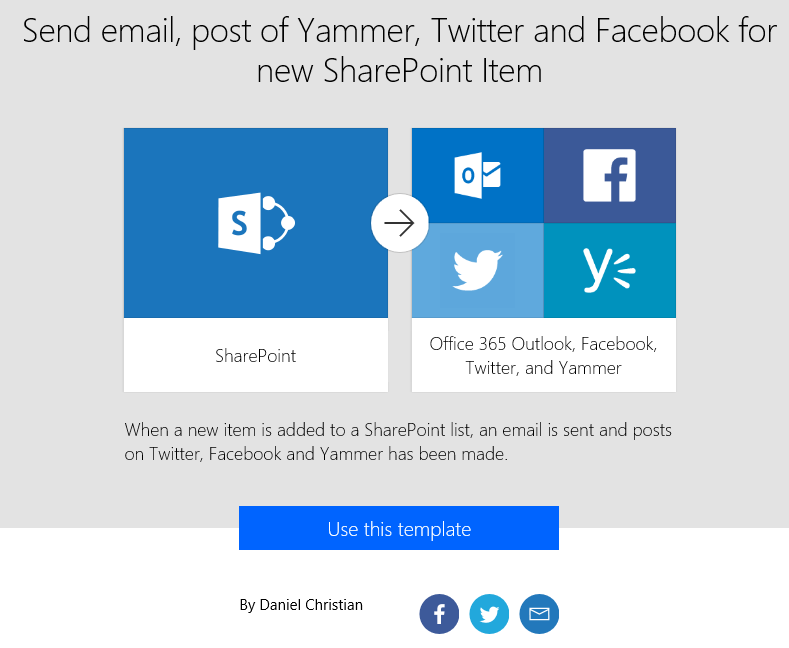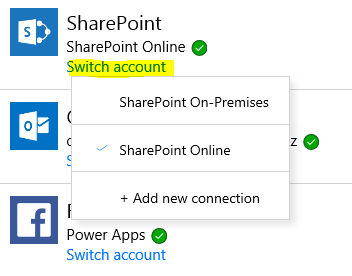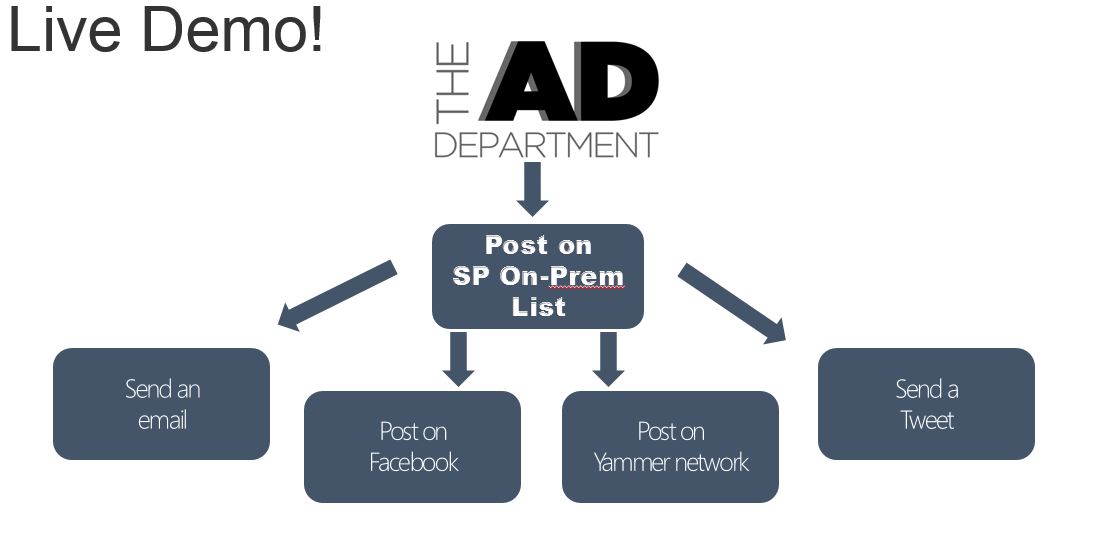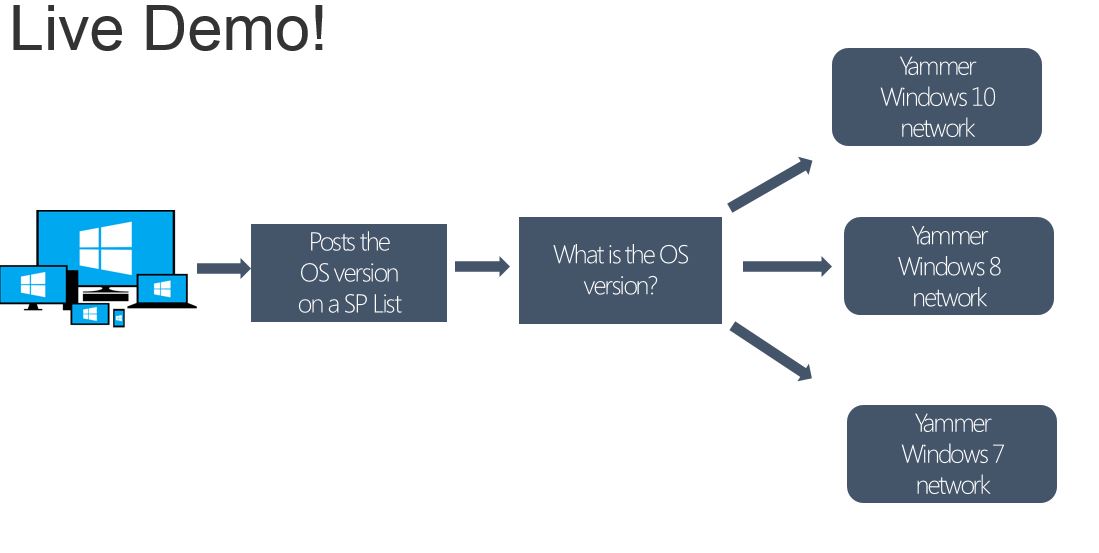SharePoint: How to use Flow template
Introduction
This article walks you through the steps on how to use a Flow template built by Daniel Christian. The Flow template is created such that when a SharePoint item is created, the flow will send out an email notification, post a Facebook comment, post a twitter and finally post on a Yammer network. You can use either a SharePoint Online or a SharePoint on-premises environment.
Requirements
- A SharePoint Online or On-Premises environment to create a list. On-Premises environments will need a gateway connection installed and configured. For more information, you can read my article on 'PowerApps and Flow with SharePoint On-Premises'
- A PowerApps subscription. For more information, you can view the existing PowerApps plans available. (See https://powerapps.microsoft.com/en-us/pricing/)
SharePoint
In this article, a SharePoint Server 2016's site is used. Below are screenshots of the list and its columns.
All the columns of the 'My flow template' list.
The choices of the Device column
The choices of the OS column
The choices of the Owner column.
PowerApps
Before we start building the flow using the template, we have to create the connections. To create a connection go to the PowerApps home page and select your environment
Next, click Connections.
Click New connection.
We will need the following six connections. Below is a screenshot
- Office 365 Users
- Office 365 Outlook
- SharePoint On-Premises (or Online)
- Yammer
Flow
You can access the Flow site by clicking Flows as shown below on the PowerApps site or you can go to https://flow.microsoft.com
In the Flow site, click the User tab that shows up on the top-right of the page and select your environment***. The environment here needs to match the same environment you used to create the gateways.***
Click Create from template as shown below
In the search box enter 'SharePoint'
Then scroll and select 'Send email, post on Yammer, Twitter and Facebook for new SharePoint item' by Daniel Christian
Next, click 'Use this template'
In the next screen, you will be given the option to select your SharePoint Online or SharePoint On-Premises site. Then click Continue.
The Flow logic
Below is the flow logic. The first image shows the actions performed by flow when a new item is created on a SharePoint list. The second image shows the logic for the Yammer action.
Video demo
The following video will walk you throw the steps of building and testing this flow.
(Link to the YouTube video)
Conclusion
Special thanks to the Microsoft Flow team for adding my flow as a template. Flow is a powerful tool which can be used to automate several processes making several online and on-premises connections. Just remember to choose your environment carefully since it dictates which connections are going to be available.