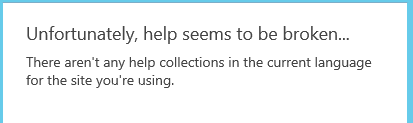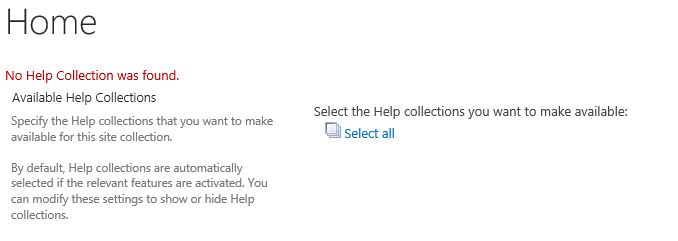SharePoint 2016 Help Collection
Introduction
This article is a sequence of real world examples of using PowerShell in SharePoint 2016. In this article, we will discuss how we will use the PowerShell cmdlets to managing Help Collections SharePoint. We will try to cover all the available cmdlets i.e Get, Install and Uninstall.
SharePoint help collection is not configured with SharePoint Configuration - we have to manually configure it. SharePoint Help Files (.Cab) are installed on the hive folder with SharePoint Installation but are not configured by default. In order to configure it, we have to run PowerShell commands.
Scenario
Krossfarm having an issue with help files When users click the Help button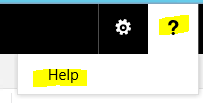 on their site collection, they get the following error:
on their site collection, they get the following error:
” Unfortunately, Help Seems to be broken… There aren’t any help collections in the current language for the site you’re using.”
Even if they go to Site settings > Site administration > Help Settings they will get this error.
Clearly, Help collection is broken and now it is a SharePoint Admins responsibility to fix the broken Help Collection.
Steps
In order to fix the broken help collection, do the following activities:
- Check the CAB files exists
- Get the Current Help File status
- Install the Help File(s)
- Testing
Checking the Help Files
Log on the SharePoint Server and browse to the hive folder.
Go to C:\program Files\Common Files\microsoft shared\web server extensions\16\HCCab
In this folder, make sure you see cab files for 14 & 15.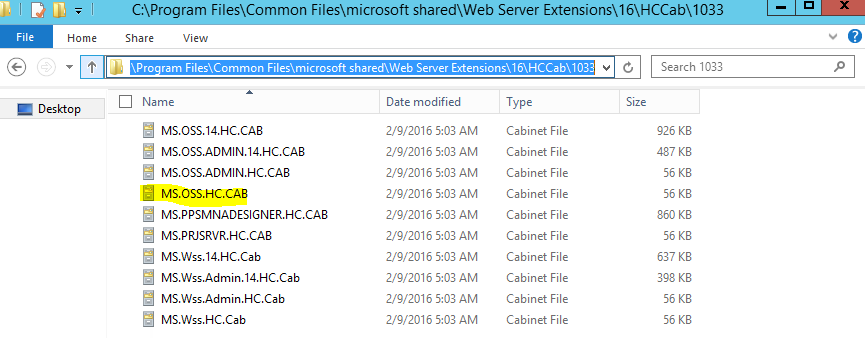
If you have multiple language packs, then check each language folder i.e English is 1033.
Current Status of Help files
Log onto the server with the farm admin account
Open PowerShell windows (Run as Administrator)
Run the Get-sphelpcollection command
In the above picture, you can see nothing returned, even command completed successfully
Install the Help files
We want to install all the available help, so we will run the command with all options.
Log on to the server with the farm admin account
Open PowerShell (Run as Administrator) and run Install-SPHelpCollection – All

This command will install the help files available in the hive folder.
You have to wait for 5 minutes to completely install it. If you have multiple language packs installed then wait a little more.
Now if you run Get-SpHelpCollection you will get something like this.
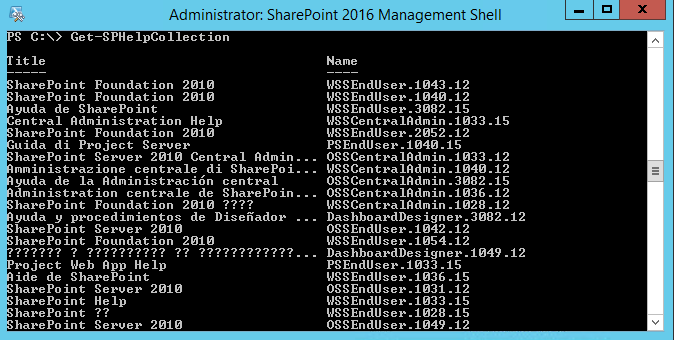
Testing
We can test it at both locations via site settings as well as from the browsing the Site collection.
- Go to the Site collection > Site settings > help settings and you will see this option
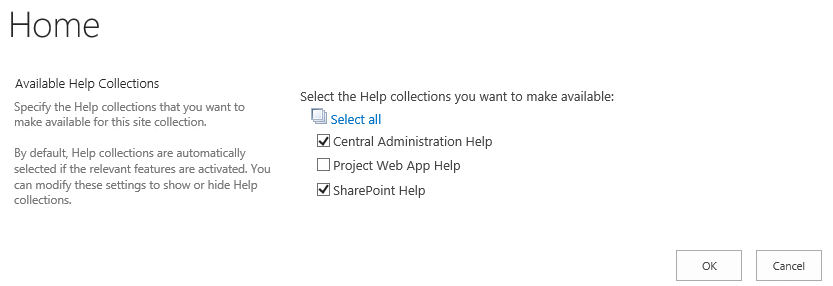
- Now if you click on the “?” (help button) on the top suite bar, you will get this dialog window
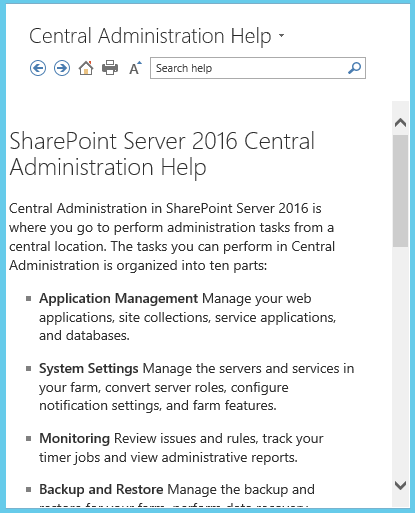
Uninstall
As we noticed, we have 2010 help files also installed, but the team doesn’t want that so we have to uninstall it one by one. There is no way which helps us remove all the 2010 help files so that we have to uninstall one by one.
Log on the server with the farm admin account
Open PowerShell (Run as administrator) and run this command:
Uninstall-SpHelpCollection –Name “OSSEndUser.1033.12"
Conclusion
In this session we learned how to fix the broken Help Collection and also learned about three more PowerShell commands.
Keep reading and learning.