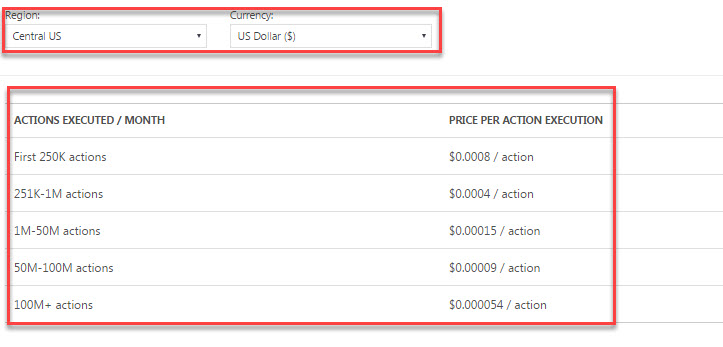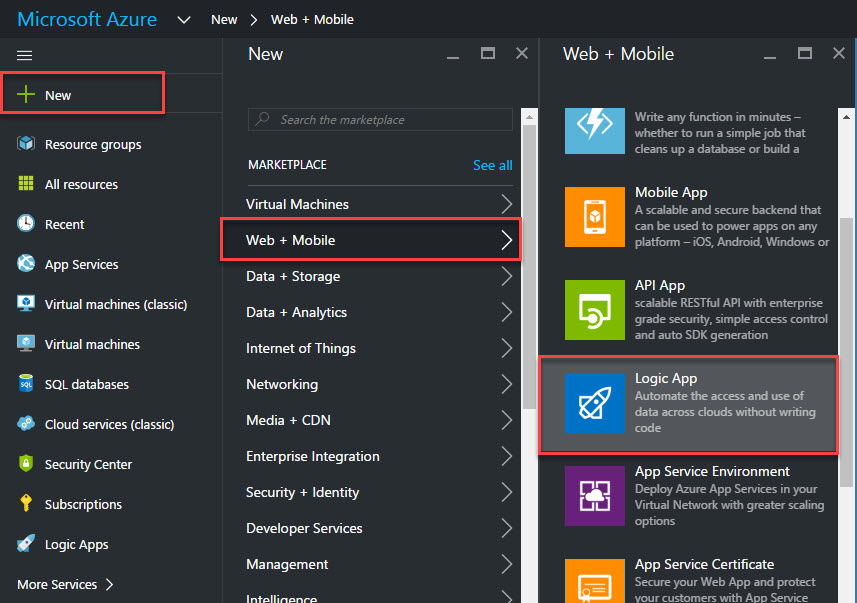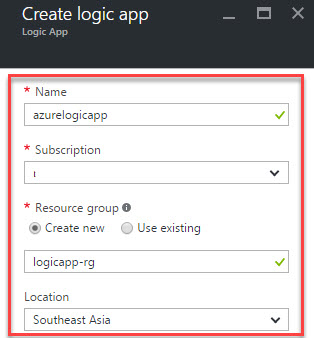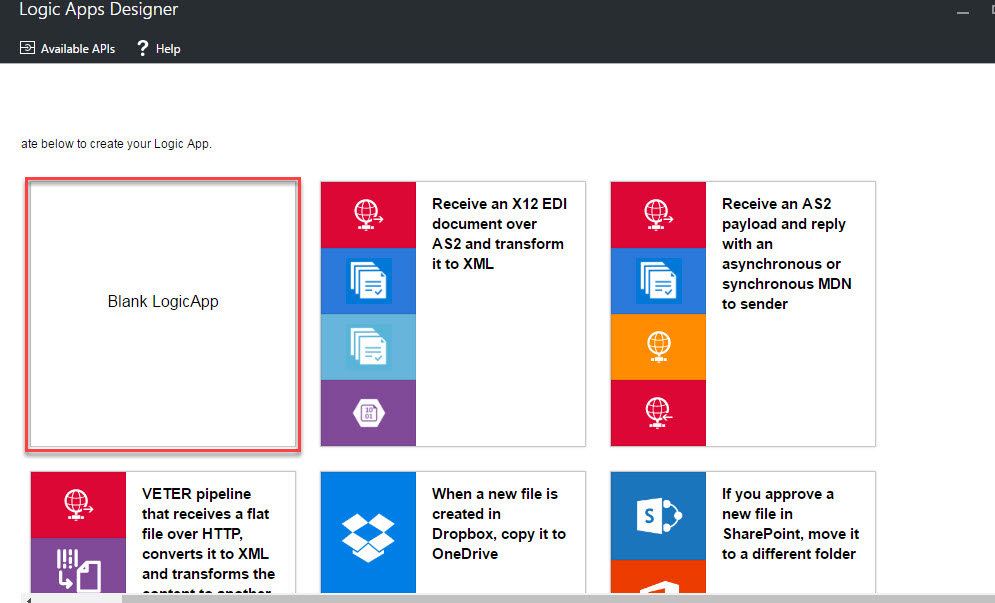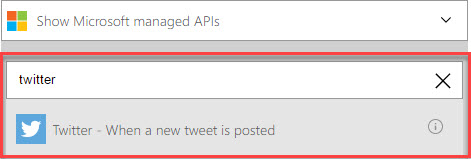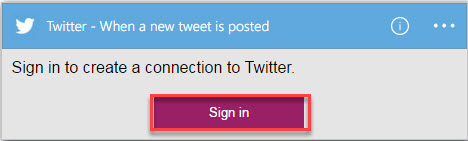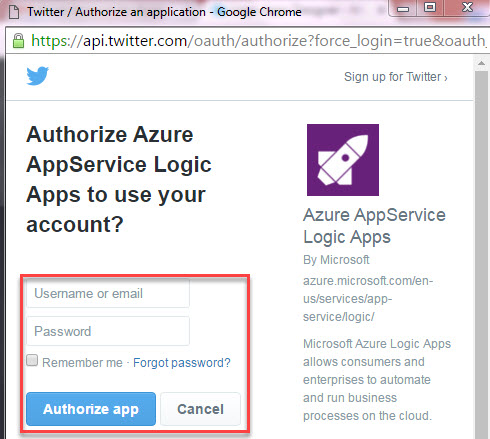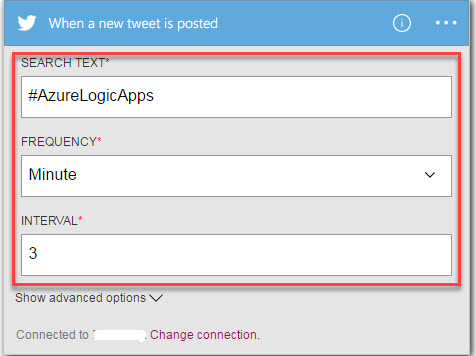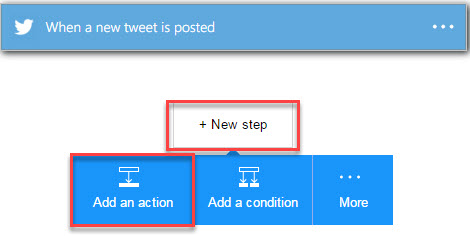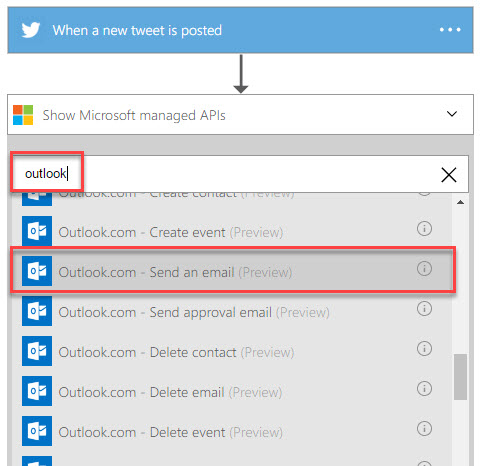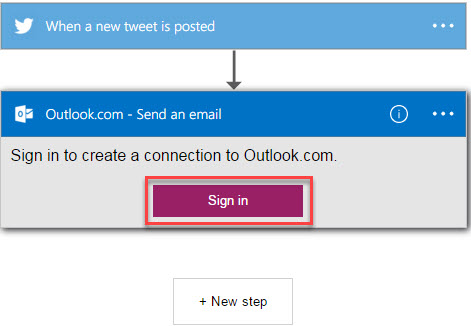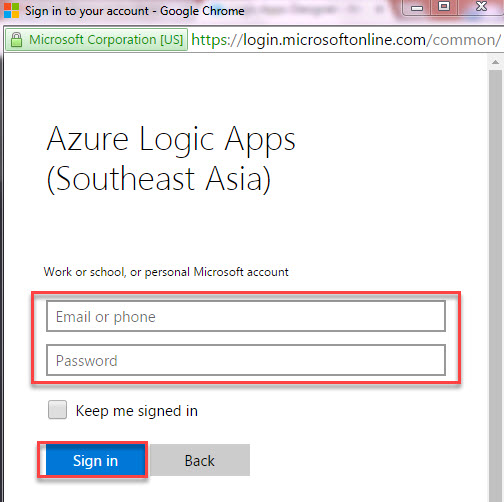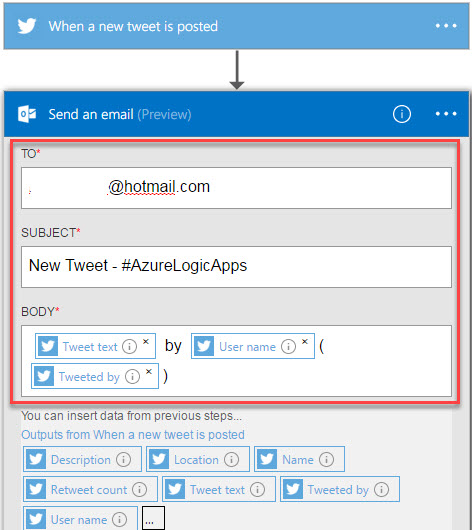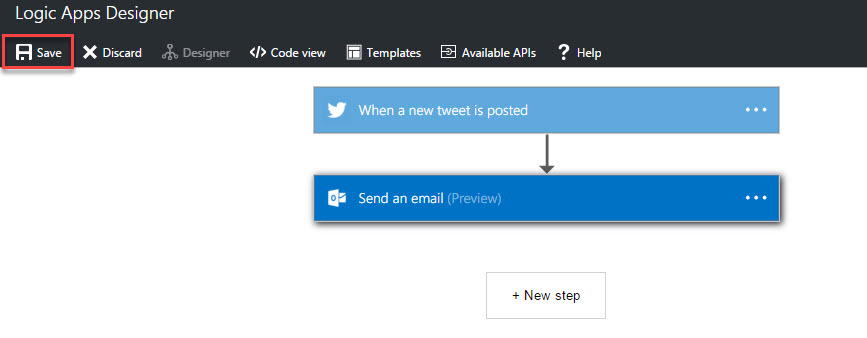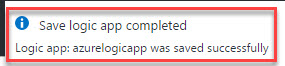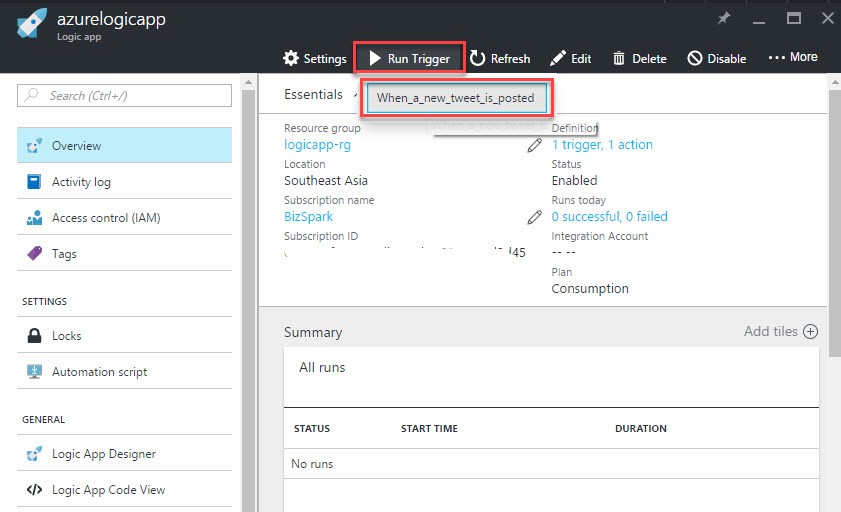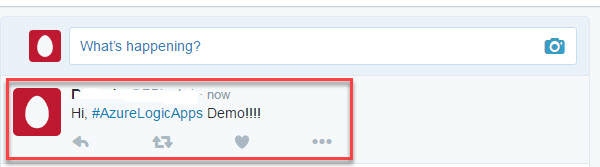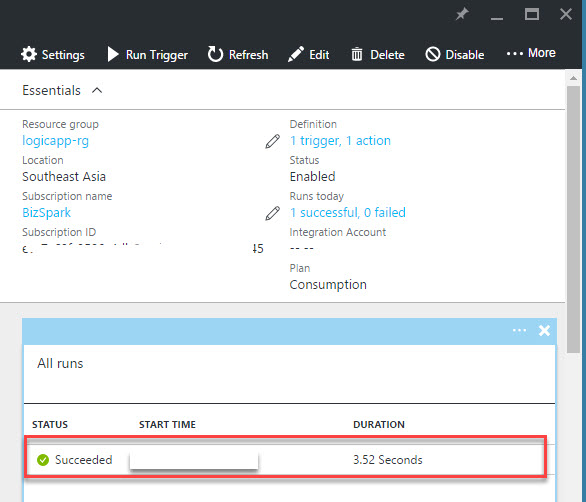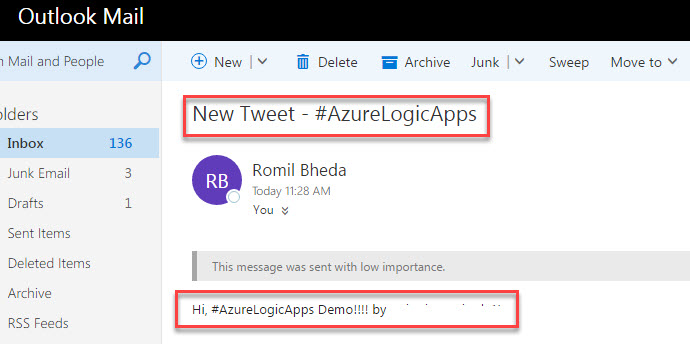Azure Logic App: Getting started (Part 1)
In this article, you will go step by step to Create Azure Logic Apps using Azure Portal. When any user will post on twitter with particular # tag, it will send to an Outlook email.
About Logic Apps
Azure Logic Apps is Microsoft’s Integration Platform as a Service (IPaaS) offering available in a subscription model within Microsoft Azure. Integrate your apps with SaaS solutions, connect with on-premises applications, and automate your business processes. In simple terms Logic apps provide automates the access and use of data across clouds without writing code. Also it is a way to simply and implements scalable integrations and workflows via triggers and action. With the help of visual designer it is very easy to integrate using connectors. It is a fully managed service allowing developers not to have to worry about building hosting, scalability, availability and management. Logic app is a part of App Service so it is easy to scale up when required.
Some Logic Apps terminology available below for understanding:
Connectors: Logic apps need access to data and services. Connectors are created specially to aid you when you are connecting to and working with your data.
Workflow: It provides a graphical way to express your business as a series of steps or a workflow.
Triggers: A trigger starts a new instance of a workflow based on a specific event, like the arrival of an e-mail or a change in your Azure Storage account.
Actions: Each step after the trigger in a workflow is called an action. Each action typically maps to an operation on your managed connector or custom API apps.
**Enterprise Integration Pack: **BizTalk is Microsoft's industry leading integration platform. The Enterprise Integration Pack connectors allow you to easily include validation, transformation, and more in to your Logic App workflows.
Logic Apps Advantages:
- Saving time by designing complex processes using easy to understand design tools
- Implementing patterns and workflows seamlessly, that would otherwise be difficult to implement in code
- Getting started quickly from templates
- Customizing your logic app with your own custom APIs, code, and actions
- Connect and synchronise disparate systems across on-premises and the cloud
- Build off of BizTalk server, API Management, Azure Functions, and Azure Service Bus with first-class integration support
Pricing:
Below pricing of Azure Logic Apps consider Central US Region and US Dollar as currency.
For more pricing of Azure Logic App Please refer below link:
https://azure.microsoft.com/en-in/pricing/details/logic-apps/
Jumpstart with Example
Step 1: Navigate to Azure Portal and login with Azure Credentials.
Step 2: Click +New -> Web + Mobile -> Logic App
Step 3: Enter Logic App Name, Subscription, Create New or Use Existing Resource Group and Location.
Step 4: Choose Blank LogicApp.
Step 5: Search for “Twitter” in “Show Microsoft managed APIs” and select “Twitter – When a new tweet is posted.”
Step 6: Sign in to Twitter connector option will appear. Click on sign in and enter Twitter account credentials.
Step 7: Enter Search Text with # tag. Ex. #AzureLogicApps
Step 8: Click +New step for further action and select “Add an action”
Step 9: Again search for Outlook and choose “Outlook.com – Send an email”
Step 10: Authorize with Outlook credentials.
Step 11: Enter below details like:
To: Enter Receiver email id
Subject: New Tweet - #AzureLogicApps
Body: It will recognize all the Twitter options such as “Tweet text”, “Username”, “Tweet by”, “Description”, etc.
Step 12: Click Save button to save all logic apps settings
Step 13: Click “Run Trigger” and then “When a new tweet is posted”
Step 14: Open Twitter account in another tab or different browser. Post any new tweet with #AzureLogicApps
In history, you will find Status as Succeeded which means new tweet posted. Outlook email send option performed.
Step 15: Open Outlook email and you will see one new email received with New Tweet - #AzureLogicApps