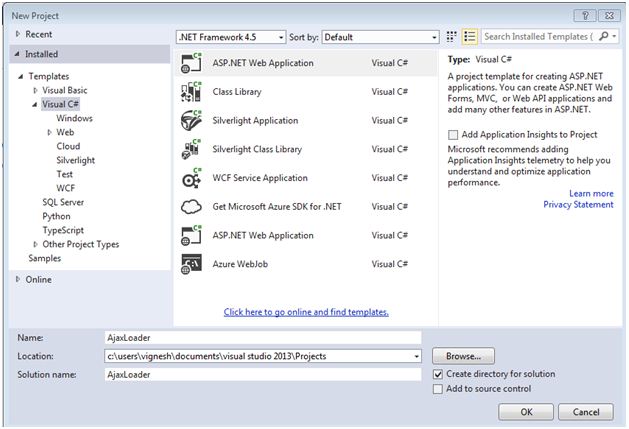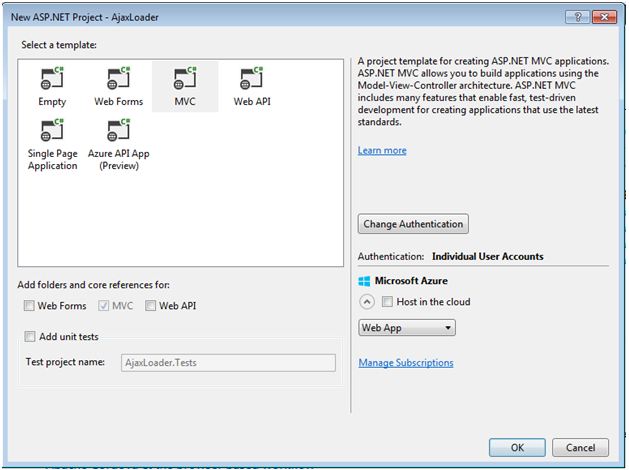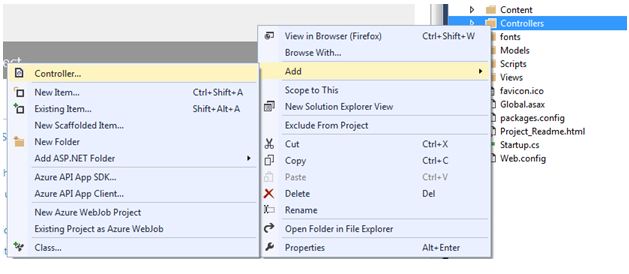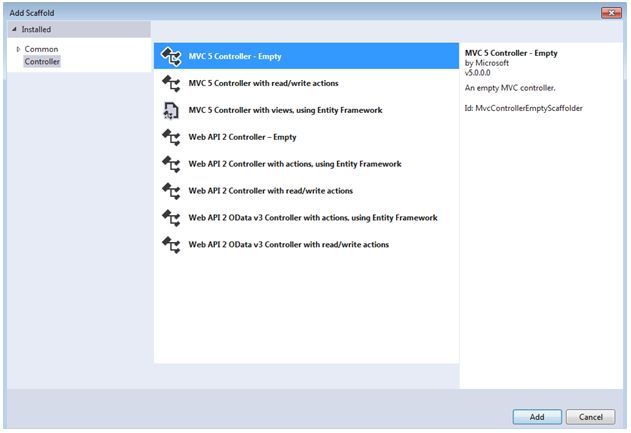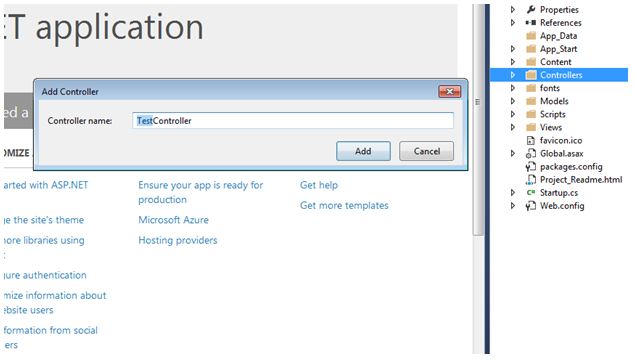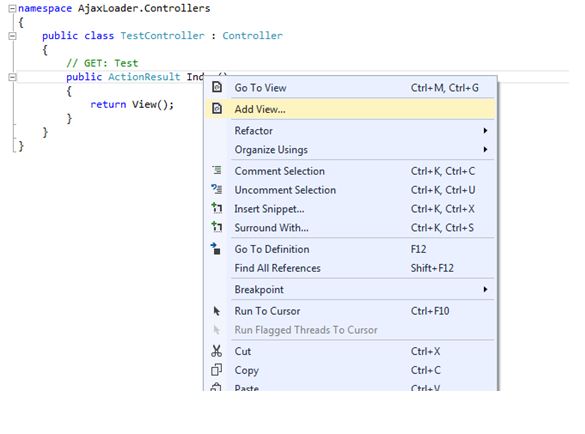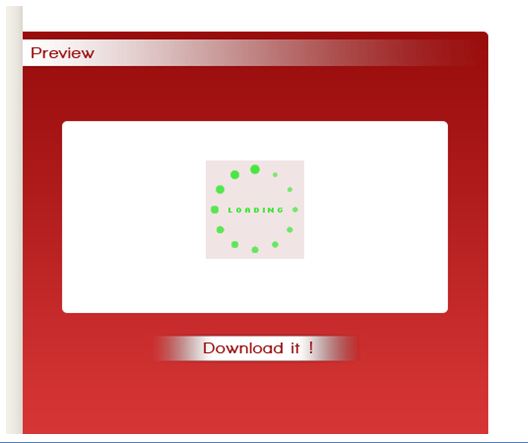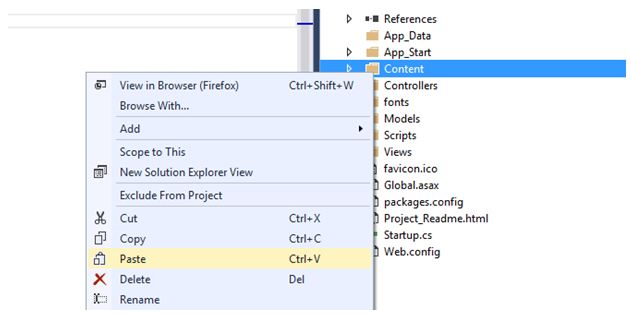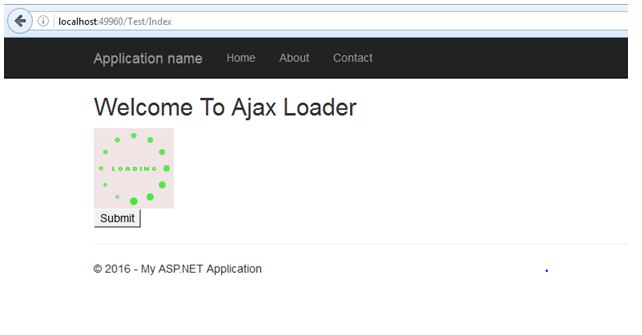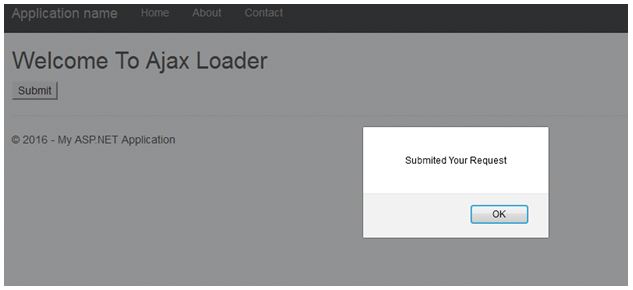ASP.NET MVC Step-By-Step: Implementing Ajax Loader
Introduction
This article explains how to generate Ajax loader in ASP.NET MVC application using Ajax step by step procedure.
Background
User can use a different application and they do not about application processing methodologies. When a user gives request to the server that it may take time to respond for a given request while waiting for the request we need to give an indication to the user. If do not give any indication, the user does not know what is happening in the application. Ajax loader indicates to the user, the application is processing in the background.
Steps
Step 1: New project
Go to Visual Studio and Select New Project then select ASP.NET Web Application as per below image.
Step 2: MVC template
Select MVC from a template type. ASP.NET MVC allows you to build an application using the Model-View-Controller architecture.
Step 3: Controller
Go to solution explorer. Right click on “Controller” folder and select Add then go to controller.
Step 4: Add button
After click controller “Add Scaffold” window will be open. Now select MVC 5 Controller – Empty in “Add Scaffold” window and click Add button.
Finally, give controller name whatever you want after click Add button.
Step 5: Action results - Add view
Add view from action results in an added controller. Right click on action result and add view.
Step 6: Ajax loader
Download Ajax loader image from any free website. We can download from http://www.ajaxload.info/ website. There are many websites available for download Ajax loader image.
Step 7 Styling
We can select loader color as well as background color and different loader style. After selecting your loader style and click download. After downloading, copy your loader image from your system and past into the “Content” folder in your project.
Step 8: Result
Now we can use Ajax loader wherever need in our applications. For example, if give request to get some report or result in the application, It will take some times to response because it processing in the background.
Wherever take time to respond to the given request at that place we use Ajax loader for an indication to a user.
Write below Ajax code for enable to Ajax Loader in View Page.
Code
<script src="~/Scripts/jquery-1.10.2.js"></script>
<h2>Welcome To Ajax Loader</h2>
<div id="divLoader" style="display:none;">
<img src="~/Content/ajax-loader.gif" alt="Loader" />
</div>
<input type="submit" id="btnSubmit" value="Submit" />
<script>
$("#btnSubmit").click(function () {
$("#divLoader").show();
$.ajax({
url: '/Test/Submit',
dataType: "json",
type: "POST",
contentType: 'application/json; charset=utf-8',
data: {},
//async: true,
//processData: false,
// cache: false,
success: function (data) {
$("#divLoader").hide();
alert(data);
},
error: function (xhr) {
$("#divLoader").hide();
alert('error');
}
})
});
</script>
Explanation
Insert “image” tag in “div” tag and give a useful “Id” name for “div” tag. Normally we hide the div tag using style. When submitting to request to the server for processing we enable “div” tag, so Ajax loader image will be displayed. Using the above code, enable Ajax loader image on button click. After we get a response from the server we hide the image wheatear response success or not. If success will show a success message otherwise will show the error message.
Step 9: Run application
Finally, run the application and give request to submit form values to the server. While submitting form values to server Ajax loader will enable up to complete our request.
After processing the given request finally, a success message will be displayed.
Conclusion
Every application we use Ajax loader to indication purpose to the user. These step by step Enable Ajax loader images in ASP.NET MVC help to many fresher and intermediate level developers.