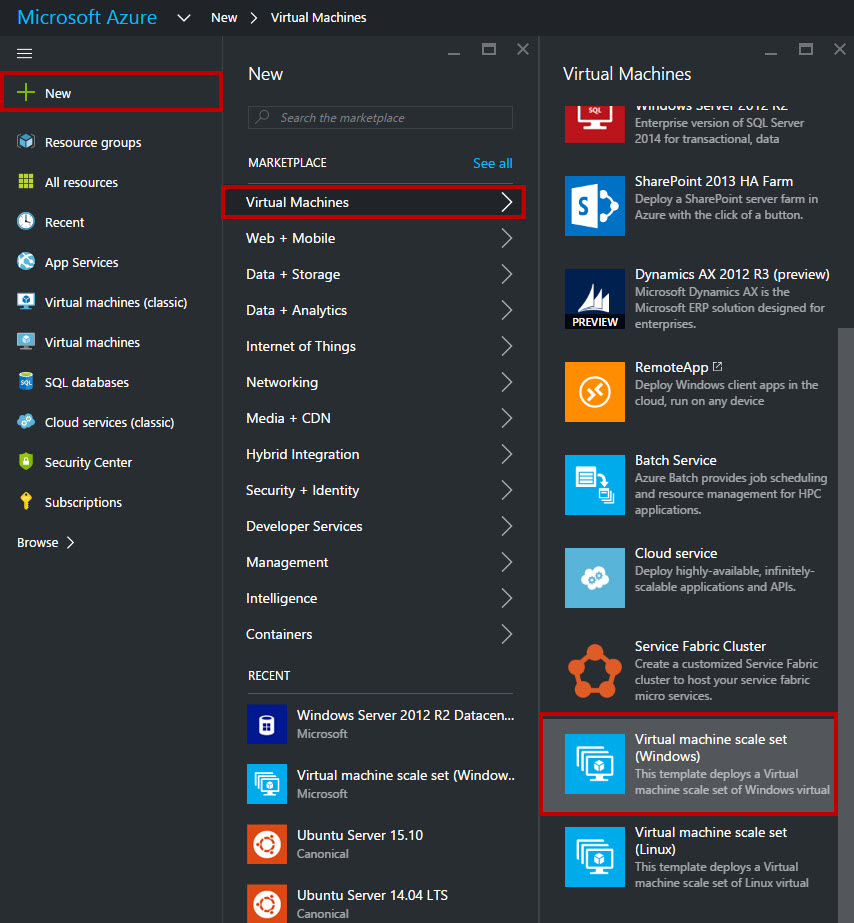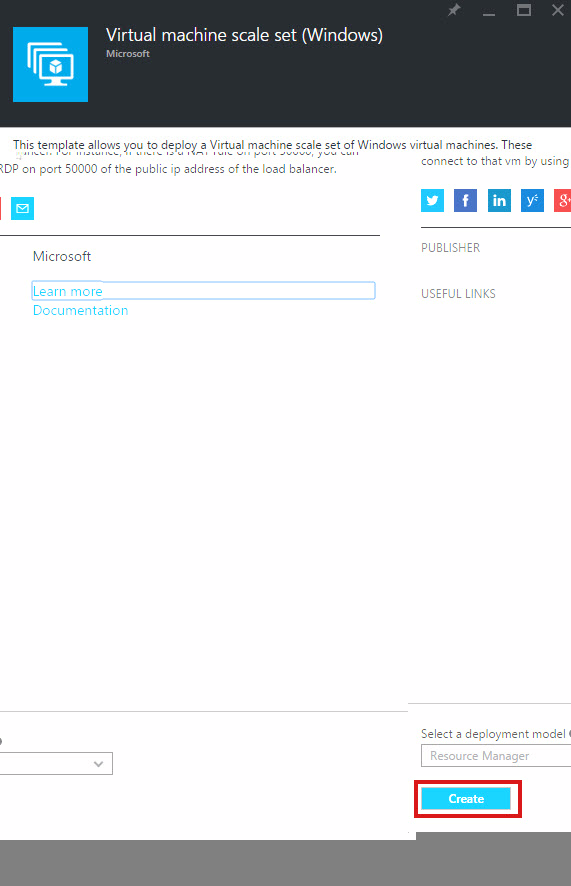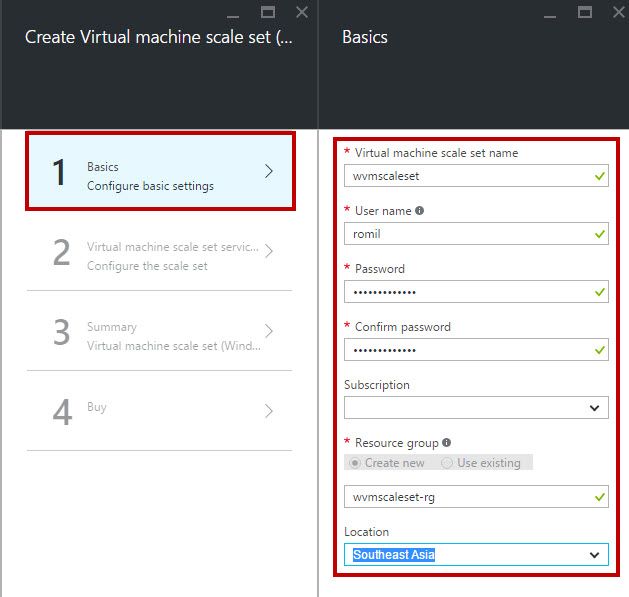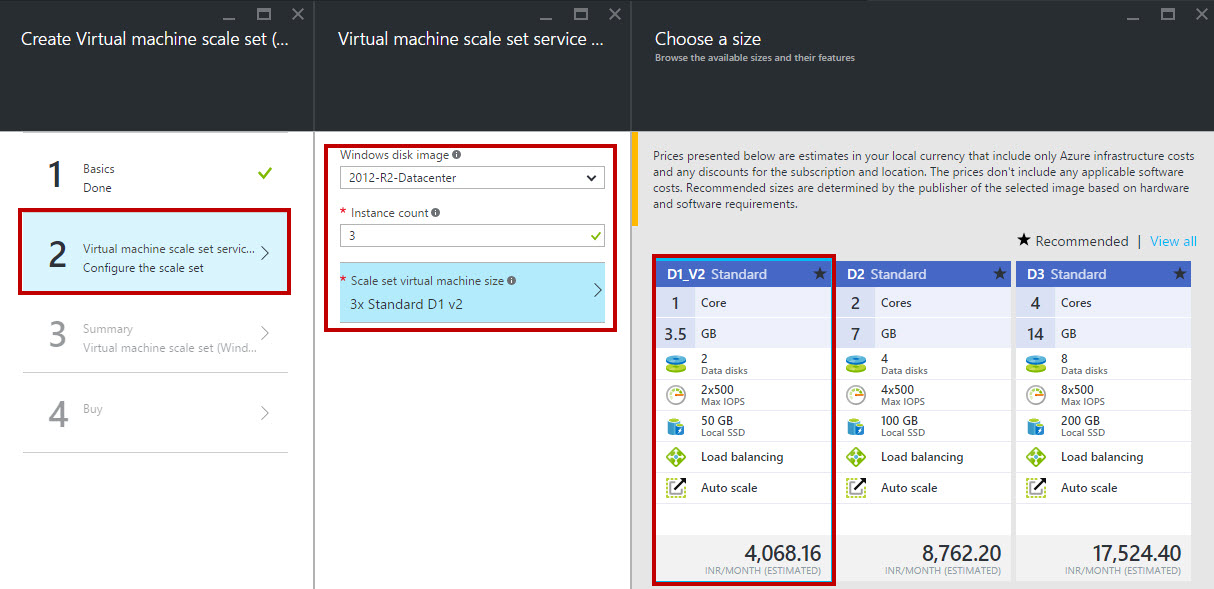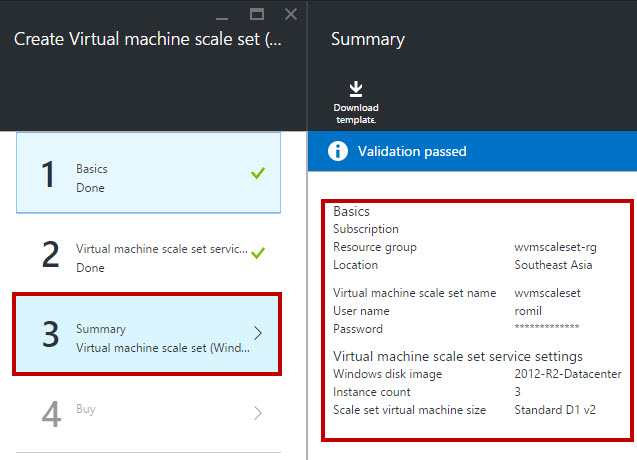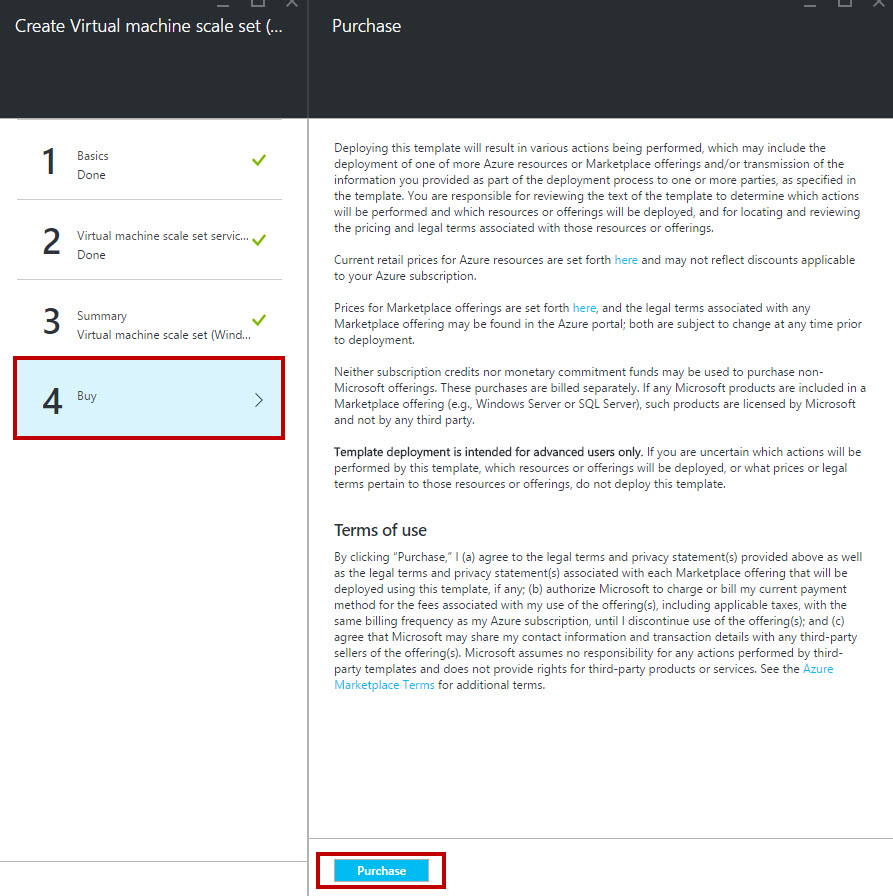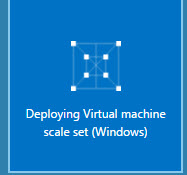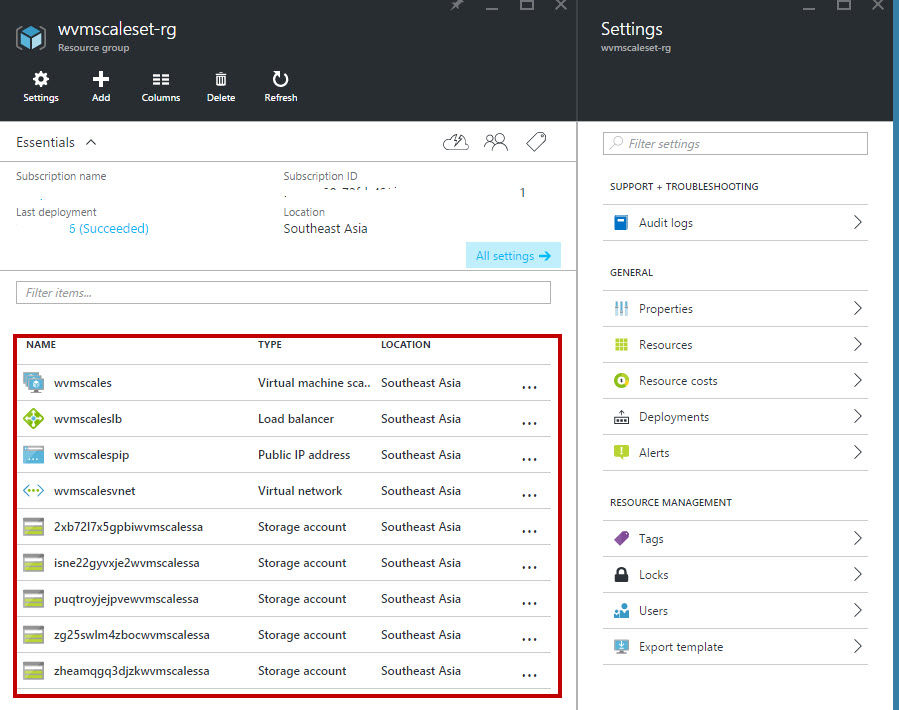Getting Started with Windows Virtual Machine Scale Set – Part One
In this article, we will go step by step to create Virtual Machine Scale set of Windows Server. With the help of this option can create multiple VM within a click. Virtual Machine scale sets are an Azure Compute Resource so it can easily deploy and manage. All Virtual Machine is configured to each other so we can scale automatically. Also, no pre-provisioning of Virtual Machine is required. It is easier to build large-scale service targeting Big Data, Big Compute and containerized workloads. For applications that need to scale computer resources out and in, scale operations are implicitly balanced across fault and update domains.
VM Scale Set resources: VM Scale Set, Load Balancer, Public IP Address, VNET and a set of the uniquely named storage account.
Prerequisites
- Microsoft Azure Subscription (MSDN subscribers or sign up for one month free trial)
You will learn
- How to Create Windows Server Virtual Machine Scale Set
Deploying a VM Scale Set
Step 1: Navigate to Azure Portal and sign in with Azure Credentials.
Step 2: Click +New -> Virtual Machine -> Virtual Machine Scale Set (Windows)
Step 3: Enter Virtual Machine scale set name, Username, Password, Subscription, Enter Resource Group Name and Location
Step 4: Choose Windows Disk Image from the list. Enter Instance count and scale set VM size
Step 5: Summary of Virtual Machine Scale Set available. Also, you can download the template.
Step 6: Click “Purchase” button.
Step 7: All VM Scale Set resource available below
Congratulations you have successfully deployed Windows Server Virtual Machine Scale Set on Microsoft Azure!