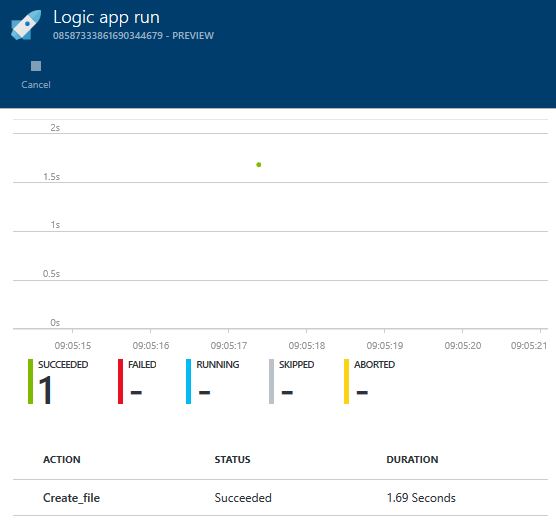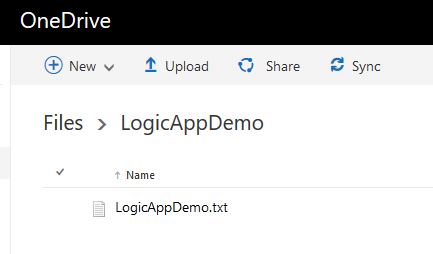Azure Logic Apps & BizTalk 2016 Integration
Introduction
The new LogicApp adapter for BizTalk Server 2016 was recently released as an add-on for the CTP2 edition. Here are some more details from Microsoft:
 Release Notes Release Notes |
|---|
|
This article will show how easy this is to setup, and get started with a simple Messaging integration. In this scenario, a file will be picked up in BizTalk and transferred to OneDrive for Business. The following will assume an Azure VM already running with BizTalk 2016 CTP2.
Details
First, download the ISO on the Pre-Release page. Sign up for the program, download the ISO and transfer to the BizTalk server.
https://connect.microsoft.com/BizTalk2016ctp1/InvitationUse.aspx?ProgramID=9125&InvitationID=CTP1-FBPJ-JCXG
[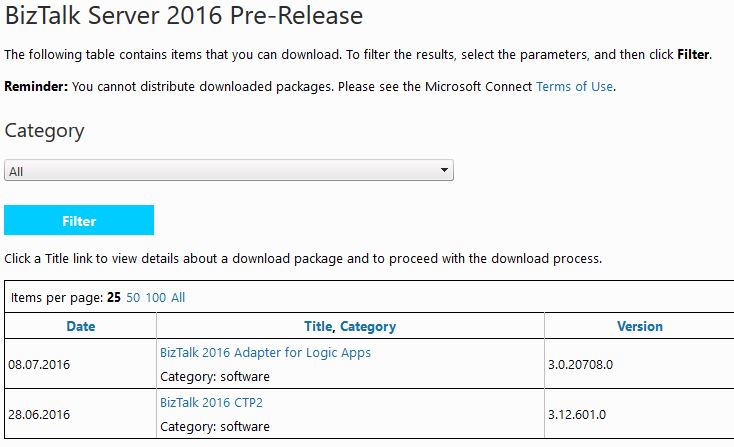
](resources/8726.Download.JPG)After a successful installation (which is straightforward), the new adapter is available in the BizTalk Admin Console.

Next, create the Logic App in Azure. A message will be received using HTTP, and the trigger must be manual. The input will be sent to OneDrive for Business. The only parameters required after signing in is folder path, file name and file content.
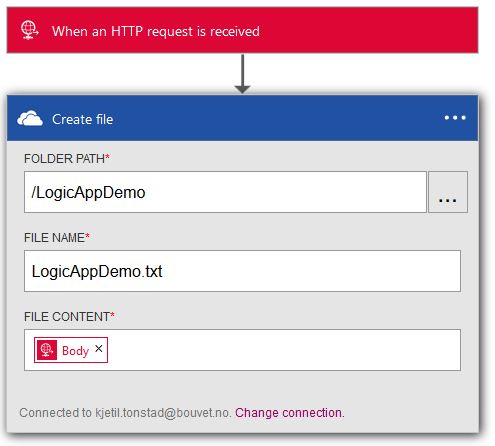
In BizTalk, create a new application with a receive port, receive location and send port. The send port is the interesting bit, as it will utilize the new LogicApp adapter. After signing in to Azure, selecting the appropriate Logic App is very easy. Simply choose Subscription, Resource Group, Logic App and Trigger from the available dropdown menus. This will generate the Trigger URI automatically. The URI is using HTTPS by default.
Next, restart the applicable host instance(s), and start the application. Put a file in the receive location folder, and monitor progress in the Azure portal.
After a few seconds, the file is available in OneDrive for Business, as expected.
Conclusion
This simple Messaging integration took literally a few minutes to setup. The scenario itself is not as interesting as the possibilities now available for integration developers. For more advanced scenarios, check out the Integrate 2016 sessions, as linked below. The BizTalk server can be on premise, and not necessarily in Azure. This opens up new doors for hybrid scenarios. Keep in mind that Logic Apps is currently in Preview.
See Also
An important place to find a huge amount of BizTalk related articles is the TechNet Wiki itself. The best entry point is BizTalk Server Resources on the TechNet Wiki. Another important place to find Logic App related articles is the TechNet Wiki itself. The best entry point is Logic App Resources on the TechNet Wiki.