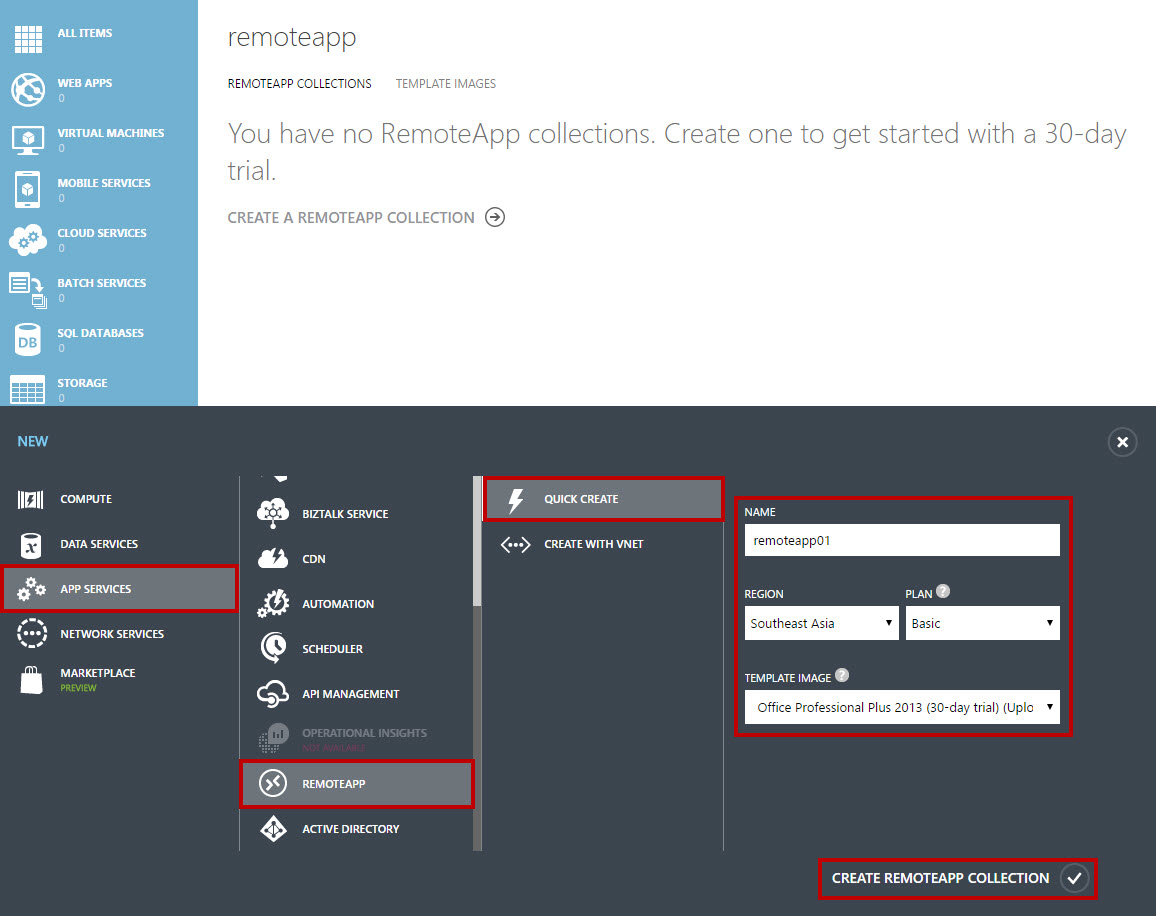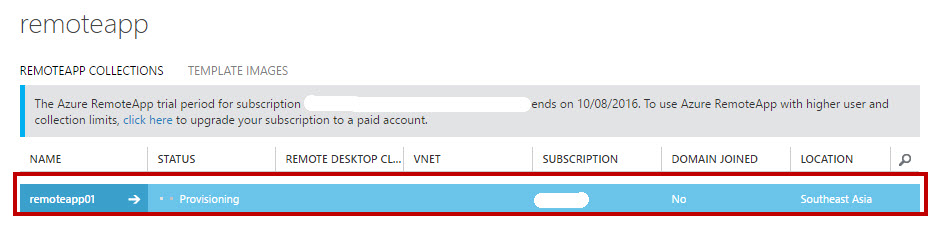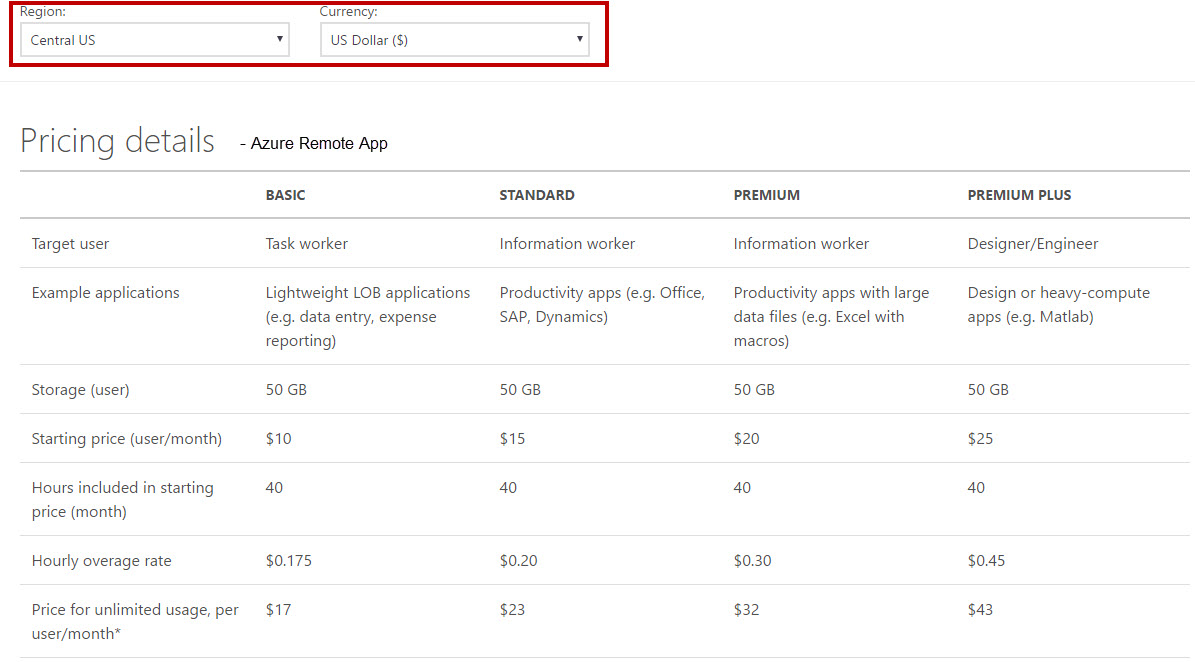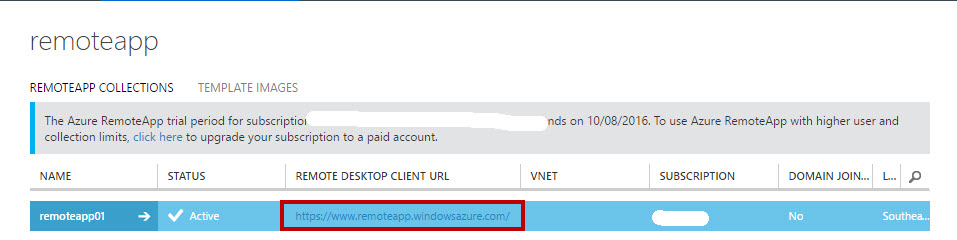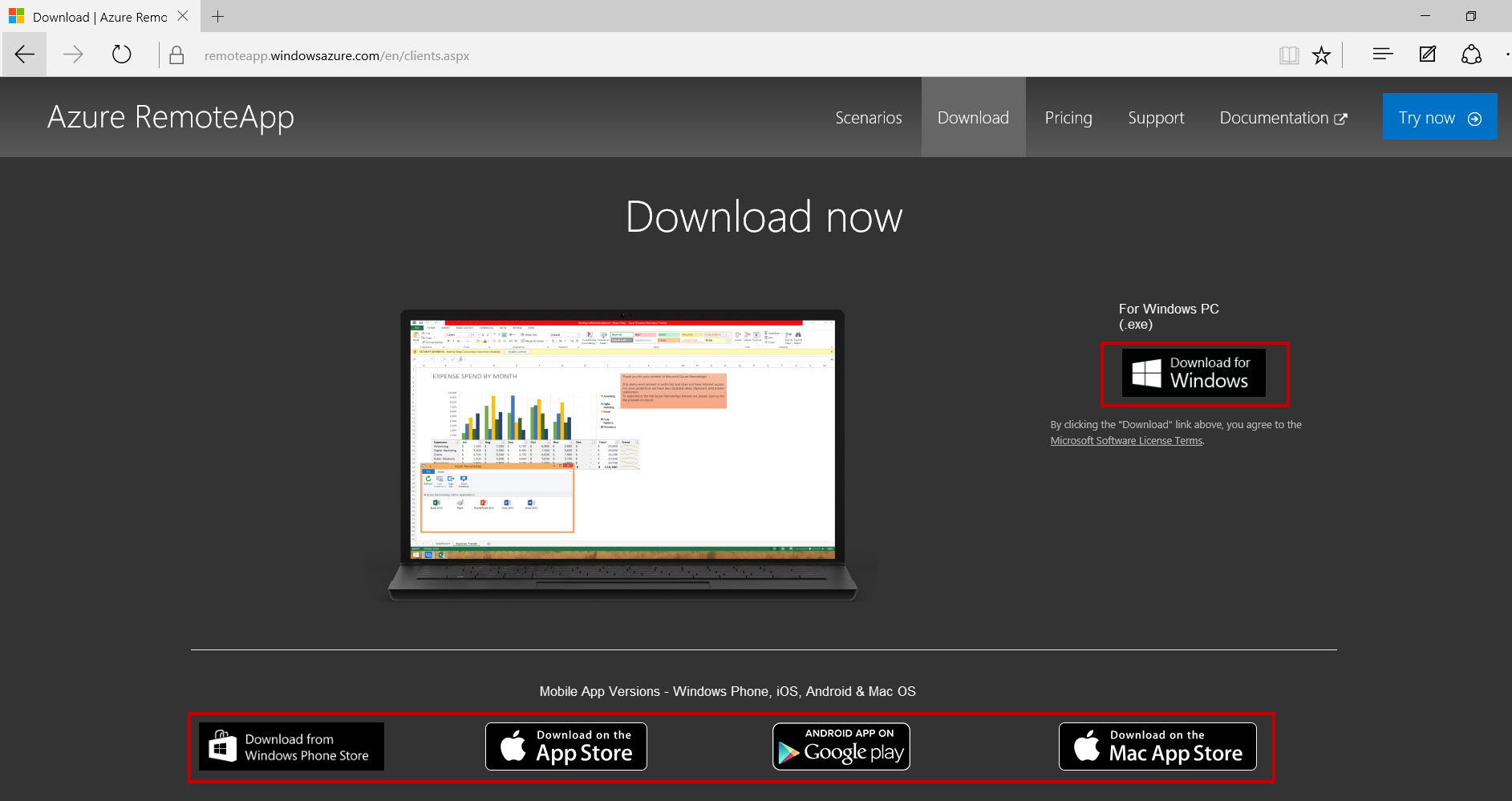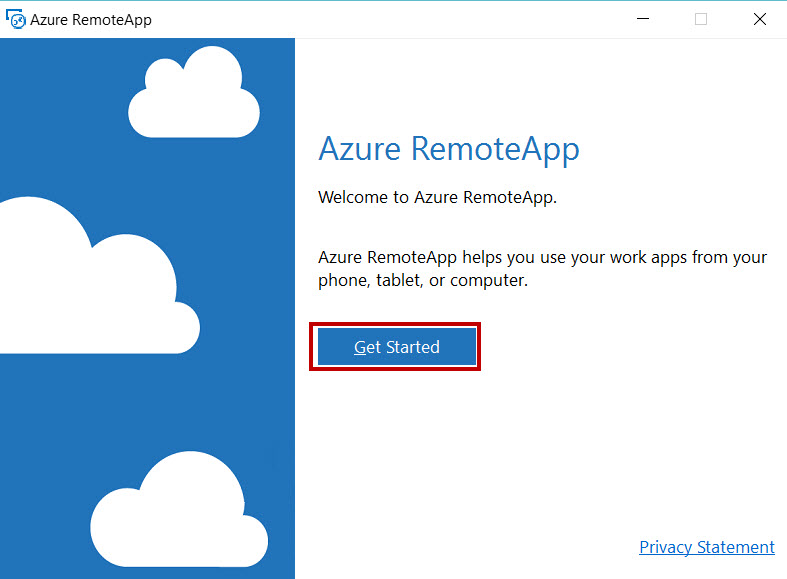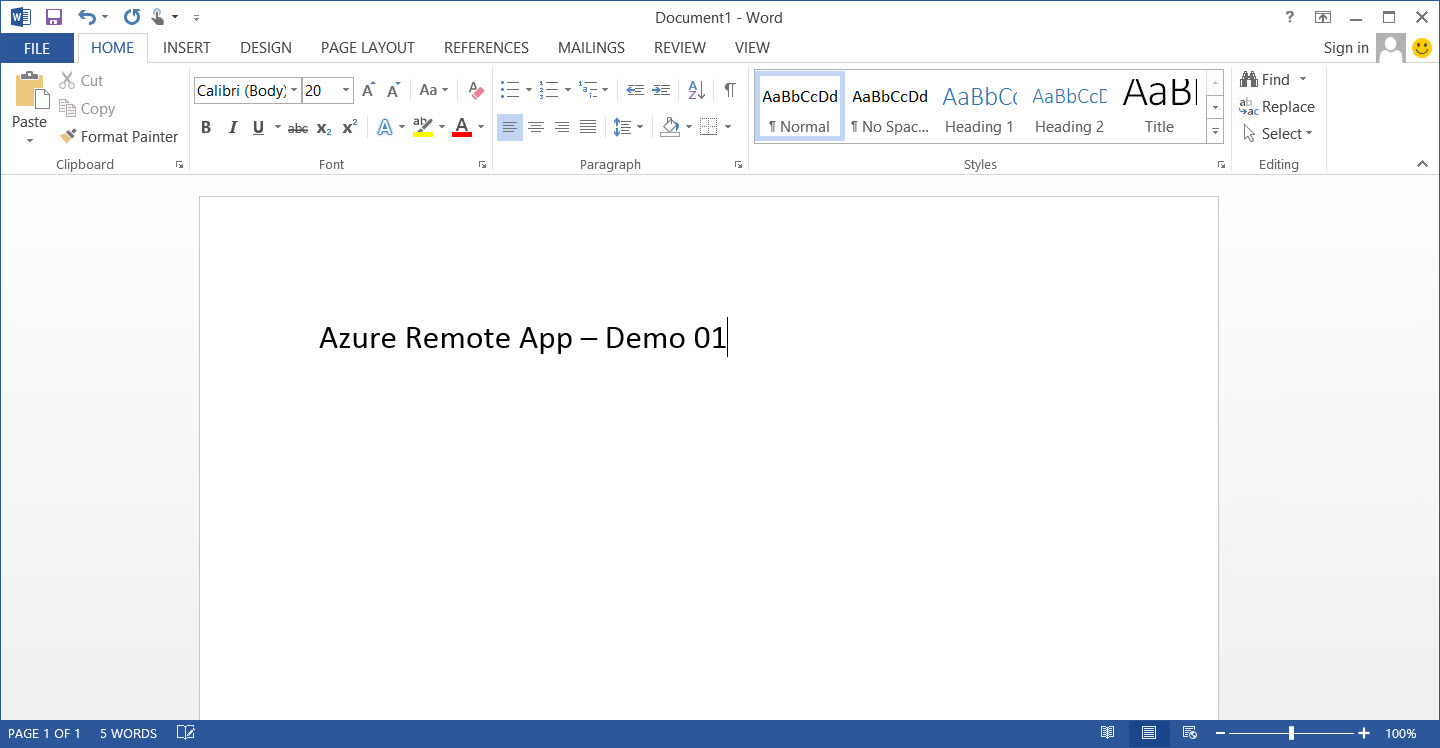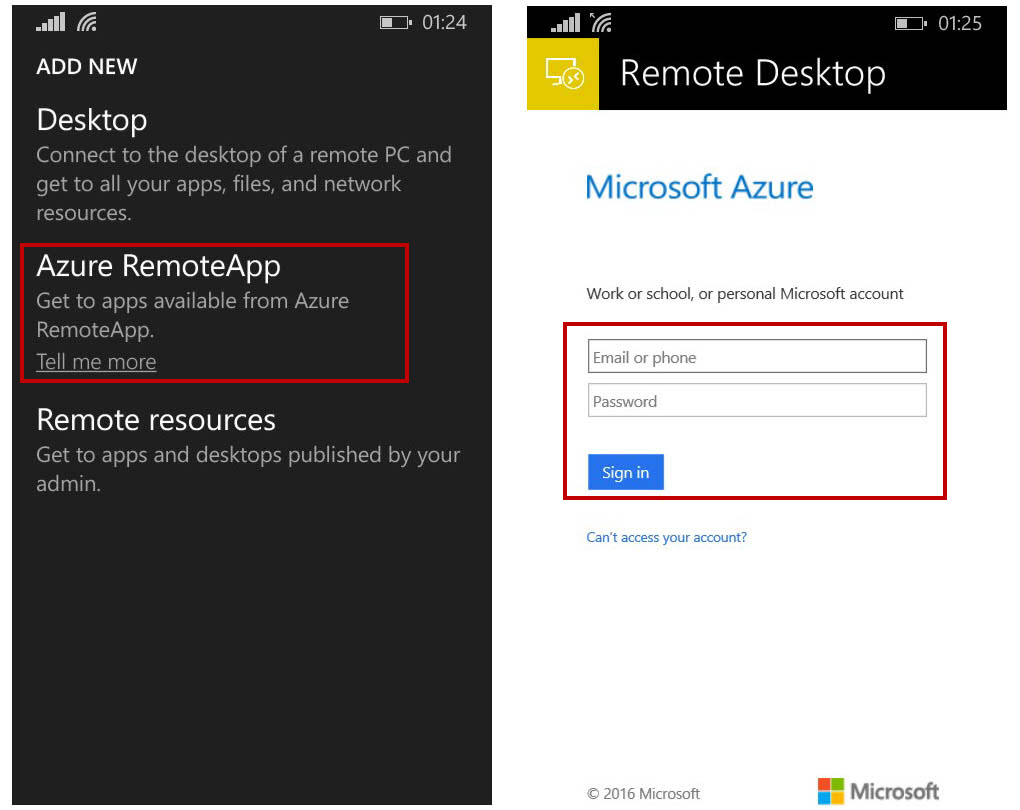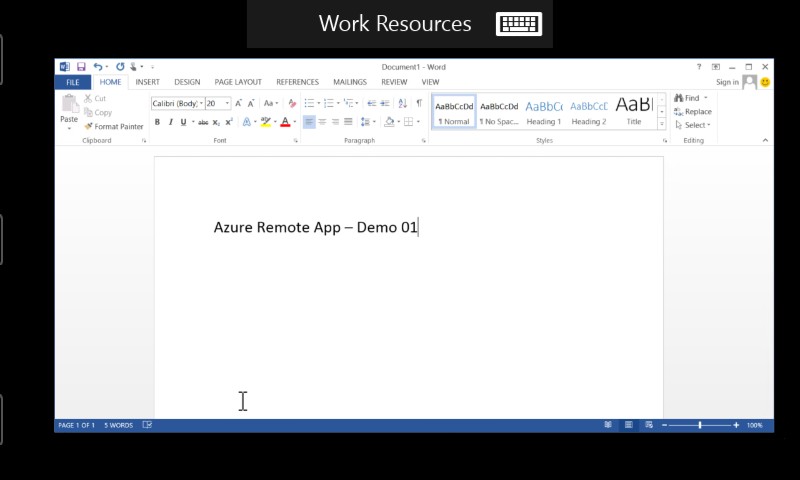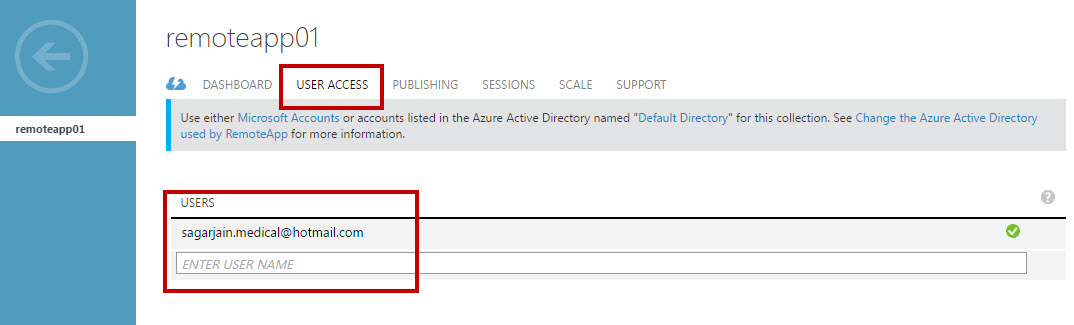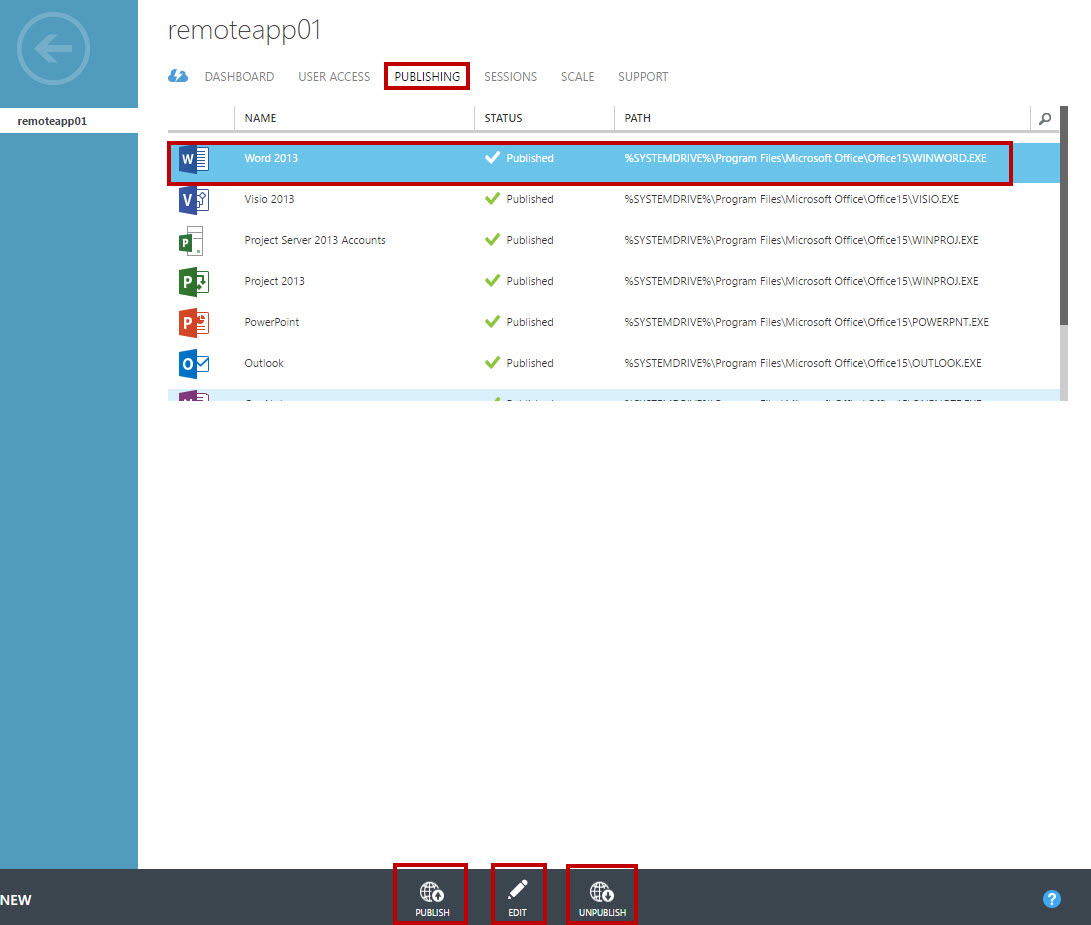Create Azure RemoteApp using Template Image
In this article, you will go step by step to create RemoteApp on Microsoft Azure. Here two options are available to use RemoteApp on Azure: 1) Use existing template images and 2) Create your own image
About
Azure RemoteApp brings the functionality of the on-premises RemoteApp program. It is using Remote Desktop Services on Azure. It helps you provide secure, remote access to applications from many different user devices. With the help of Azure RemoteApp can share apps and other resources with other users on any device or any platform.
Benefits
- Flexible hybrid or cloud deployment options
- Scale without expensive infrastructure costs
- Delivered via Microsoft Remote Desktop Protocol
- Access from Windows, iOS, Mac OS X, and Android devices
- Remote applications delivered from the trusted and reliable Azure platform
Features
1. Run Windows applications anywhere
Azure RemoteApp helps employees stay productive anywhere, and on a variety of devices—Windows, Mac OS X, iOS, or Android. Your company’s applications run on Windows Server in the Azure cloud, where they’re easier to scale and update. Employees install Remote Desktop clients on their Internet-connected laptop, tablet, or phone and they can access applications as if they were running locally.
2. Scale quickly to meet changing business needs
RemoteApp is a cost-effective solution for a fluctuating workforce or fast-changing business requirements. Quickly ramp up and provide seasonal workers, vendors, or large groups of new employees access to company applications without paying for new servers and expensive on-premises infrastructure—then scale down again when business needs change.
3. Safeguard sensitive corporate applications
RemoteApp provides a protected application delivery solution: applications are never sent to or stored on employee devices, but are centralized on the same trusted and reliable platform used by governments, financial services companies, and other large organizations dealing with sensitive information. Users access their company applications through Remote Desktop Protocol.
4. Choose cloud or hybrid deployments
Integrate RemoteApp with your company’s existing on-premises infrastructure, and bring your own Remote Desktop Session Host. Or deploy RemoteApp using our pre-built app collections for a stand-alone cloud service. It’s up to you. You can also give employees the option to sign in with their existing corporate credentials or a Microsoft account.
Prerequisites
- Microsoft Azure Subscription (MSDN subscribers or sign up for one month free trial)
- Azure RemoteApp client. For download click here
You will learn
- How to create an Azure RemoteApp
- Configure on the client side
- Run on any device (Windows PC, Windows Phone, Android, iOS & Mac OS)
Create Azure RemoteApp
Step 1: Navigate to Azure Portal and sign in with Azure Credentials.
Step 2: Click +New -> Virtual Machine -> Remote App
Step 3: After clicking Remote App it will automatically redirect to Azure Classic portal.
Enter RemoteApp Name, Region, Plan: Basic, Standard, Premium, Premium Plus and choose Template Image from the list.
Currently RemoteApp status is provisioning. To complete provisioning it will take approx. 30 to 40 minutes.
Complete Pricing Plan of Azure RemoteApp available below:
Step 4: Click Remote Desktop Client URL option
Click “Try it free”and download the client of Windows PC, Windows Store, Android, iOS, Mac OS versions.
Step 5: After installation of RemoteApp version on Windows PC (.exe version), Azure RemoteApp will open.
Enter Azure Credentials
Microsoft Office 2013 all apps listed in RemoteApp
Step 6: For demo purpose choose any app from the list. Ex. Microsoft Office Word app.
Step 7: Now also we will install Azure RemoteApp client for Windows Phone.
Choose AzureRemoteApp option and enter Azure credentials.
Step 8: Same Microsoft Office Apps will list in Windows Phone App.
Same session will start in phone app version so you can continue your work.
Step 9: With the help of a plan can add more users to access remote apps.
Step 10: In Publishing tab you can find all apps with “Publish”, “Edit” and “Unpublish” option.