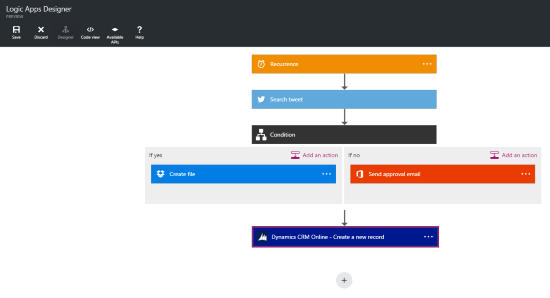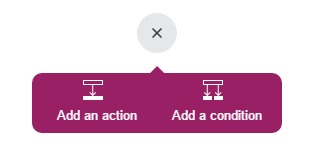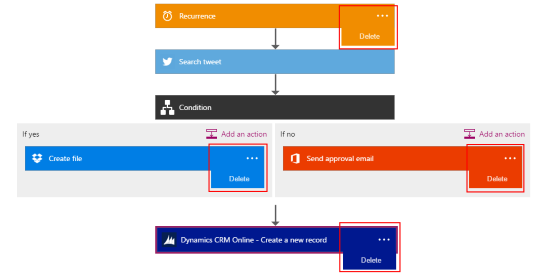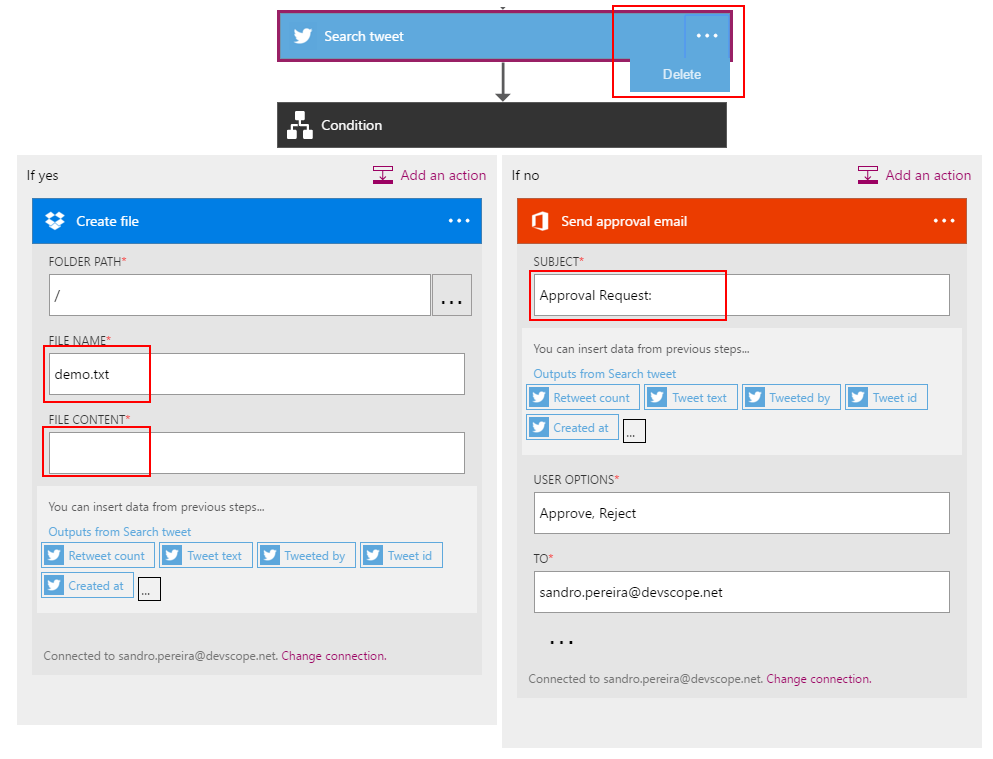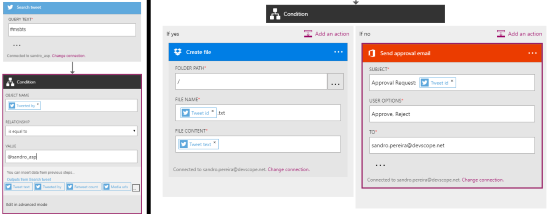Azure Logic Apps: Tips and Tricks about the “new” Logic Apps Designer
Introduction
If you are following Logic Apps since its beginning, you must be thrilled and enjoy the new Logic Apps Designer! That is a little closer to his on premise brother: "BizTalk Orchestration Designer".
I am saying this because now, finally, the new designer uses a top-down approach instead of a left-right approach that existed in the previous version of Logic Apps.
Besides this big improvement in the Visual Flow: top-down approach instead of a left-right approach, the designer is being constantly improved with a several new capabilities such as:
- Managed Connectors, search capabilities within the designer
- Adding API Apps to a logic app is now more intuitive
- We now also have the ability to collapse and expand the tiles/shapes
- We have a first class experience with the HTTP + Swagger connector within the designer
- If-else conditions within the designer itself. No need to open up the code view to look into the conditions box.
- Call nested Logic Apps within the designer
- And many more, the list go on and on!
In this article we will provide some tips and tricks in working within the new Logic Apps Designer, in terms of actions that we can make on it, and describe some of its currently behavior.
Adding actions (tiles or shapes) …
Adding actions in the middle of an existing flow is not allowed, at least for now. We are only able to add actions on the bottom of our Logic App flow or at the bottom of each condition branches.
To add an action or condition in the Logic App flow: we need to click on the plus sign, and then choose:
- “Add a condition”
- or “Add an action”
To add an action inside condition branches, we need to click in “Add an action” button that is present on the top right corner of the condition branch
- We can add several actions inside a branch;
- Nested conditions, at least for now, are not allowed;
- And we can only add actions on the “If no, do nothing” branch, if we have at least one action in the “If yes” branch;
Deleting actions (tiles or shapes) …
If we take in consideration the flow in the picture above, you will notice 4 actions will have “…” (three dots) option in the tile. This means that we can take an action on them, in this case the “Delete” option:
However, in this sample the other two tiles/shapes available, “Search tweet” and “Condition” doesn’t have this option and we cannot easily delete this action or step. The reason is because:
- Their outputs are being used by other actions
- In this case the “Search tweet” output is being used as input on the “Condition”, “Create File” and “Send approval email”
- or they contain child action
- The “Condition” tile as one “child” action in each branch;
If we remove the “Search tweet” output being used as input on the “Condition”, “Create File” and “Send approval email” or remove these actions, we will now be able to delete the “Search tweet” action
Moving actions (tiles or shapes) …
Noticed that you make a mistake and forgot to add an action between previous ones! Well, adding actions in the middle of the existing flow is not allowed, at least for now. However, we have the possibility to add and action in the end and drag and drop to another position inside your flow (arranging/modifying shape dispositions) … within certain conditions…
Dealing with dependencies
Again, if we take in consideration the Logic App that we are working above. We have several shapes, “Condition”, “Create file” and “Send approval email” that is consuming the output of a previous action, the “Search tweet”
If we try to move the “Condition” shape on top of the “Search tweet” shape:
We can’t move because it depends on the “Search tweet” action. However, if we try to do the same for the “Dynamic CRM Online – Create a new record”, that is still to be configured, i.e., it doesn’t have any dependency from previous ones
We will then be able to drag and drop to any place of our flow
The only exception is that you cannot put on top of the trigger, in this case, the “Recurrence” shape.
In summary, you can move shapes only to:
- Underneath the Logic Apps trigger;
- Underneath their dependencies;
Moving actions inside conditions
Yes, we can move actions into the conditions branches, between them or remove them from within the conditions branches… again, within certain conditions regarding mainly the “If yes” branch:
- If we have only one action inside the “If yes” branch
- We cannot remove this action to outside the “If yes” branch, if the “If no” branch contains any action;
- We need to delete or remove the shapes inside the “If no” branch to be able to move/remove the action inside the “If yes”;
The reason that this happens is because, the design doesn’t allow you to add action in the “If no” branch until you have an action inside the “If yes” branch
- If we have several actions inside the “If yes” branch
- We cannot remove the first action to outside the “If yes” branch, if the “If no” branch contains any action;
- We need to delete or remove the shapes inside the “If no” branch to be able to remove the action inside the “If yes”;
- Or we need to move the first action to another position inside the “If yes” branch and then move it to another position inside your flow (outside the “If yes”);
The reason that this happens is because, the first action inside the “If yes” is the “trigger” that allows you add actions in the “If no” branch… so it will be deep tied to the “If yes” branch and the design will not allow it to be moved
- If we don’t have any action inside the “If yes” branch
- We cannot move or add an action to the “If no, do nothing” branch;
- We need to first add an action in the “If yes” branch;
The reason that this happens is because we need to have at least one action inside the If yes” branch to be able to add or move actions to the “If no, do nothing” branch – this is a default behavior of the design. The first action inside the “If yes” is the “trigger” that allows you add or move actions in the “If no, do nothing” branch.
References
This article was originally published at Logic Apps: Tips and Tricks about the “new” Logic Apps Designer. But please feel free to improve this article by adding new missing or important content, fixing spelling and so on.
See Also
Another important place to find a huge amount of Logic Apps related articles is the TechNet Wiki itself. The best entry point is Microsoft Azure App Service Resources on the TechNet Wiki.