Step By Step Installation of Web Platform Installer 5.0
In this article, let's walk through the steps to install Web Platform Installer 5.0.
- Go the following link: https://go.microsoft.com/?linkid=9737537 to download the Web Platform Installer
- Double-click on “WebPlatformInstaller_amd64_en-US.msi”

- Accept the Agreement and click Next
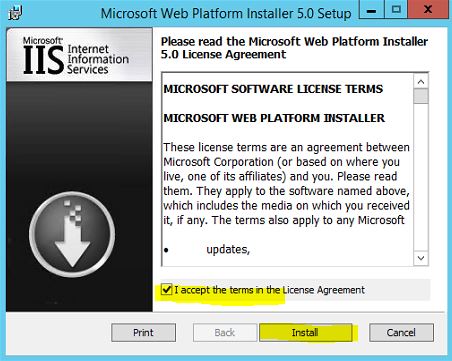
- Wait for completion
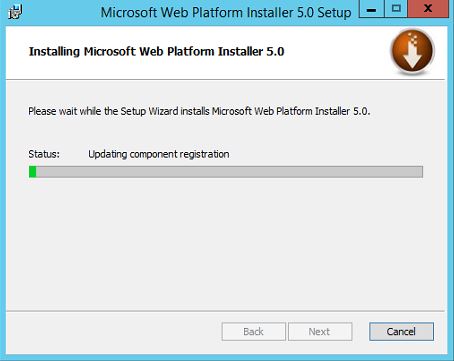
- Click Finish

- To validate successful installation, go to Start
 and click on Search (top right-hand side), Type Web platform
and click on Search (top right-hand side), Type Web platform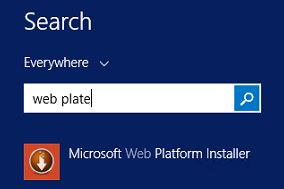
This concludes the installation of Web Platform Installer 5.0
See Also
- Move to the next step where we will install Workflow Manager 1.0 CU2: SharePoint 2016: Step By Step Installation of Workflow Manager