SQL Server 2016 Step-by-Step: Installing a Free Evaluation - Part 3 - Windows Server 2012
To return to parent article; - Installing a Free Evaluation of SQL Server 2016 Step by Step Installation.
Steps
To Install Windows Server 2012 Evaluation Edition
- Select your language, time zone, etc. and click on the “Next” button.
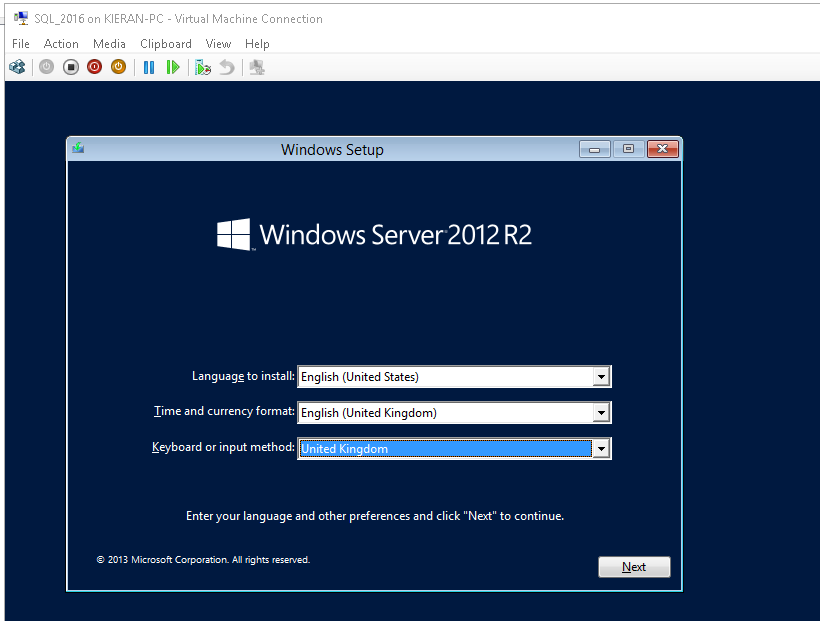
- Click on “Install Now” button
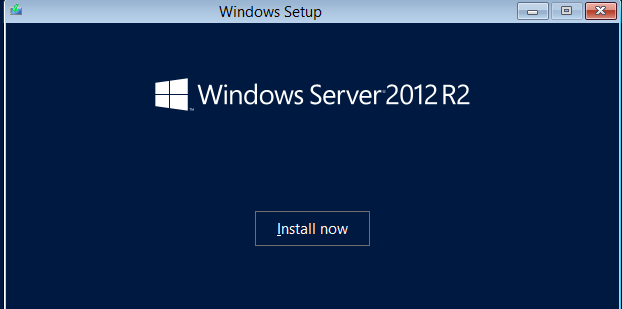
- Select the Edition you need to Evaluate.
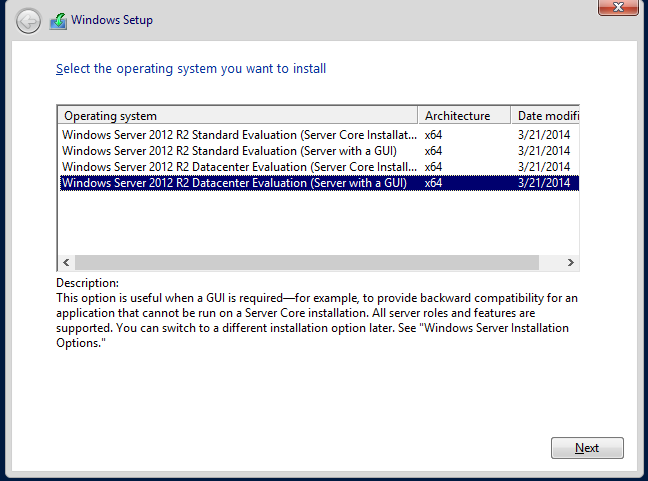
- Accept the terms

- Choose custom install.

- Click on the “Next” button
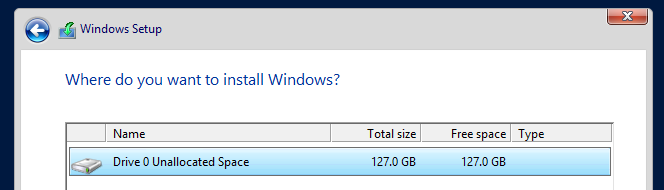
- Wait several minutes, then click on the “Restart Now” button.
- Enter and confirm Admin password, then click “Finish”.
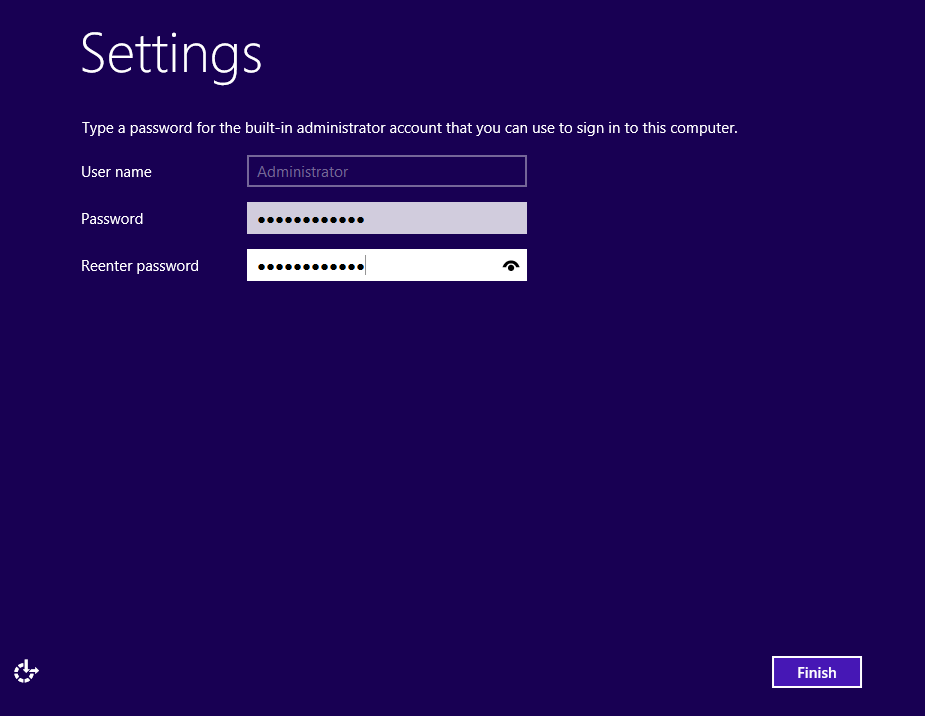
- Enter Ctrl+Alt+End to Sign in. Note you use Ctrl+Alt+Delete to sign into your laptop / host computer

- Installed as follows; -

See Also
Next article; - SQL Server 2016 Step-by-Step: Installing a Free Evaluation - Part 4 - Copy software
To return to parent article; - Installing a Free Evaluation of SQL Server 2016 Step by Step Installation.