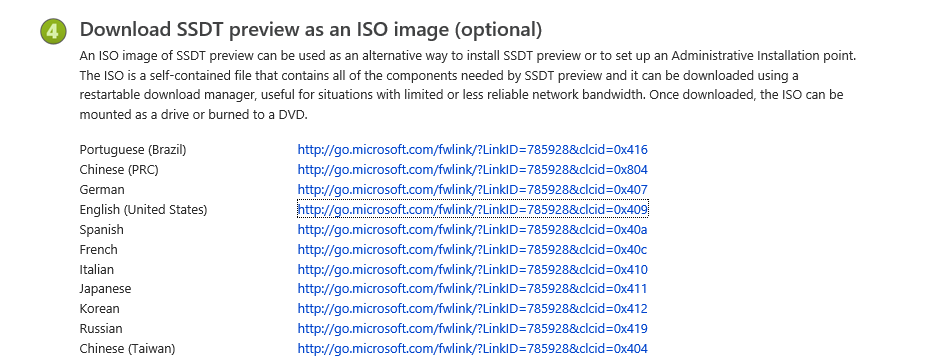SQL Server 2016 Step-by-Step: Installing a Free Evaluation - Part 1 - Preparation
To Return to parent article - Installing a Free Evaluation of SQL Server 2016 Step by Step Installation.
Preparation
Obtain all the relevant downloads and place these downloads within the same folder.
These downloads are obtained from the following links; -
- Windows Server 2012 64 Bit iso; - https://www.microsoft.com/en-gb/evalcenter/evaluate-windows-server-2012
- Latest version of SQL Server 2016 Evaluation Edition; - https://www.microsoft.com/en-gb/evalcenter/evaluate-sql-server-2016
- OR Latest version of SQL Server 2016 Developer Edition; - http://sqlblog.com/blogs/andy_leonard/archive/2016/06/02/sql-server-2016-developer-edition-is-free.aspx
- N.B There is no 180 day evalulation limit on the Developer's Edition, you are of course committing to not use this edition for production purposes.
- Oracle JRE 8; - http://www.oracle.com/technetwork/java/javase/downloads/jre8-downloads-2133155.html
Oracle JRE
When downloading Oracle JRE 8 make sure you accept the terms and you download the Windows 64 bit iso as follows; -
SQL Server
Microsoft R Open and Microsoft R Server installation files are located in; -
https://go.microsoft.com/fwlink/?Linkid=761266&lcid=1033
and
https://go.microsoft.com/fwlink/?Linkid=735051&cid=1033
SSMS is located in; - https://msdn.microsoft.com/en-us/library/mt238290.aspx
SSDT is located in; - https://msdn.microsoft.com/en-gb/mt429383
Download as ISO so no need for internet access on server.
See Also
Next article; - SQL Server 2016 Step-by-Step: Installing a Free Evaluation - Part 2 - Hyper V Manager on Windows 10
Return to parent article; - Installing a Free Evaluation of SQL Server 2016 Step by Step Installation.