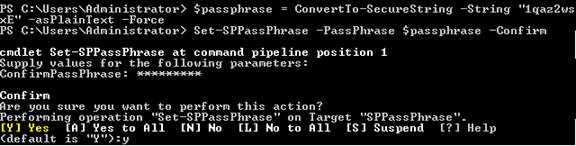SharePoint 2013: How to reset Passphrase
Background
As you know, you need to enter the Passphrase when you want to add a new SharePoint server to an existing SharePoint farm. This Passphrase is used to secure farm configuration data and is required for each server that joins the farm.
Problem
Unfortunately, you didn’t have a record of the passphrase when building up the SharePoint Farm, and currently there is no way to retrieve the existing passphrase. What should you do?
Solution
You can reset the passphrase with SharePoint PowerShell.
Please refer to the demo script below:
Open SharePoint PowerShell and run it as the Administration. Type: Get-Help Set-SPPassPhrase -Detailed to get detailed information about commands available for resetting a passphrase.
Type the cmdlet to enter a new passphrase in plain text: $Passphrase=ConvertTo-SecureString -String "1qaz2wsxE" -asPlainText -Force
Type the cmdlet to reset the passphrase: Set-SPPassPhrase -PassPhrase $Passphrase -confirm
Confirm the passphrase by re-entering it.
Confirm “Are you sure that you want to perform this action?”, type Y (for Yes) and hit Enter. Your farm passphrase has now been reset!