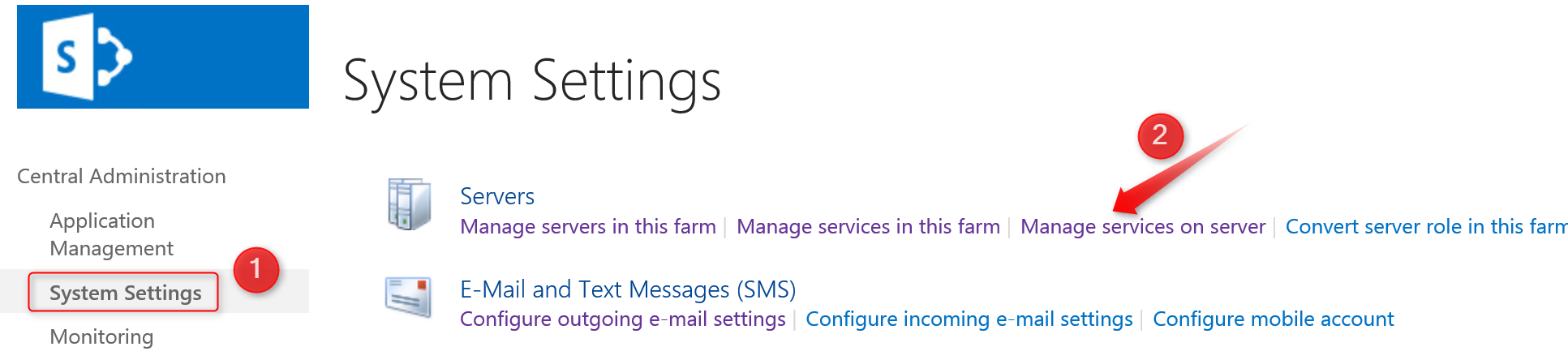SharePoint 2016: Managing Central Administration web Application (Provisioning, Unprovisioning)
Central Administration in SharePoint Server 2016 is where you go to perform administration tasks from a central location. SharePoint 2016 brings another improvement in this category as well. Now Central admin will not be provisioned on all servers in a farm by default. CA will install on the first server in the farm on which you run the SharePoint Products Configuration Wizard.
Moreover, Central Administration site is not deepened on the MinRole. Now you can provision Central admin on any server irrespective of their role in the farm (MinRole). MinRole Health will not try to provision or un-provision it.
There are four different ways to provision / unprovision Central admin in a Local server:
- Services on Server page on Central Administration > System Settings
- Windows PowerShell cmdlets (new-spcentraladmininstration)
- The psconfig.exe -cmd adminvs operation
- The SharePoint Products Configuration Wizard
Using the Central Administration:
To configure the Central admin on a local server, please follow these steps:
Provisioning:
Please log into Central Admin using a domain account which is a member of the farm administrators group.
On this page, top right drop-down, select the Server (on which we want to provision it). Click the Start link in front of Central Administration.

- Wait for couple minutes (as it is provisioning the IIS site on the server), then refresh page and status will be Started.
Unprovisioning:
To unprovision Central administration web application from a local server, please follow the instruction below:
Please log into Central Admin using a domain account which is a member of the farm administrators group.
On this page, top right drop-down,select the Server (on which we want to provision it). Click the Stop link in front of Central Administration.
 ****
****
- Wait for couple minutes (as it is removing the IIS site on the server), then refresh page and status will be Stopped.
Using Windows PowerShell
SharePoint 2016 brings a new command (remove-spcentraladmininstration) for Central administration site. To configure the Central admin on a local server, please follow the instructions below.
Provisioning:
Please follow the instructions below to provision Central Administration website on an additional server:
Please log into the server where you want to provision Central Administration web application.
Please login with Domain account having Farm admin rights.
On the Start menu, click All Programs.
Click Microsoft SharePoint 2016 Products.
Click SharePoint 2016 Management Shell.
Please type the following commands:
-
New-SPCentralAdministration -Port 3000 –WindowsAuthProvider NTLM- Port (Optional): Please specify the port number on which Central admin is provisioned. If an additional server then use the same port number as you used on first server. If no port number then a non-conflicting port will be auto generated or will use the same port as on other servers.
- SecureSocketLayer (Optional): If you want to enable the SSL for Central Admin then use this. By default, the value for this is False.
- WindowsAuthProvider (Optional). Specify the authorization provider for the CA web application. By default, value is NTLM
Please wait for some time and you will see new IIS site and Aapp Pool
Unprovisioning:
Please follow the instructions below.
Make sure you are logged into the server where you want to unprovision Central Administration web application.
Please login with Domain account having Farm admin rights.
On the Start menu, click All Programs.
Click Microsoft SharePoint 2016 Products.
Click SharePoint 2016 Management Shell.
Please type the following command:
-
Remove-SPCentralAdministration Please wait for some time, it will remove the site from IIS and stop the Central Admin services on the server.
Using PSCONFig.exe tool
If you still love the old-school tool then use the PSCONFIG.exe. In order to provision/unprovision the Ccentral admin on a local server, please follow the instructions below.
Provisioning:
Please use the below mentioned instructions to provision Central admin on a local server.
Make sure you are logged into the server where you want to provision Central Administration web application.
Please login with Domain account having Farm admin rights.
On the Start menu, click All Programs.
Click Microsoft SharePoint 2016 Products.
Click SharePoint 2016 Management Shell. (PSCONFIG tool is compatible with SharePoint Management Shell)
Please type the following command:
-
psconfig.exe -cmd adminvs -provision -port 8080 -windowsauthprovider onlyusentlm- Provision: Provisions the SharePoint Central Administration Web application on a local server. Provisioning creates a new SharePoint Central Administration Web application.
- Port (Optional) Please specify the port number on which Central admin provisioned. If this is an additional server then use the same port number as you used on the first server. If no port number then a non-conflicting port will be auto generated or will use the same port as on other servers.
- WindowsAuthProvider (Optional): Specify the authorization provider for the CA web application. By default, a value is NTLM.
- Enablekerberos
- onlyusentlm
Wait until the process completes.
Un-provisioning:
Please follow the instructions below to unprovision Central admin from a local server.
Make sure you are logged into the server where you want to un-provision Central Administration web application.
Please login with Domain account having Farm admin rights.
On the Start menu, click All Programs.
Click Microsoft SharePoint 2016 Products.
Click SharePoint 2016 Management Shell. (PSCONFIG tool is compatible with SharePoint Management Shell)
Please type the following command:
-
psconfig.exe -cmd adminvs -unprovision Wait for the task to complete.
Using SharePoint Products Configuration Wizard
Provisioning:
Please follow the instructions below to provision the Central Admin on local server.
- Open SharePoint Products Configuration Wizard.
- To find product configuration Wizard, press Windows+S. Type SharePoint Products Configuration Wizard clicks OK.
- On Welcome to SharePoint Products page, click Next.
- On Modify Server farm settings page please select Do not disconnect from this server farm and click Next

- On Completing, the SharePoint Products Configuration Wizard, click on the Advance Settings
- On Advanced Settings page, please select Use this machine to host the web site click OK
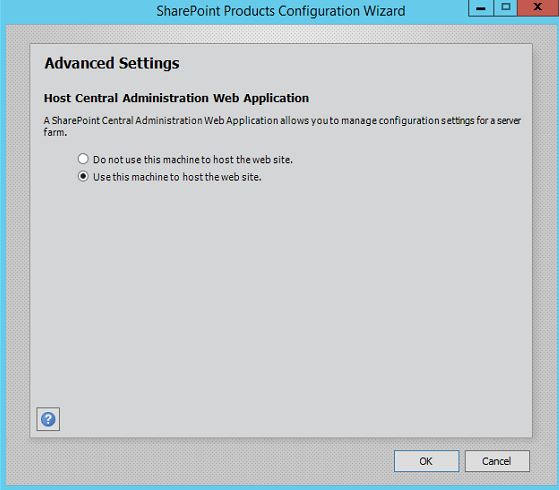
- Click Next.
Unprovisioning:
Please follow the instruction below:
Open SharePoint Products Configuration Wizard.
- To find product Configuration Wizard, press Windows+S. Type SharePoint Products Configuration Wizard clicks OK.
On Welcome to SharePoint Products page, click Next.
On Modify Server farm settings page please select Do not disconnect from this server farm and click Next

Select, Yes, I want to remove the Web Site from this Machine
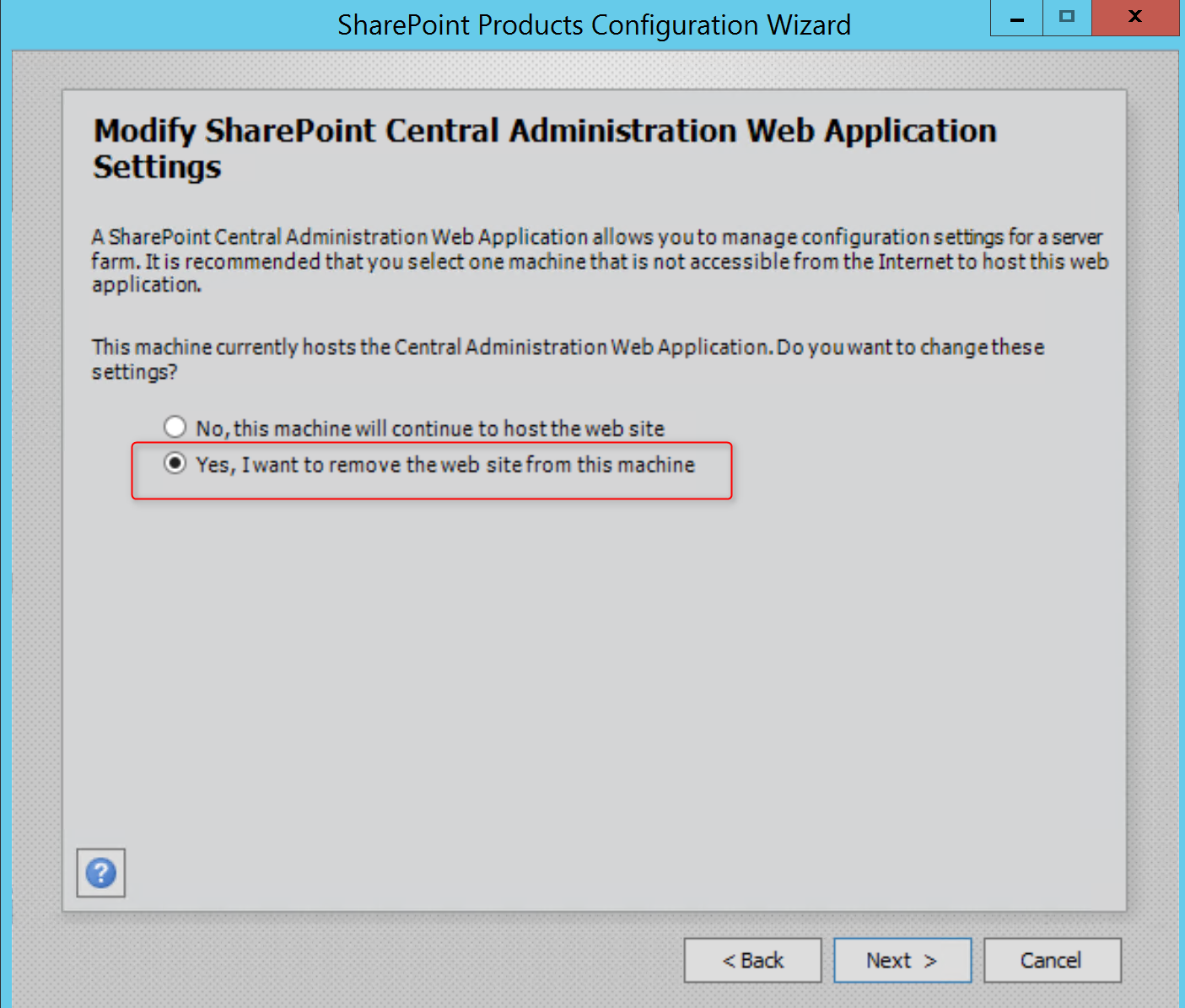
Click Next on the Completing SharePoint Products configuration Wizard

Wait for successful completion.