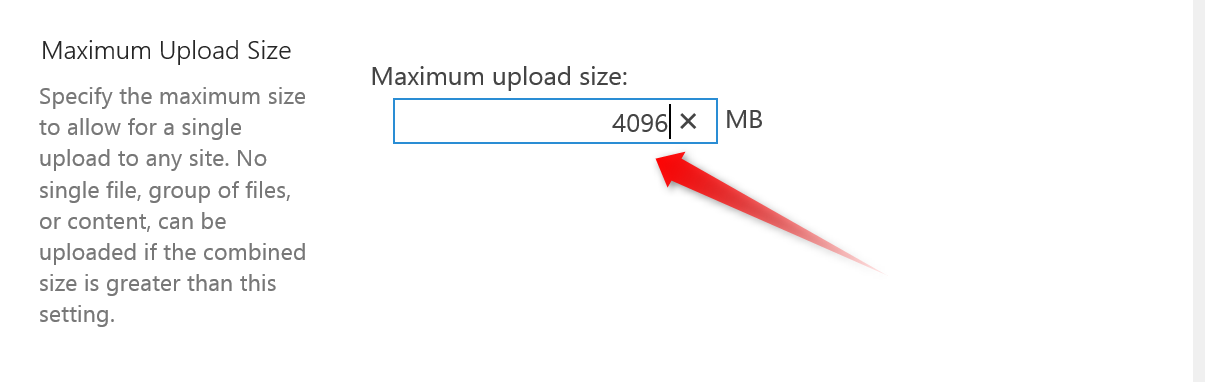SharePoint 2016: Increase File Size Limit
Another great improvement comes with SharePoint 2016, support for large file sizes up to 10GB. By default, the uploading limit is set at 2GB and go up to 10GB. Let's walk through the steps on how to change the upload limit in SharePoint 2016.
There are two ways to change it:
- Central admin to change the file upload limit.
- Use PowerShell to change the file upload size.
Use Central administration
- Login with Farm Admin user on the central admin.
- Click on Application Management.
- Click on Manage Web Application.
- Click on the Web Application ( the one you want to change the file size).
- From Ribbon, click on General Settings.
- On this pop up browse all the way down and type the value into Maximum Upload Size text box.
- Click OK
Use PowerShell
Launch the SharePoint PowerShell Console (Run as Administrator)
Run the below command:
$WebApp = Get-SPWebApplication "http://Url of web application" $WebApp.MaximumFileSize = "4096" $WebApp.Update()
To view the current file upload size:
Please run the below mentioned in PowerShell:
-
$WebApp = Get-SPWebApplication "http://Urlofweb application" $WebApp.MaximumFileSize
Note: This is web application level settings and they cannot be controlled at Site collection level.