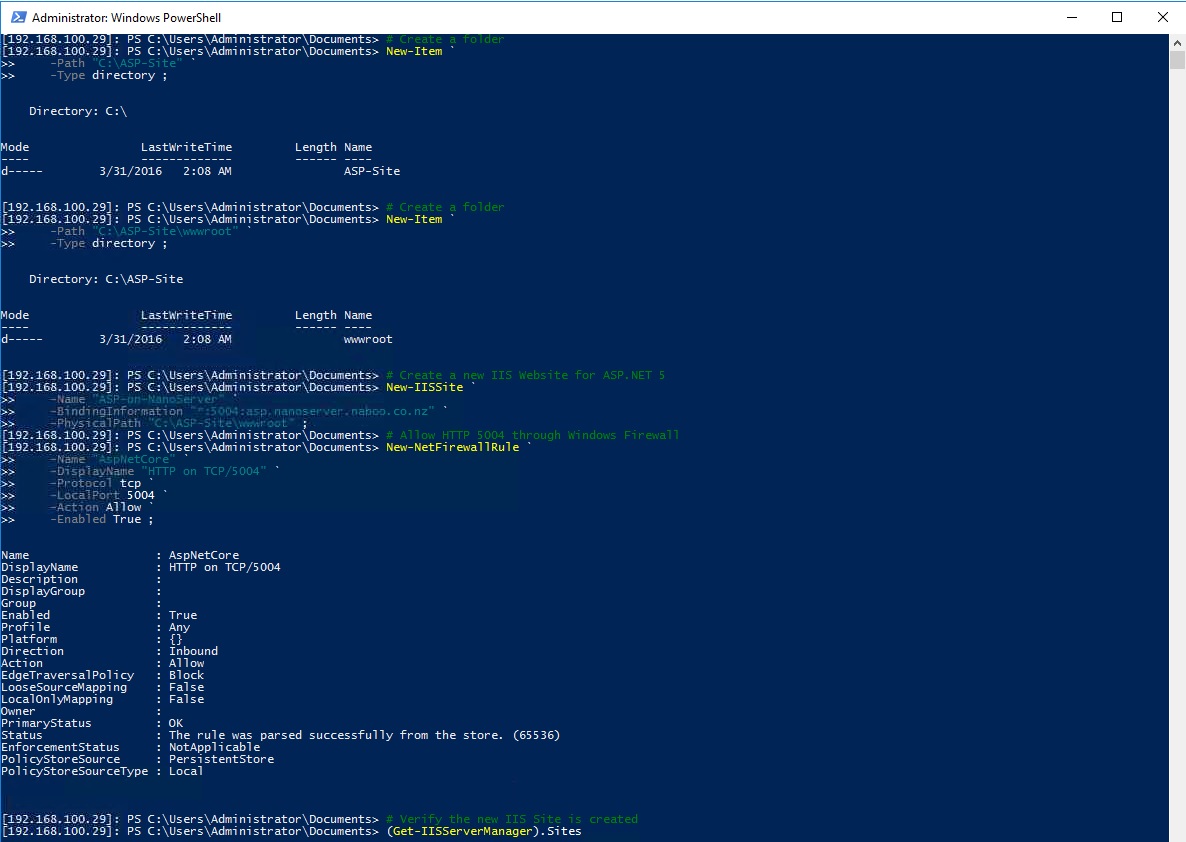Nano Server: Deploying ASP.NET 5 site on Internet Information Services (IIS) Web Server
1. Introduction
In this article, we will demonstrate deploying ASP.NET 5 capabilities to Internet Information Services (IIS) on a Windows Server 2016 Technical Preview 4 Nano Server and allowing Nano Server to host ASP.NET 5 application.
2. ASP.NET 5 with Web Server (IIS) on Nano Server Requirements
You will need the followings to host ASP.NET 5 application on Nano Server;
- Microsoft-NanoServer-IIS-Package
- Microsoft-OneCore-ReverseForwarders-Package (Not required since Windows Server 2016 GA/RTM)
- httpPlatformHandler v1.2 x64
3. Getting Started with ASP.NET 5 with Web Server (IIS) on Nano Server
In order to publish an ASP.NET 5 application, we will require the Nano Server to have Internet Information Services (IIS) capability and you can refer to the following article below;
3.1. Deploying a new Nano Server with ReverseForwarder and Web Server (IIS) packages
For those who want to start a fresh Nano Server, the PowerShell example in creating a Nano Server with the basic package requirements below:
# Import New-NanoServerImage PowerShell Module for Technical Preview 4
Import-Module `
-Global C:\NanoServer\NanoServerImageGenerator.psm1 ;
# Create New Basic NanoServer Image with IIS for Technical Preview 4 with IIS and ReverseForwarders Package
New-NanoServerImage `
-MediaPath "Z:" `
-BasePath "C:\NanoServer\Base" `
-TargetPath "C:\NanoServer\WS16TP4NSIIS1\WS16TP4NSIIS1.vhd" `
-EnableRemoteManagementPort `
-Language "en-us" `
-GuestDrivers `
-DriversPath "C:\NanoServer\VMware-Drivers" `
-Packages "Microsoft-NanoServer-IIS-Package, Microsoft-OneCore-ReverseForwarders-Package" `
-Ipv4Address "192.168.100.25" `
-Ipv4SubnetMask "255.255.255.0" `
-Ipv4Gateway "192.168.100.3" `
-DomainBlobPath "C:\NanoServer\WS16TP4NSIIS1.djoin" `
-AdministratorPassword (ConvertTo-SecureString -String "Password" -AsPlainText -Force) ;
3.2. Deploying ReverseForwarders package for Web Server (IIS) on existing Nano Server
If you already have an existing Nano Server with Internet Information Services (IIS) package but are missing the ReverseForwarders package, you can follow the example starting from here below:
# Establish a remote PowerShell Session to the Nano Server
Enter-PSSession `
-ComputerName 192.168.100.24 `
-Credential (New-Object `
-TypeName System.Management.Automation.PSCredential `
-ArgumentList "192.168.100.24\Administrator", `
(ConvertTo-SecureString `
-String "Password" `
-AsPlainText `
-Force) `
) ;
3.2.1. Create the Packages folder to contain the ReverseForwarder Packages
Firstly, we will need to create the Packages folder structure to contain the CAB files.
# Create a Packages folder in Nano Server
New-Item `
-Path "C:\Packages" `
-Type directory ;
# Create an en-us language folder for Packages folder in Nano Server
New-Item `
-Path "C:\Packages\en-us" `
-Type directory ;
Now, we need to exit the current PSSession from your remote Nano Server so that we can copy the CAB files from your mounted Windows Server 2016 Technical Preview 4 ISO image on the management server.
# Exit PowerShell Session
Exit-PSSession ;
Verify you have the PowerShell version 5 on your management server so that you will have the new capability for Copy-Item to copy files using UNC path to the remote Nano Server.
# Show PowerShell version for Copy-Item
$PSVersionTable ;
3.2.2. Copy the Packages from Management Server to Nano Server remotely
With PowerShell version 5, you will be able to using Copy-Item cmdlet to copy the files from your management server to the remote Nano Server using UNC path. You will need to ensure that your remote Nano Server firewall is enabled to allow File and Printer Sharing.
# Copy ReverseForwarders Package from DVD to Nano Server remotely
Copy-Item `
-Path "D:\NanoServer\Packages\Microsoft-OneCore-ReverseForwarders-Package.cab" `
-Destination "\192.168.100.24\C$\Packages" ;
# Copy ReverseForwarders Package from DVD to Nano Server remotely
Copy-Item `
-Path "D:\NanoServer\Packages\en-us\Microsoft-OneCore-ReverseForwarders-Package.cab" `
-Destination "\192.168.100.24\C$\Packages\en-us" ;
3.2.3. Add ReverseForwarder packages to Nano Server
Once we have copied the 2 ReverseForwarders CAB files, you will need to connect to the Nano Server remotely using Enter-PSSession and use DISM to add the package to your existing Nano Server.
# Add ReverseForwarder package to Nano Server
dism /online /add-package /packagepath:C:\Packages\Microsoft-OneCore-ReverseForwarders-Package.cab
Next, you will require to add the en-us language version of ReverseForwarders package.
# Add en-us language ReverseForwarder package to Nano Server
dism /online /add-package /packagepath:C:\Packages\en-us\Microsoft-OneCore-ReverseForwarders-Package.cab
# Restart the Nano Server remotely
Restart-Computer -Force ;
3.3. Deploying httpPlatformHandler v1.2 x64 to Nano Server
After we have IIS and ReverseForwarders package deployed on the Nano Server, we will require to deploy httpPlatformHandler for ASP.NET 5 application.
3.3.1. Download httpPlatformHandler v1.2 x64 from a Management Server
Let's download the httpPlatformHandler MSI to the Management Server so that we can extract the files.
# Create a Temp folder
New-Item `
-Path "C:\Temp" `
-Type directory ;
# Download HttpPlatformHandler v1.2 x64 to C:\Temp
Invoke-WebRequest `
-Uri "http://go.microsoft.com/fwlink/?LinkId=690721" `
-OutFile "C:\Temp\httpPlatformHandler_amd64.msi" ;
# Verify HttpPlatformHandler v1.2 x64 has been downloaded
Get-ChildItem `
-Path "C:\Temp\httpPlatformHandler_amd64.msi" ;
3.3.2. Extract httpPlatformHandler content on Management Server
After the download, we will extract the httpPlatformHandler MSI to a temporary location and copy the content to the Nano Server remotely.
# Extract httpPlatformHandler v1.2 x64 MSI Files
Start-Process `
-FilePath msiexec.exe `
-ArgumentList "/a C:\Temp\httpPlatformHandler_amd64.msi /qb TARGETDIR=C:\Temp\httpPlatformHandler_v1.2_amd64" `
-Wait `
-PassThru ;
3.3.3. Copy httpPlatformHandler content to Nano Server remotely
Now, you will copy those httpPlatformHandler files to the appropriate location on Nano Server.
# Copy the HttpPlatformHandler.dll file
# from extracted folder to Nano Server remotely
Copy-Item `
-Path "C:\Temp\httpPlatformHandler_v1.2_amd64\inetsrv\HttpPlatformHandler.dll" `
-Destination "\192.168.100.24\C$\Windows\System32\inetsrv" ;
# Copy the httpplatform_schema.xml file
# from extracted folder to Nano Server remotely
Copy-Item `
-Path "C:\Temp\httpPlatformHandler_v1.2_amd64\inetsrv\config\schema\httpplatform_schema.xml" `
-Destination "\192.168.100.24\C$\Windows\System32\inetsrv\config\schema" ;
3.3.4. Configure Internet Information Services (IIS) to allow httpPlatformHandler
After we have copied those httpPlatformHandler files to Nano Server, we need to configure the IIS use the httpPlatformHandler.
# Import IIS Administration PowerShell Module
Import-Module IISAdministration ;
# Add AppSettings section (for Asp.Net Core)
(Get-IISServerManager).GetApplicationHostConfiguration().RootSectionGroup.Sections.Add("appSettings") ;
# Unlock handlers section
(((Get-IISServerManager).GetApplicationHostConfiguration()).GetSection("system.webServer/handlers")).OverrideMode = "Allow" ;
# Add httpPlatform section to system.webServer
((Get-IISServerManager).GetApplicationHostConfiguration().RootSectionGroup.SectionGroups["system.webServer"].Sections.Add("httpPlatform")).OverrideModeDefault = "Allow" ;
# Add httpPlatformHandler.dll to globalModules
New-IISConfigCollectionElement `
-ConfigCollection (Get-IISConfigSection "system.webServer/globalModules" | Get-IISConfigCollection) `
-ConfigAttribute @{"name"="httpPlatformHandler";"image"="%SystemRoot%\system32\inetsrv\httpPlatformHandler.dll"} ;
# Add httpPlatformHandler module to modules
New-IISConfigCollectionElement `
-ConfigCollection (Get-IISConfigSection "system.webServer/modules" | Get-IISConfigCollection) `
-ConfigAttribute @{"name"="httpPlatformHandler"} ;
# Commit Changes on IIS Server Manager
(Get-IISServerManager).CommitChanges() ;
3.4. Create an ASP.NET 5 site on Nano Server
Finally, we will have to create the ASP.NET 5 site on the Internet Information Services (IIS) in the Nano Server.
# Create a folder
New-Item `
-Path "C:\ASP-Site" `
-Type directory ;
# Create a folder
New-Item `
-Path "C:\ASP-Site\wwwroot" `
-Type directory ;
# Create a new IIS Website for ASP.NET 5
New-IISSite `
-Name "ASP-on-NanoServer" `
-BindingInformation "*:5004:asp.nanoserver.naboo.co.nz" `
-PhysicalPath "C:\ASP-Site\wwwroot" ;
# Allow HTTP 5004 through Windows Firewall
New-NetFirewallRule `
-Name "AspNetCore" `
-DisplayName "HTTP on TCP/5004" `
-Protocol tcp `
-LocalPort 5004 `
-Action Allow `
-Enabled True ;
# Verify the new IIS Site is created
(Get-IISServerManager).Sites
4. Conclusion
That is all for preparing the Internet Information Services (IIS) with ASP.NET 5 capabilities. The remaining work will require you to copy your published ASP.NET project across to the IIS site path which is more related to ASP.NET article such as installing .NET Version Manager (DNVM), working with .NET Execution Environment (DNX) and .NET Development Utilities (DNU) to compile and publish the output to be copied across to the IIS site path.
5. References
- Microsoft IIS - HttpPlatformHandler v1.2
- Microsoft ASP.NET - ASP.NET 5 on Nano Server
- Microsoft ASP.NET - Installing ASP.NET 5 On Windows
- Microsoft IIS Blogs - Running Asp.Net Core with IIS on Nano Server by David So
- MSDN Channel 9 - Demo: Nano Server in a Container running IIS & ASP.NET 5
6. See Also
- Nano Server Survival Guide by Ryen Tang
- Microsoft Azure: Managing Nano Server with Server Management Tools by Ryen Tang
- Microsoft Azure: Deploying Windows Server 2016 Nano Server by Ryen Tang
- Windows Nano Server: Virtualization with VMware vSphere by Ryen Tang
- Nano Server: Getting Started with Image Builder by Ryen Tang
- Nano Server: Using New-NanoServerImage with Show-Command to deploy Nano Server by Ryen Tang
- Nano Server: Viewing Application, Security and System Event Logs using WMI by Ryen Tang
- Nano Server: Deploying an Internet Information Services (IIS) Web Server by Ryen Tang
- Nano Server: Deploying PHP 7.0.6 on Internet Information Services (IIS) Web Server by Ryen Tang
- Nano Server: Deploying MySQL Database Server by Ryen Tang
- Nano Server: Deploying Python 3.x interpreter by Ryen Tang
- Nano Server: Getting Started in Container with Docker by Ryen Tang