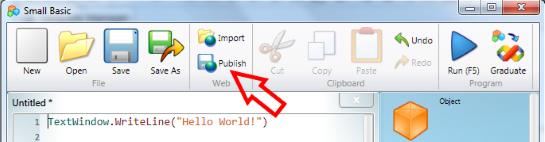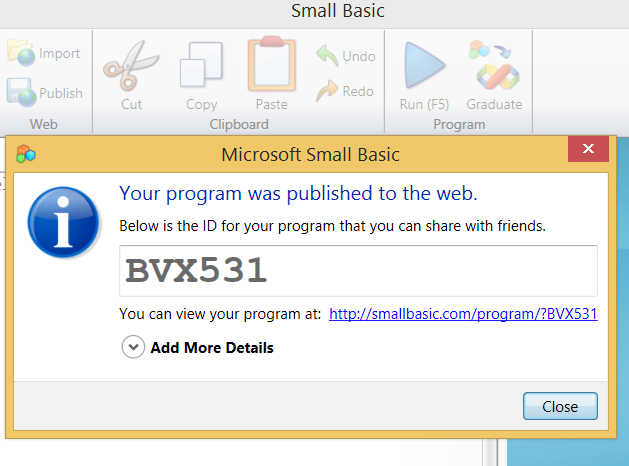Small Basic: How to Publish Your Program
https://msdnshared.blob.core.windows.net/media/2016/08/7827.NinjaAwardTinyBronze.pngBronze Award Winner
Sharing Your Program
You can easily share your program with your friends or the Small Basic community! Just click Publish on the Toolbar. (You will need to be connected to the internet.)
After clicking Publish a dialogue box will appear that has a Program ID for your program.
Before clicking the Close button, keep a Copy of this ID number e.g. "KWP288" so you can share it, OR you can click on the link provided, e.g. "http://smallbasic.com/program/?KWP288" and this will display your program in the browser. You can also keep and Share a copy of the link from your browser. Example.
To View and Run a Published program, click Import, and then type or paste the Program ID into the dialogue box as prompted. Click OK and the code will load into your editor.
Ready to share your code?
You can head to the Small Basic Forum and share your program as a discussion. Or, if you get stuck, you can ask the community a question and share your import ID/URL to get suggestions on what to do next!
You can also try out the challenges in the Small Basic forum and then share your progress to get feedback and to collaborate with the community:
Small Basic: Challenge of the Month (TechNet Wiki)
Head the Small Basic blog to download Small Basic and to learn more: http://blogs.msdn.com/b/smallbasic/
See Also
- Wiki: Small Basic Portal
- Download Microsoft Small Basic
- Microsoft Small Basic 1.2 Release Notes
- Small Basic 1.2: Installation Guide
- The Unique Features of Small Basic
- Revision Number in Program ID and Publish Error in Small Basic: Revision Control