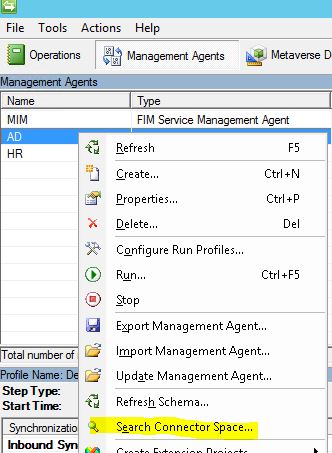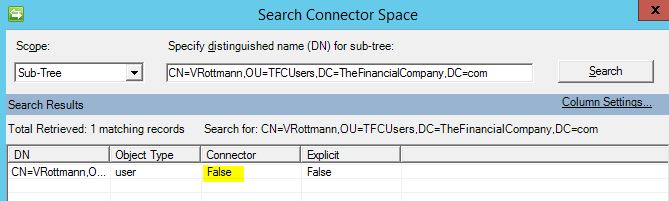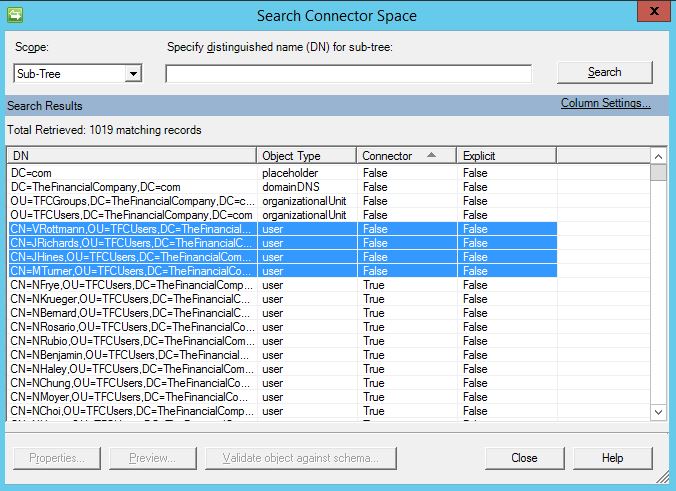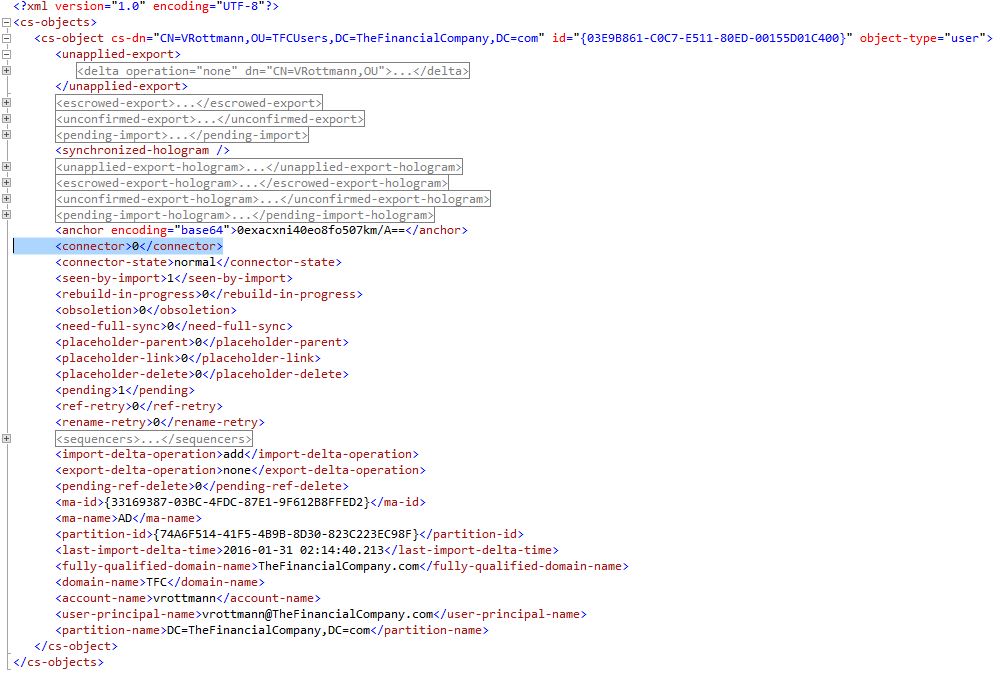FIM2010/MIM2016: How to Bulk Export Connector and Disconnector Status
https://msdnshared.blob.core.windows.net/media/2016/08/0841.NinjaAwardTinySilver.pngSilver Award Winner
Applies To
- FIM 2010 (R2)
- MIM 2016
Summary
In a previous article, I gave you a script that can export all Metaverse user objects and their connections in a way that is easier for analysis. In this article, I will give you a fully supported tool that looks at the connector status at the management agent level.
Consider the following scenario: You've been asked to join a select group of objects/records in a data store to existing Metaverse objects. Upon synchronization you find a majority of objects joined to the Metaverse, but hundreds/thousands did not. How do you quickly and easily determine the subset of objects that did not join from the initial list provided? In other words, how can you determine the connector status of a bulk list of objects/records?
The Synchronization Manager UI allows you to search the connector space for a specific object by clicking on the Management Agents tool, then clicking on Search Connector Space:
In the Connector Space Search window, you can enter a DN of an object and determine Connector status:
This method works great if you need to look at a few connector space object details, but is not practical if you need to look at hundreds or thousands of connector space objects.
You can search the entire connector space, sort the Connector column, and then copy the rows that are showing as False (disconnectors):
This method works well assuming the number of connector space objects are reasonable and you're fine with doing some copying and pasting. When you have a connector space with hundreds of thousands or more, it takes a bit of time to load every single object in the interface, sort and then copy the data out to another file.
A second approach is using a slightly obscure command line tool that many customers have never used: CSEXPORT.EXE
CSEXPORT.EXE is a command-line tool included with Microsoft Identity Manager (and previous versions of the product) that allows exporting connector space details.
The file is located in \Program Files\Microsoft Forefront Identity Manager\2010\Synchronization Service\Bin and has the following usage:
Usage: CSEXPORT ma_name [filename] [/f[:]{d="DN"|r="rdn"|g="guid"|s|i|e|m|x}] [/o[:]{[e][b][h][d][p]}]
ma_name Name of MA to export
filename Filename (default is name of MA)
/f Filter objects to export (default is all objects, if this option is omitted):
d Specify DN to export where DN is the distinguished name or anchor to export
r Specify RDN to export where RDN is the relative distinguished name to export
g Specify GUID to export where GUID is the globally unique identifier to export
s Disconnectors
i Import errors
e Export errors
m Pending imports
x Pending exports
/o Output the following items (default is all items, if this option is omitted):
e include error information
b include only the hologram
h include all tower holograms
d include all tower deltas
p include password set/change history
Example: csexport AD c:\temp\output.txt /f:d="CN=VRottmann,OU=TFCUsers,DC=TheFinancialCompany,DC=com"
The XML file c:\temp\output.txt is created that contains all sorts of information.
Here's what my output.txt file looks like:
Notice the <connector>0</connector> line. As you may suspect, a value of 0 indicates the object is a disconnector and a value of 1 indicates the object is a connector.
Thus, if we feed a file of DN's (C:\Temp\List.txt) to CSEXPORT.EXE and look at the connector value in /cs-objects/cs-object in each XML file, we would know if the object is a connector or a disconnector.
Listed below is a C# script that reads through an import file and exports the connector status, TRUE (meaning a connector) or FALSE (a disconnector).
Usage
GetConnectorStatusByFile.exe
C# Code
C:\Temp\List.txt is a text file of DNs to search with a DN on each row.
C:\TEMP\GetConnectorStatusByFile.tmp is a temporary file required by CSEXPORT.EXE
| 001
002 003 004 005 006 007 008 009 010 011 012 013 014 015 016 017 018 019 020 021 022 023 024 025 026 027 028 029 030 031 032 033 034 035 036 037 038 039 040 041 042 043 044 045 046 047 048 049 050 051 052 053 054 055 056 057 058 059 060 061 062 063 064 065 066 067 068 069 070 071 072 073 074 075 076 077 078 079 080 081 082 083 084 085 086 087 088 089 090 |
using System;
using System.IO; using System.Data; using System.Data.SqlClient; using System.Collections.Generic; using System.Text; using System.Xml; using System.Diagnostics; using System.DirectoryServices; namespace GetConnectorStatusByFile { class Program { const string TempFile = @"C:\TEMP\GetConnectorStatusByFile.tmp"; static void LaunchCommandLineApp(string MA, string DN) { // For the example // string MA = "AD"; // string DN = "CN=VRottmann,OU=TFCUsers,DC=TheFinancialCompany,DC=com"; ProcessStartInfo startInfo = new ProcessStartInfo(@"C:\Program Files\Microsoft Forefront Identity Manager\2010\Synchronization Service\Bin\csexport.exe"); startInfo.CreateNoWindow = false; startInfo.UseShellExecute = true; startInfo.FileName = @"C:\Program Files\Microsoft Forefront Identity Manager\2010\Synchronization Service\Bin\csexport.exe"; startInfo.WindowStyle = ProcessWindowStyle.Hidden; startInfo.Arguments = '\u0022' + MA + '\u0022' + " " + TempFile + " " + "/f:d=" + '\u0022' + DN + '\u0022'; startInfo.WorkingDirectory = @"C:\Program Files\Microsoft Forefront Identity Manager\2010\Synchronization Service\Bin\"; using (Process exeProcess = Process.Start(startInfo)) { exeProcess.WaitForExit(); } } static void Main(string[] args) { string MA = string.Empty; MA = "AD"; // The name of the Management Agent you want to search string[] lines = System.IO.File.ReadAllLines(@"C:\Temp\List.txt"); foreach (string DN in lines) { string connector = string.Empty; if (File.Exists(TempFile)) { File.Delete(TempFile); } LaunchCommandLineApp(MA, DN); XmlDocument xml = new XmlDocument(); if (File.Exists(TempFile)) { xml.Load(TempFile); XmlNodeList xnList = xml.SelectNodes("/cs-objects/cs-object"); foreach (XmlNode xn in xnList) { connector = xn["connector"].InnerText; if (connector != null && connector.Length > 0) { string XMLOutput = connector.Substring(0, 1); if (XMLOutput == "1") { Console.WriteLine(DN + ";" + "TRUE"); } else { Console.WriteLine(DN + ";" + "FALSE"); } } else { Console.WriteLine(DN + ";" + "FALSE"); } } if (connector == string.Empty) { Console.WriteLine(DN + ";" + "FALSE"); } } else // file does not exist { Console.WriteLine("FILE DOES NOT EXIST"); } if (File.Exists(TempFile)) { File.Delete(TempFile); } } } // end else } } |
Note
To provide feedback about this article, create a post in the FIM TechNet Forum.
For more FIM related Windows PowerShell scripts, see the FIM ScriptBox