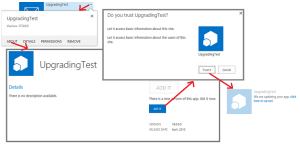Updating a SharePoint app without waiting for 24 hours
For any existing app you have developed & deployed, to update the app, you use the same product ID in the app manifest that you used for the original version. The version number in the app manifest should be greater than the version number of the original app or the most recent update. Within 24 hours after you upload your update to an organization’s app catalog, and within a week of uploading it to the Office Store, a notification that an update is available appears next to the app’s listing on the Site Contents page of every website where it is installed.
When you are developing an update, you don’t want to wait 24 hours every time you upload a new version to your test SharePoint app catalog.
After the latest update is uploaded to the app catalog, open the Site Contents page on the website where the app is installed and choose the … button on the app’s tile.
On the call out that opens, choose the About tab. On the About page that opens, there is a notice that a new version is available.
Choose the Get It button. The Site Contents page reopens, and there is a notice on the apps’s tile that the app is being updated.
Why it takes 24 hours for an app to update is because SharePoint checks every 24 hours for updates to installed apps. A farm administrator can set this to another value by using the following SharePoint Management Shell command, where n is the number of hours between checks.
Set-SPInternalAppStateUpdateInterval -AppStateSyncHours n
If the value is set to 0, then the check is made every time the built-in timer job Internal app State Update executes, which by default is every hour. Farm administrators can use Central Admin to change the frequency of the timer job or run it immediately.