Mobile Device Management for Office 365
**https://3.bp.blogspot.com/-ICUn8GiYK48/Vilv2yQVVsI/AAAAAAAAUnU/ToFjzRsLo4c/s320/office-365-mdm.png
**
**
**
Introduction
Today I will talk about Mobile Device Management for Office 365. Microsoft comes thinking on the safety of organizations each day more, you can manage and protect mobile devices such as smartphones and tablets that are connected to your organization using MDM to Office 365, with an easy and simplified management for the administrator. Today many employees use their own device to access email, calendar, contacts, and documents, so you can ensure that access occurs anytime and anywhere. You can use it to set device security policies and access rules, cleaning of mobile devices and if they are lost or stolen.
But what is the difference between MDM to Office 365 and Microsoft Intune?
Put together a table comparing the products and their differences.
https://2.bp.blogspot.com/-g5pftx9zUDs/Vi65F_qv81I/AAAAAAAAUvY/BCZfllR-P4M/s640/1.jpg
For more details go to MDM for Office 365.
Configure mobile device management
For the use of the MDM we need to configure the domain and the APNs Certificate for iOS Devices, now the Office 365 portal and click Mobile Management then Manage Settings.
https://2.bp.blogspot.com/-7wphWqfKLzk/Vi7FHBCSY4I/AAAAAAAAUvo/XwrJMxq_Hbc/s640/2.jpg
Now we have to configure the domain and APNs iOS Certificate, I'll leave the links with the step by step, after you configure it will look like the image below.
Configure Domain and Configure Certificate for APNs.
https://1.bp.blogspot.com/-1kvVGLHKp_A/Vi7H0ma_t7I/AAAAAAAAUv0/sKN3dJGeOfk/s400/3.jpg
Ready your environment is configured to receive the devices.
Manage device security policies and access rules
Let's create a policy, go to Manage device security policies and access rules.
https://3.bp.blogspot.com/-5iAPOax84EY/Vi7Wl2Ty17I/AAAAAAAAUwE/O4_VoTG0Hzs/s400/4.jpg
In the Centre of Compliance, go to Device Management and click "+".
https://2.bp.blogspot.com/-DVcsDWGFUjU/Vi7dQyZifAI/AAAAAAAAUwU/RIDJwUT4uAQ/s640/5.jpg
**
**
Now let's take a Policy name and then click Next.
https://4.bp.blogspot.com/-LslarL1MDWM/Vi7fzKz-F-I/AAAAAAAAUwg/tUIKRB568gk/s400/6.jpg
**
**
Add the rules you want, and then click Next.
https://1.bp.blogspot.com/-J0b7Ehq0lYc/Vi7nffNF5mI/AAAAAAAAUww/wud--W_C-Ws/s400/7.jpg
**
**
Add block rules, and then click Next.
https://2.bp.blogspot.com/-ic4MRPnHwNM/Vi7n3CqC01I/AAAAAAAAUw4/__ZzL_K_C5E/s400/8.jpg
Now I'm going to add a security group where my user is found, click Yes then in "+".
https://3.bp.blogspot.com/-L4uC7MegLrA/Vi7tjYTMXCI/AAAAAAAAUxI/szWv1y5Hnxg/s400/9.jpg
Add the desired group and click OK, then click Next.
https://1.bp.blogspot.com/-8004uZD7_NM/Vi7tvdK4jWI/AAAAAAAAUxQ/-E0sFpgzIvE/s400/10.jpg
In the end, he will present a summary of their policy, then click Finish to create the policy.
https://3.bp.blogspot.com/-LEK5P14EbdY/Vi7u1pC8ItI/AAAAAAAAUxc/FDzpu49B8N0/s400/12.jpg
**
**
Adding Android Device
Now I'm going to add an Android device 5.1.1 in my environment.
Open the Play Store and browse the app called Company Portal and install the app after installation opens the app.
** https://1.bp.blogspot.com/-yiqoDSBzDFk/Vi87KS2j2xI/AAAAAAAAUyE/yd9KyejYO4c/s320/24.jpg**https://3.bp.blogspot.com/-X-JSpH2Kfj8/Vi87KXiPimI/AAAAAAAAUyI/3hU2xGUkJnA/s320/25.jpg
After opening the application touch Company Portal.
** https://2.bp.blogspot.com/-74fk2nR_NH8/Vi88Jx8ZEdI/AAAAAAAAUyY/-GkvYmy7F8o/s320/26.jpg**https://1.bp.blogspot.com/-U_zJ-pAZj8g/Vi88JkPGQLI/AAAAAAAAUyU/_v0BbCsQU0g/s320/27.jpg
Now let's put the E-mail and the password, a Sign In and wait.
https://3.bp.blogspot.com/-DyHVE-j72L8/Vi88wS0fvcI/AAAAAAAAUyk/F_lHyE5MwIE/s320/28.jpg
After he validate the user and recognize the environment, it will ask Register the device in the environment, touch Enroll then Activate.
** https://2.bp.blogspot.com/-FFHdrABDPNQ/Vi896vypVII/AAAAAAAAUy0/JzfIBYLaFyA/s320/29.jpg**https://1.bp.blogspot.com/-l5jqTtRGUPk/Vi896gIPiVI/AAAAAAAAUyw/R-GPULSADV0/s320/30.jpg
**
**
Automatically he will pull the policies created in MDM to the Device entering the compliance you need to put the password required for 4 digits, tap PIN then add your password.
** https://2.bp.blogspot.com/--2cyW3aLNDc/Vi8_1tzMIDI/AAAAAAAAUzE/_TOz8_HPm_k/s320/31.jpg**https://2.bp.blogspot.com/-D0j7DmfCjE4/Vi8_1uYXQ6I/AAAAAAAAUzI/bHkAWmKgV4k/s320/32.jpg
Wait for the device to finish signing up for your environment.
** https://1.bp.blogspot.com/-qjUGVH1GEl0/Vi9AfrWq2zI/AAAAAAAAUzU/CxKBQO4miyw/s320/33.jpg**https://3.bp.blogspot.com/-bWwVVuTa1Ko/Vi9AfoWJ9xI/AAAAAAAAUzY/ycDDvzDo7lc/s320/34.jpg
Ready your device being controlled by MDM to Office 365.
https://1.bp.blogspot.com/-LLNit1iObC0/Vi9BRX9hdJI/AAAAAAAAUzk/-lylwAN1w4o/s640/35.jpg
**
**
The Panel has two options Wipe Full and Selective, to Wipe the device control if the user is stolen or lose the device.
1- WipeFull = It will format the device manufacturers.
2- Selective = He's just Wipe to remove the information and data that was applied for the policy.
https://2.bp.blogspot.com/-2_wHLM6RGvs/Vi9Ed-MiZXI/AAAAAAAAUzw/UDkYSus-eB4/s640/36.jpg
Ready your device being managed by MDM to Office 365.
Password reset by the device
Let's give a password reset by the device itself, go to the Company Portal then tap in the blank.
https://4.bp.blogspot.com/-Mh-1ogfmZOs/VjOeD1WMKlI/AAAAAAAAU5Y/F3_cllstUeA/s320/37.jpg
Now touch on My Profile.
https://1.bp.blogspot.com/-y--VicL4paA/VjOeeCx2B5I/AAAAAAAAU5g/ZQsEwDJ7vh8/s320/38.jpg
**
**
In My Profile touches the key in the upper-right corner.
**https://3.bp.blogspot.com/-4fMyBa0fee4/VjOe4_Z1LBI/AAAAAAAAU5o/wpJujlld698/s320/39.jpg 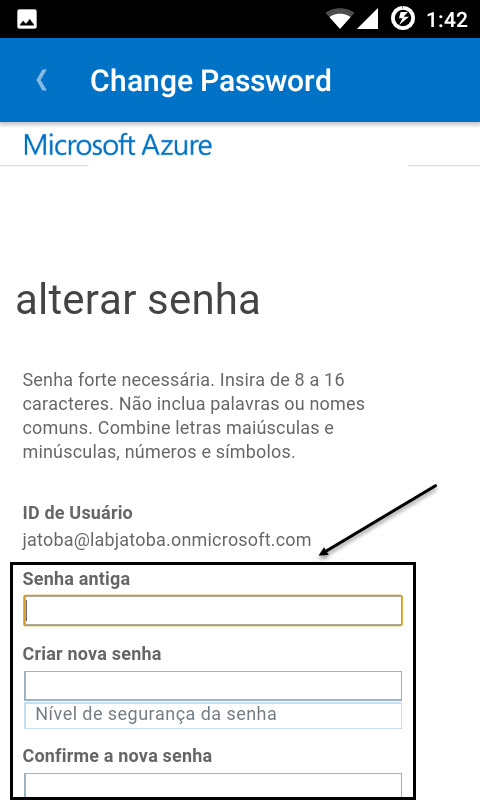
**
Ready just put the old password and change for the new.
Credits:
This document was originally published as http://www.micheljatoba.com.br/2015/10/mobile-device-management-for-office-365.html and has been reproduced here to allow the community to correct any inaccuracies or provide other improvements until you update the original version of this topic.