SSRS Report Template - 2012/2014
One of the common business requirement is that all reports have the same look and feel. Different departments does have different level of standardization with respect to the business entities. Header Footer, report title and font that needs to be seen on all reports.
Generally developers start from scratch or copy and paste and existing report. Then comes the formatting part. S instead of spending time again and again on formatting it will be good to define Standard Template. So every time developer create new report, they can just use that pre-formatted report.
1.1 Implementation Steps
1.1.1 Create Report Template
- Create a Template report.
- Add the header, footer.
- Add respective labeling as per company standards.
1.1.2 Copy Template to Root Directory:
- Copy the “Report Template.rdl” file to the below directory:
C:\Program Files (x86)\Microsoft Visual Studio 10.0\Common7\IDE\PrivateAssemblies\ProjectItems\ReportProject
Done. That’s it. J
1.2 Start Using Whenever you want to add new report, this template will be available in your menu.
1.2.1 Steps to Using Template:
Right Click on **Reports **( in Solution Explorer)**à Add à New Item
**[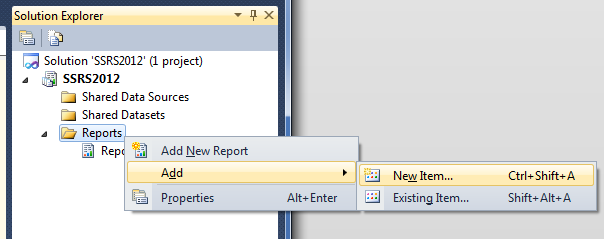
](resources/0820.AddNewItem.png)
**You will see “Report Template”, its nothing but Template we added. **
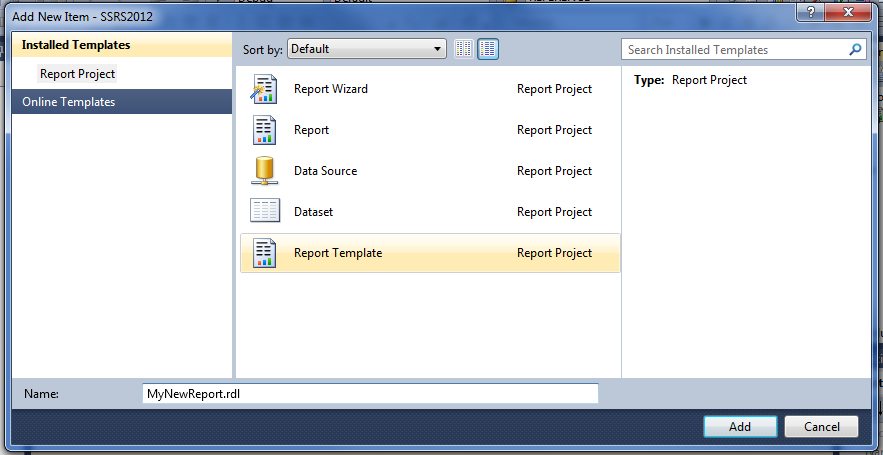
Provide the Name and Add to solution. J
Its best way to opt for Re-usability and keep standardization across all the reports.
Happy Reporting !!!
-Kiran
