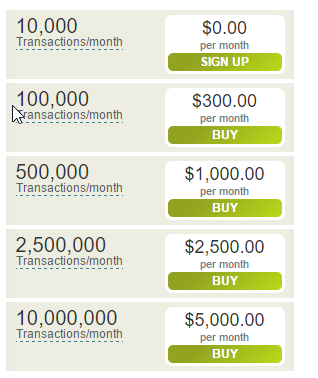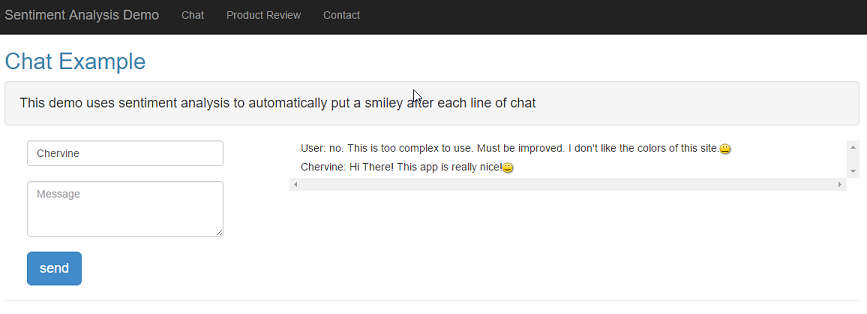Azure Machine Learning: Sentiment Analysis API
Scope
The following article demonstrates the use Machine Learning to do Sentiment Analysis on texts.
Introduction
Sentiment Analysis is the process of detecting the feeling or the mood of a person when writing a text (technically called contextual polarity). In other words, it determines whether a piece of writing is positive, negative or neutral.
Uses of Sentiment Analysis
- Product reviews - Is the review positive or negative
- Analyzing customer emails
- Social Media Analytics - What is do customers think about my company
If one has about 10 mails or products, this will be quite a simple task, but, what if some store has more thousands of products each of them has hundreds of reviews daily. Then, automating this process makes sense.
And this is where Text Analytics comes into play.
Text Analytics API
Text Analytics API is a suite of text analytics web services built with Azure Machine Learning. The API can be used to analyze unstructured text for tasks such as sentiment analysis and key phrase extraction. The API returns a numeric score between 0 & 1.
Scores close to 1 indicate positive sentiment, while scores close to 0 indicate negative sentiment. The advantage of this API is that a new model need not be designed and trained, the user only needs to bring his data and call the service to get the sentiment results.
However, because this is only the initial release of this service only English is supported right now.
How it works?
Text Analytics API does not simply use a lexicon approach to map words such as “good or “bad” to return results. Instead, it uses advanced natural language processing techniques under the hood. For even more details of the service, consult the documentation here.
Signing up for the Text Analytics Service
1. Go to https://datamarket.azure.com/dataset/amla/text-analytics
2. Select the required package. For testing purposed, up to 10,000 transactions are available for free. Below are the prices as at 10 October 2015.
3. Once the registration is done, you shall be provided with an account key. Keep it safely, this shall be used in the applications.
Sample Product Review Application
One application of this API can be in an application where there are user reviews to analyze the sentiment of each review an automatically determine if it is a positive or negative review.
Expected Outcome
High Level Application Design
When there is a new review, it is first displayed on the front end. Then, an asynchronous call is made to the Web Service to get the sentiment. After the sentiment score is obtained, the review is updated with a thumb-up or thumb-down depending on the review.
Diving in the Codes!
This is an ASP.NET MVC Application which makes calls to the Web Service Asynchronously and place the emoticon only after the result is obtained.
Calling the Text Analytics Service
1. Declare the Service Base URI and Account Key
string ServiceBaseUri = "https://api.datamarket.azure.com/";
string accountKey = "xxxxxx";
- Connect to the Service and pass connection details
using (var httpClient = new HttpClient())
{
string inputTextEncoded = HttpUtility.UrlEncode(inputText);
httpClient.BaseAddress = new Uri(ServiceBaseUri);
string creds = "AccountKey:" + accountKey;
string authorizationHeader = "Basic " + Convert.ToBase64String(Encoding.ASCII.GetBytes(creds));
httpClient.DefaultRequestHeaders.Add("Authorization", authorizationHeader);
httpClient.DefaultRequestHeaders.Accept.Add(new MediaTypeWithQualityHeaderValue("application/json"));
- Get the sentiment score
string sentimentRequest = "data.ashx/amla/text-analytics/v1/GetSentiment?Text=" + inputTextEncoded;
System.Threading.Tasks.Task
<HttpResponseMessage>responseTask = httpClient.GetAsync(sentimentRequest);
responseTask.Wait();
HttpResponseMessage response = responseTask.Result;Task<string>contentTask = response.Content.ReadAsStringAsync();
string content = contentTask.Result;
if (!response.IsSuccessStatusCode)
{
return -1;
}
SentimentResult sentimentResult JsonConvert.DeserializeObject<SentimentResult>(content);
The UI
The UI is mainly in 2 parts; a form to capture and a div to display the result.
a. The form
<div class="panel-body">
<form class="form-horizontal">
<div class="form-group">
<div class="col-sm-10">
<input type="text" id="name" placeholder="name" class="form-control" /> </br>
</div>
</div>
<div class="form-group">
<div class="col-sm-10">
<textarea class="form-control" id="msg" placeholder="Review" rows="3"></textarea>
</div>
</div>
<div class="form-group">
<div class="col-sm-10">
<br /> <input type="button" id="send" value="Post" class="btn btn-primary btn-sm" />
</div>
</div>
b. The div to display the result
<div id="message" class=" col-sm-8 container" style=" height: 50%; max-height:300px; overflow: scroll;"></div>
The JavaScript
There are 2 main functions on the JavaScript part, to send a message and to append reviews to the div.
a. Append the messages to the div
Here, 2 actions are defined. Action 1 is when a broadcast happen and action 2 is when the result from the Web Service is obtained and it appends the emoticon to the existing div.
chat.client.addNewMessageToPageReview = function (message, id, action) {
//broadcast
if (action == 1) {
var text = document.getElementById('message').innerHTML;
document.getElementById('message').innerHTML = message + '<label id =' + id + '> </label> ' + '<br/>' + text;
}
//update
if (action == 2) {
document.getElementById(id).innerHTML = message;
}
$('#message').emoticonize();
};
b. Send a comment
This method captures the input and sends it to the server.
$.connection.hub.start().done(function () {
$('#send').click(function () {
var name = $('#name').val();
var msg = $('#msg').val();
var tosen = name + ': ' + msg;
chat.server.send(tosen);
$('#msg').val('').focus();
});
});
C# Code
This method will be called when the send button is clicked. This will firstly broadcast the review to all clients by calling the JavaScript addNewMessageToPageReview function. Then, it will call the method UpdateEmoticon which will connect to the service, get the sentiment score and asynchronously update the div on the front end to update the emoticon.
public async Task Send(string message)
{
string guid = Guid.NewGuid().ToString();
Clients.All.addNewMessageToPageReview(message, guid, 1);
await UpdateEmoticon(guid, message);
}
The method UpdateEmoticon will then determine which smiley to use based on the Sentiment Score obtained and update the chat on the front end.
public async Task UpdateEmoticon(string guid, string message)
{
//Calls the web service
double result = await ProcessText(message);
string output = "";
if (result >= 0.6)
{
output = " <div class= 'glyphicon glyphicon-thumbs-up'></div><br/>";
}
else
{
output = "<div class='glyphicon glyphicon-thumbs-down'></div><br/>";
}
Clients.All.addNewMessageToPageReview(output, guid, 2);
}
The link to the source code of this application is in the code sample section below.
Sample Chat Application
Another possible application of Text Analytics is a chat application. In some enterprises, where support is done via chat, the company might want to analyse the sentiment of its customers.
The following chat application uses SignalR whereby each message sent is not only broadcasted to the clients, but also analyzed using Sentiment Analysis after which the message is updated with an appropriate smiley.
The codes used in this application is very similar to the one described previously and is also available in the sample below.
Code Sample
The source code of the 2 applications mentioned above are on the MSDN Gallery here.