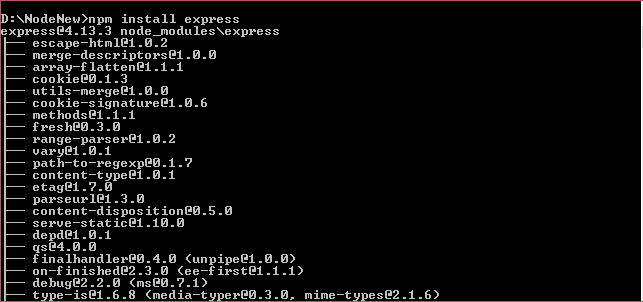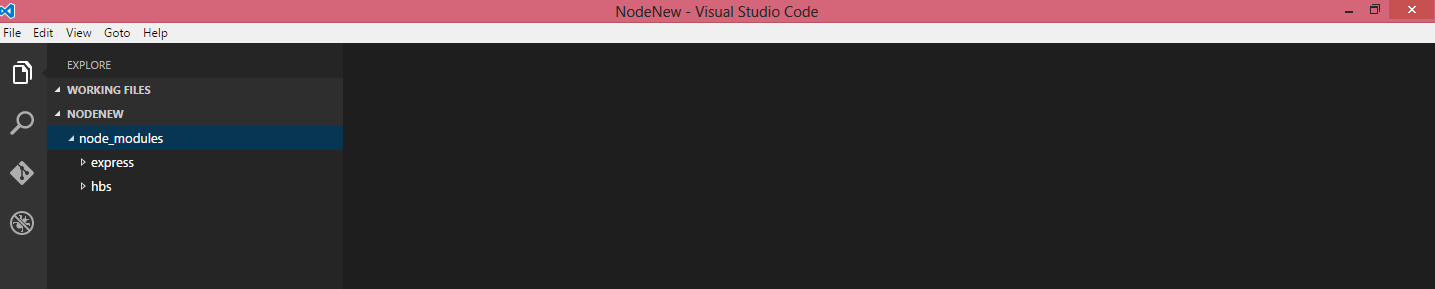Setting up a node.js website in Visual Studio Code
Node.js is a cross platform environment for hosting JavaScript. It is ideal for network and I/O based applications.
Install node.js from https://nodejs.org/
The components for node is shown below:
V8: It is a JavaScript runtime built and maintained by Google
Node: A wrapper that provide API for the client application to access server resource and also run JavaScript on server
NPM: Package manager similar to NuGet
- Open a folder in Visual Studio Code as shown
Install Express : It is a "minimal and flexible node.js web application framework
-
npm install express Install view engine : We will use the handlebars view engine
npm install hbs
- The folder structure in visual studio code is updated as shown
- Add the new files and folder as shown
- Update the home.hbs with the below HTML
<h1> First Node Project test </h1>
- Update the server.js with the below code
'use strict'
var http = require('http');
var express = require('express');
var expressHandlebars = require('hbs');
// setup express
var app = express();
// configure handlebars as the view engine
expressHandlebars.registerPartials(__dirname + '/views');
// configure express to use handlebars as the view engine
app.set('view engine', 'hbs');
// change express default where to look for views on the server
app.set('views', __dirname + '/views');
var httpServerPort = process.env.PORT || 3000; // use server value (for Azure) or local port
// create & startup HTTP webserver
http.createServer(app)
.listen(httpServerPort);
console.log('+-+-+-+-+-+-+-+-+-+-+-+-+-+-+-+-+-+-+-+-+-+-+-+-+-+');
console.log('Web Server listening at http://localhost:%s', httpServerPort);
console.log('+-+-+-+-+-+-+-+-+-+-+-+-+-+-+-+-+-+-+-+-+-+-+-+-+-+');
app.get('/', function (req, res) {
res.render('home',
{ title : 'Home' }
)
})
- Navigate to the folder which contains the server.js and run the node server as shown.
- Navigate to the folder which contains the server.js and run the node server as shown.