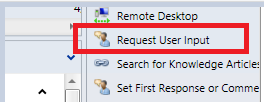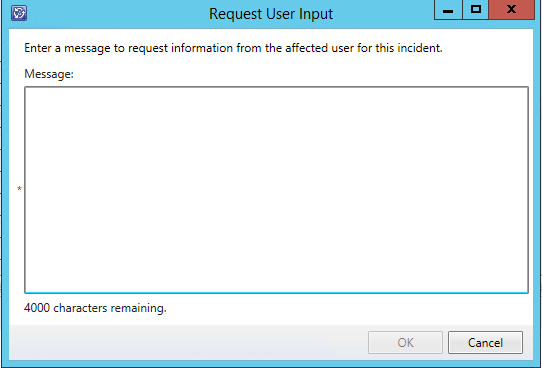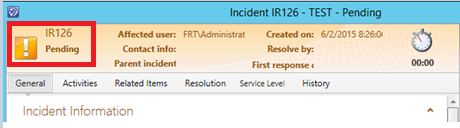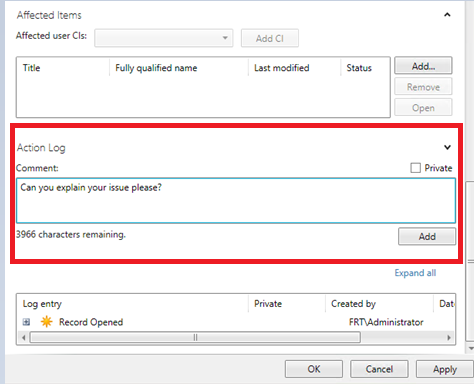Update Incident Status When Analyst or User Enters a Comment
Introduction
When we integrate Service manager onto environments that used different help desk products before, customers request to have old habits on Service manager as well.
I recently had a request like this and as I thought it is logical, I created a custom workflow and integrated it successfully.
I would like to talk about that first.
Ones who use Service manager know that when you want to get info from the end user, you have a task called 'Request User Input'.
If you click on this task, a window like below opens up. Analyst writes the question or the request for info addressed to the end user in this part and click OK button. And the process is recorded as action log on Incident Log.
The other good this this task does is that it puts the Incident status into 'Pending' status which I think what it is supposed to be while waiting for info from the end user.
Up to this part everything goes smoothly.
But this has two disadvantages:
1- The incident in 'Pending' status stays like that even if the end user has answered the question. (The analyst has to change the status manually.)
2- When the analyst enters a comment in the action log part without using 'Request User Input' (using the part below) Incident status doesn't go to 'Pending' status automatically.
If there is a procedure we are using, it has to be consistent. I mean however the analyst enters a comment (not Private though),Incident status should automatically go into ' Pending' and when the user enters a comment (if the status has been in Pending) Incident status should automatically go into ' Active'
Custom Workflow Contents
Management pack contains two workflow:
1- Analyst Comment Monitor : When The analyst makes a comment on the Incident , incident status changes automatically as “Pending”. (Using action log part and without choosing private)
2- User Comment Monitor : When the user makes comment on Incident that is in pending status, incident status changes automatically to “Active”
You can download installation files from Technet Gallery using the link below:
Technet Gallery
Installation
1- Copy WFStatusUpdate.dll to “C:\Program Files\Microsoft System Center 2012 R2\Service Manager” path.
2- Import FRT.Comment.Monitor.xml management pack.
I hope this will work for you. :)
FIRAT