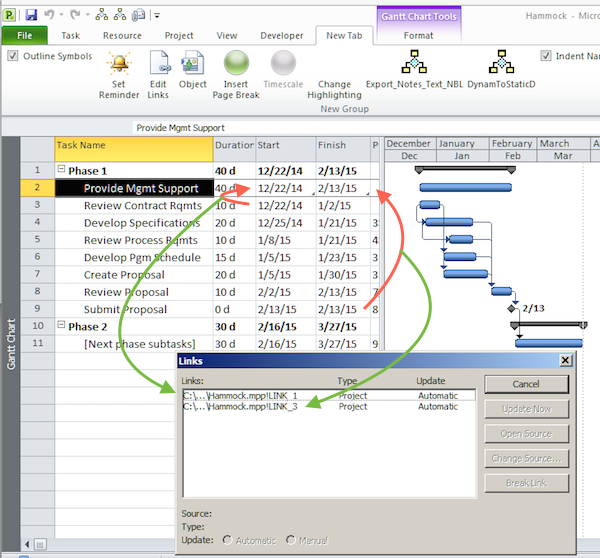MS Project: Hammock Tasks
There may be times when a user would like to include a task in the plan whose duration is driven by other tasks. For example, a common scenario is to include a management task that spans the entire duration of the project - from the start of the first task through the finish of the last task. One way to accomplish this is through the use of what is called a “Hammock Task”.
A hammock task is dependent on external dates for its start and finish dates and ultimately, its duration. The name, hammock task, is derived from the way a hammock's shape is determined by the distance between the points to which it is attached. Note, although hammock tasks can be created with any version of Project, these steps are based on the ribbon of Project 2010 & later.
a. Create the task to become the hammock.
b. Go to the task that will drive the start date of the hammock and click on its start or finish date, whichever is appropriate.
c. Copy.
d. Select the start date of the hammock task and then select Task > Paste Special > paste link > OK.
e. Repeat steps b through d for the start or finish date of the task driving the finish date of the hammock task and copy/paste link that date to the hammock's finish date.
As each link is created, a small grey triangle will appear in the lower right corner of the Start and Finish field cells of the hammock task. That is simply the visual link indicator, but, those indicators will only appear on the destination task and that is an important thing to remember (more on that later in this article).
The image below shows a mockup of a plan with some basic tasks. In order to provide management support task for the full phase 1 effort, a hammock task was created to span from the start of the first task, Review Contract Requirements, to the finish of the last task in Phase 1, Submit Proposal. To more clearly illustrate how the hammock task was set up, the red arrows show the source task (i.e. the task that drives the start of the hammock task), for the start of the hammock task and the source task for the finish of the hammock task. Again, note the link indicators only appear on the Start and Finish field cells for the hammock task. Double clicking on the Start field of the hammock task will select the source field for the link. Likewise for the Finish field of the hammock task.
Prior to Project 2010, the Edit Links window was available under the Edit menu. However with the introduction of Project 2010’s ribbon structure, that menu item was no longer directly available anywhere on the ribbon so to view it, it must be added via a custom user tab.
To further explain the total link structure of paste links the Links window is shown in the image with the destination links listed as “LINK1” and “LINK3”. So where/what is “LINK2” and for that matter “LINK4”? They are not shown anywhere but they are in fact real and represent the SOURCE end of the two links. As noted earlier, that is an important piece of information to remember. Why? Because paste links use old DDE link technology and are very fragile. When dealing with paste links it is extremely important to insure both “ends” of the link are properly broken when it is desired to delete the link. If for example a user simply deletes the hammock task without using the Break Links button on the Links window, a link fragment remains (i.e. the source end) and that can quickly lead to corruption.
Because the total link structure is not revealed a couple of suggestions are offered.
A. For the actual hammock task, ("Provide Mgmt Support", in the example), clearly identifying it as a hammock task will give a better visual queue than the small triangles in the lower right corner of the hammock task Start and Finish fields. So, for example, the task could be re-named:
"Provide Mgmt Support (Hammock)"
B. Since there is no visual indicator for source tasks associated with a hammock task, it might be prudent to include something in the task name indicating which destination task they support. However putting enough information in the task name to be useful could get messy so an alternate approach is to use the Notes field to indicate the link information. This will add a note indicator to the Indicators field which is normally displayed in the Gantt Chart view.
The bottom line is that hammock tasks can be useful but their use should be limited and be aware of potential issues associated with paste links.
This is an expansion of the Project MVP FAQ 19: http://project.mvps.org/faqs.htm#Hammock%20Tasks