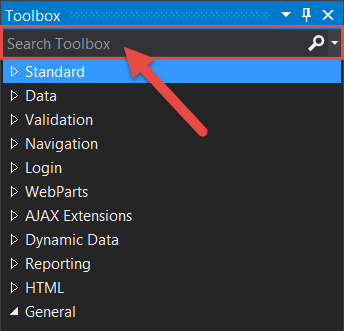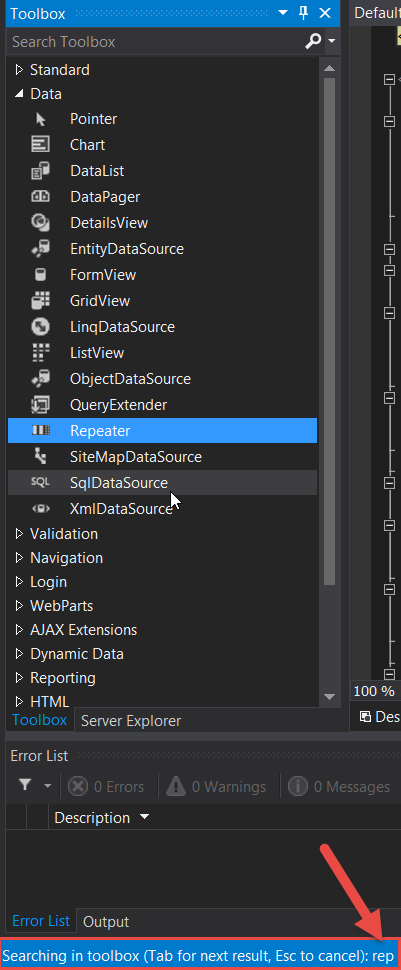Toolbox searching in Visual Studio 2013
As VS2013 has more controls than ever it can be harder to find things. Just look at the Web Forms toolbox below which has some add-on controls installed as well as the defaults. I have many categories and each one has loads of controls. Finding the control I need used to mean rummaging through each category.
Microsoft has come up with a plan to fix this. You can use the built-in search box within the toolbox. They also allow for typeahead keyboard searching within the toolbox.
To do this, put the cursor focus in the toolbox. As you type your keystrokes get logged on the main status bar of Visual Studio. As the list gets narrowed down you might get multiple selections with the same values. If you do you can use the up and arrows OR the tab key to navigate between them. Once you have the desired control highlighted just hit the Enter key to add it to your page. (Be sure to place your cursor in the desired location first!)
You can also cancel the search by hitting the Esc key or by moving out of the toolbox. Use the Backspace key to correct any typos. If there no controls matching your input then a message is displayed stating “No toolbox items begin with…”.