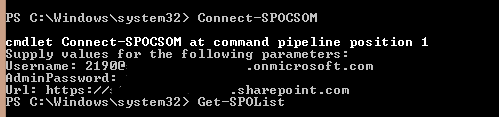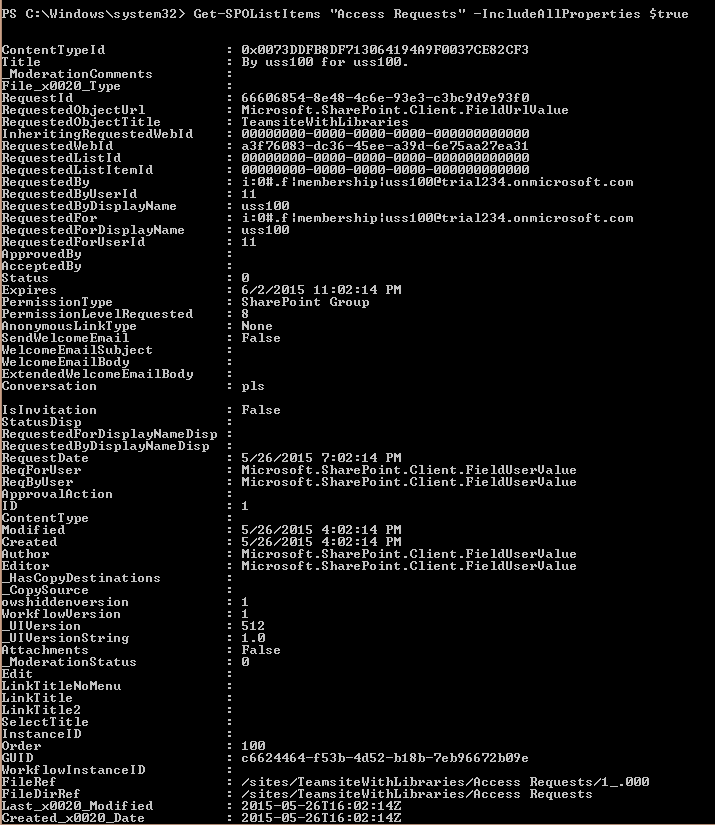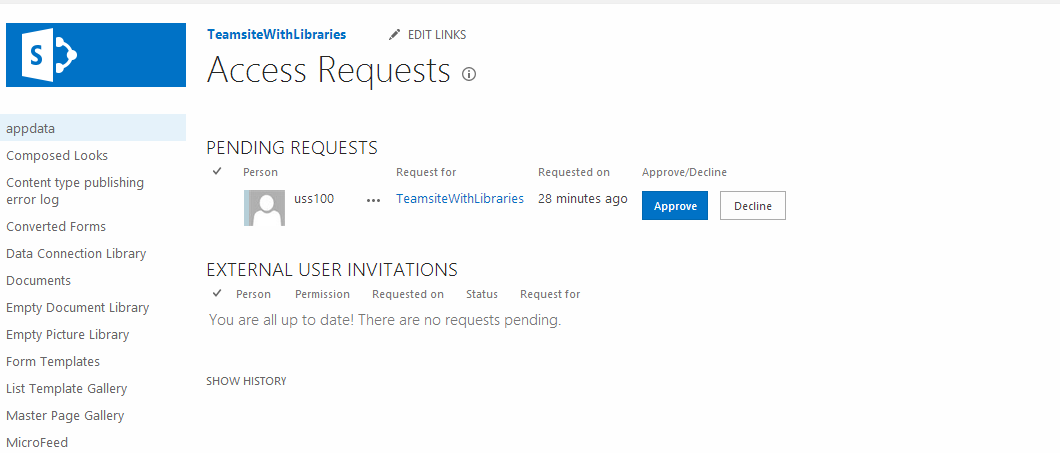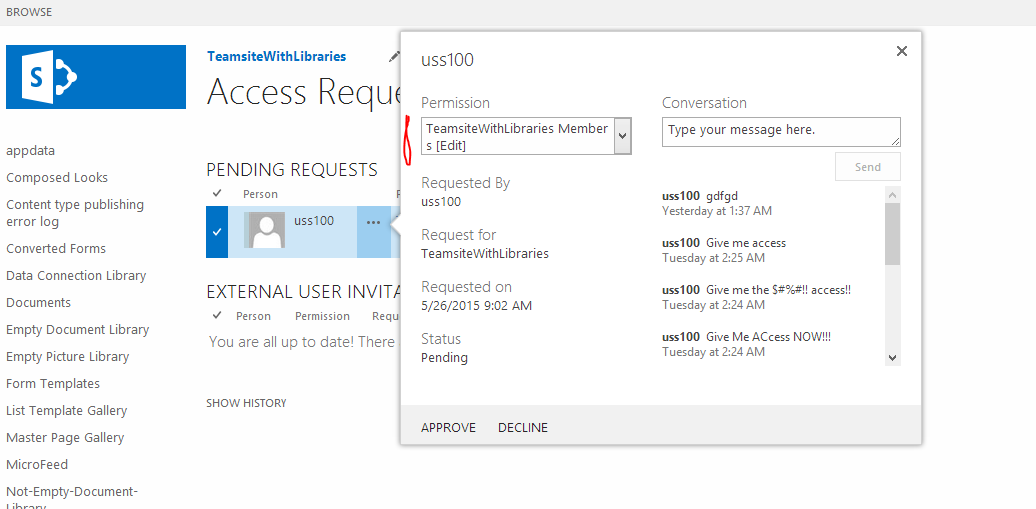Manage SharePoint Online Access Requests using Powershell
SharePoint Online Access Requests is a list. This means a lot.
The article below is using SharePoint Module for managing lists, items and files as an extension to SharePoint Online Management Shell. Install the module to proceed.
Access Requests
According to the Set up and manage access requests article
The access request feature allows people to request access to content that they do not currently have permission to see. As a site owner, you can configure the feature to send you mail when someone requests access to a site. You can then choose whether to approve or decline their request. If you approve the request, you can also specify the specific level of permission you’d like to assign to a user.
What is important from PowerShell perspective, is that Access Requests is a list. It can be accessed like any other lists, and access requests can be added, updated, and deleted as list items.
Verify Access Requests
- Connect to the site where you want to check the Access Requests
Connect-SPOCSOM
You will be asked for your credentials:
- Check if the list exists.
Get-SPOList
The List is created once the first user requested access to the site. If the list does not exist, there are no Access Requests.
- If the list exists, get the list items to see Access Requests for your site.
Get-SPOListItems "Access Requests"
- You can also view details of the request, like Date Created, text of the Request, or Expiry Date.
Get-SPOListItems "AccessRequest" -IncludeAllProperties $true
- Or select the properties you want to view
Get-SPOListItems "Access Requests" -IncludeAllProperties $true | select title, *date*, conversation
Get-SPOListItems "Access Requests" -IncludeAllProperties $true | select ID, title, *date*, conversation
Possibilities
Among others, these properties allow you to verify and create a report on:
- who invites the users
- users who requested access vs. users who were invited
- content of the invitation sent to users
- expiration/creation/modification dates for all requests
List of properties of Access Request item
| ContentTypeId |
| Title |
| _ModerationComments |
| File_x0020_Type |
| RequestId |
| RequestedObjectUrl |
| RequestedObjectTitle |
| InheritingRequestedWebId |
| RequestedWebId |
| RequestedListId |
| RequestedListItemId |
| RequestedBy |
| RequestedByUserId |
| RequestedByDisplayName |
| RequestedFor |
| RequestedForDisplayName |
| RequestedForUserId |
| ApprovedBy |
| AcceptedBy |
| Status |
| Expires |
| PermissionType |
| PermissionLevelRequested |
| AnonymousLinkType |
| SendWelcomeEmail |
| WelcomeEmailSubject |
| WelcomeEmailBody |
| ExtendedWelcomeEmailBody |
| Conversation |
| IsInvitation |
| StatusDisp |
| RequestedForDisplayNameDisp |
| RequestedByDisplayNameDisp |
| RequestDate |
| ReqForUser |
| ReqByUser |
| ApprovalAction |
| ID |
| ContentType |
| Modified |
| Created |
| Author |
| Editor |
| _HasCopyDestinations |
| _CopySource |
| owshiddenversion |
| WorkflowVersion |
| _UIVersion |
| _UIVersionString |
| Attachments |
| _ModerationStatus |
| Edit |
| LinkTitleNoMenu |
| LinkTitle |
| LinkTitle2 |
| SelectTitle |
| InstanceID |
| Order |
| GUID |
| WorkflowInstanceID |
| FileRef |
| FileDirRef |
| Last_x0020_Modified |
| Created_x0020_Date |
| FSObjType |
| SortBehavior |
| PermMask |
| FileLeafRef |
| UniqueId |
| SyncClientId |
| ProgId |
| ScopeId |
| HTML_x0020_File_x0020_Type |
| _EditMenuTableStart |
| _EditMenuTableStart2 |
| _EditMenuTableEnd |
| LinkFilenameNoMenu |
| LinkFilename |
| LinkFilename2 |
| DocIcon |
| ServerUrl |
| EncodedAbsUrl |
| BaseName |
| MetaInfo |
| _Level |
| _IsCurrentVersion |
| ItemChildCount |
| FolderChildCount |
| Restricted |
| AppAuthor |
| AppEditor |
| PermissionDisp |
| ObjectRequestedTitleDisp |
Approve or Decline Access Requests
Once the user has sent his access request, the administrator can either approve or decline the request. It is possible via User Interface
or PowerShell. In PowerShell you modify a property called "Status"
Update-SpoListItem -ListTitle "Access Requests" -ItemID 6 -FieldToUpdate Status -ValueToUpdate 0
where
ItemID is the ID of the item retrieved through Get-SPOListItems
ValueToUpdate means:
0 pending
1 approved
2 accepted
3 declined
Assign Permission Level
It is possible to Assign one of the Permission Levels*:
Update-SPOListItem -ListTitle "Access Requests" -ItemID 1 -FieldToUpdate PermissionLevelRequested -ValueToUpdate 3
ValueToUpdate means:
| 3 | Excel Services Viewers [View Only] |
| 8 | TeamsiteName Members [Edit] |
| 6 | TeamsiteName Owners [Full Control] |
| 7 | TeamsiteName Visitors [Read] |
| 1073741826 | Read |
| 1073741827 | Contribute |
| 1073741828 | Design |
| 1073741829 | Full Control |
| 1073741830 | Edit |
| 1073741924 | View Only |
The assigned permission level will be visible in User Interface:
If the value is incorrect, the Permission Level will not be assigned:
Downloads
SharePoint Module for managing lists, items and files
Related Articles
Working with multiple items using Powershell
Manage SharePoint Online Access Requests using Powershell
Restoring and removing item permissions in subfolders for SharePoint Online using Powershell
SPOMod Cmdlets and Resources
*The values presented here come from continuous testing and own test results, and by no means represent official Microsoft guide on how to assign permissions http://c.statcounter.com/10462841/0/bcdbf401/1/