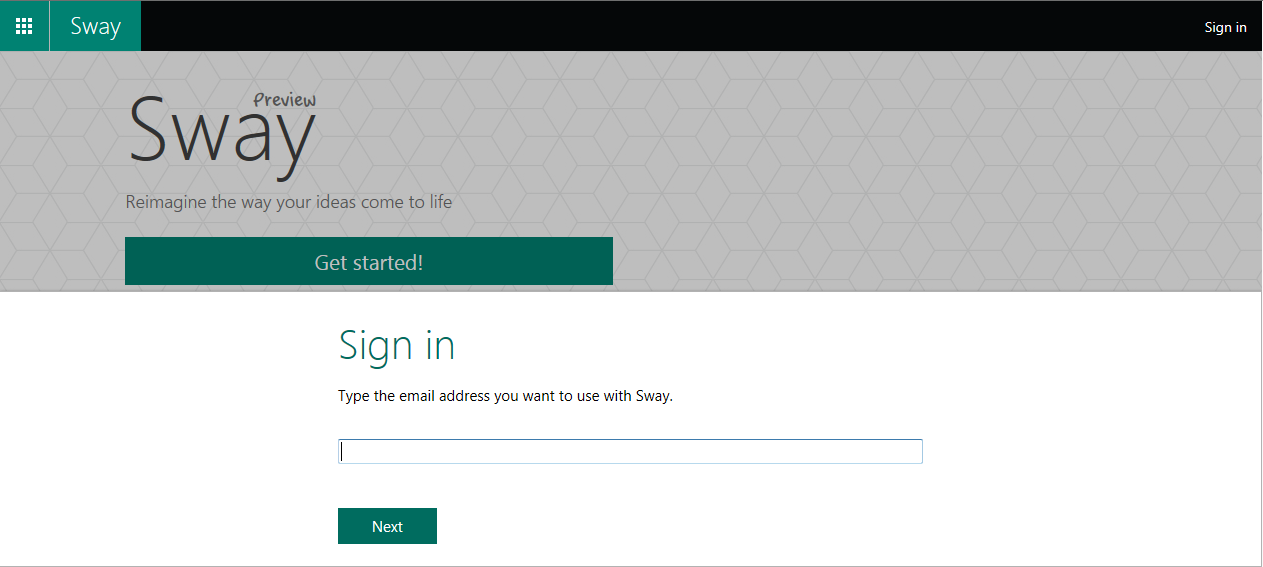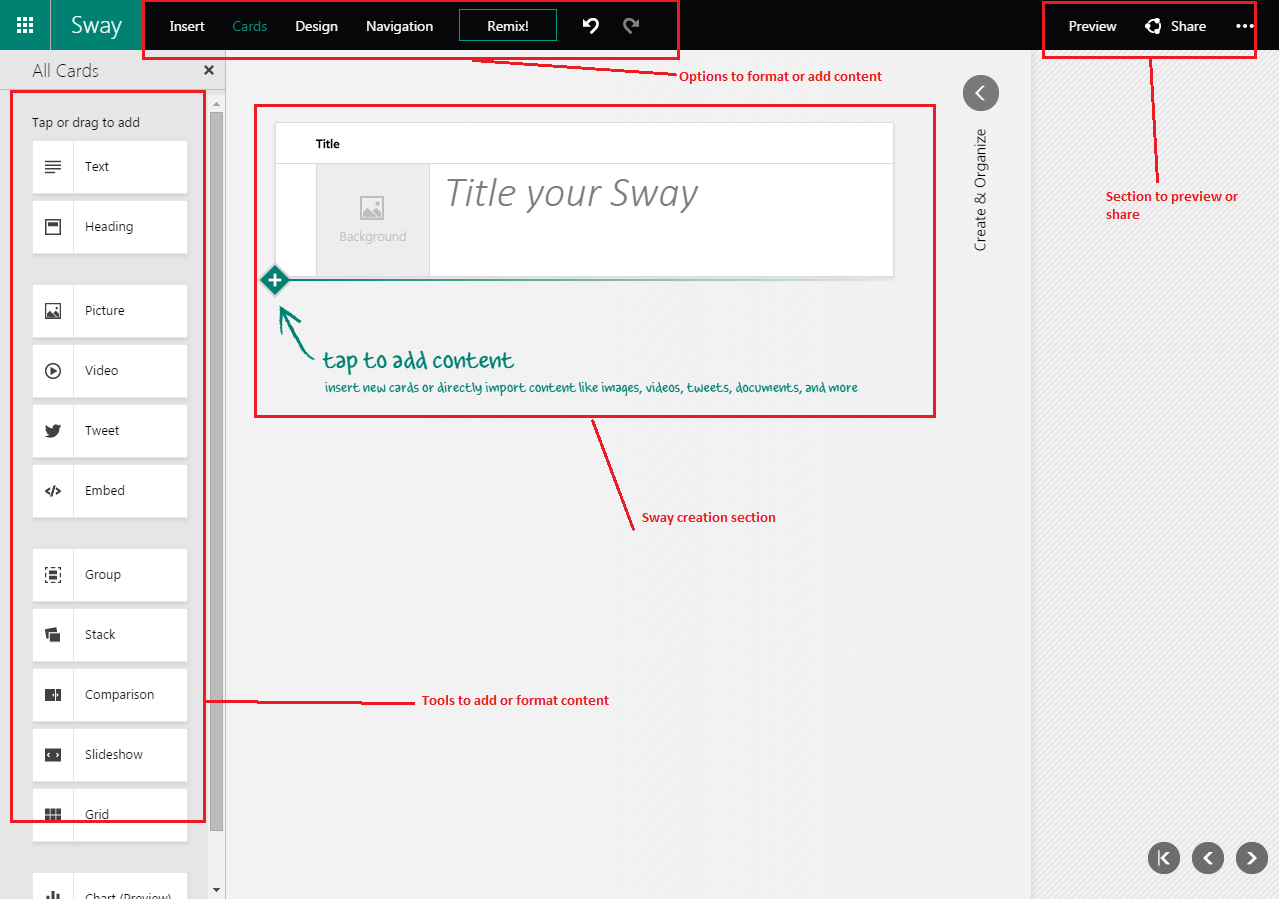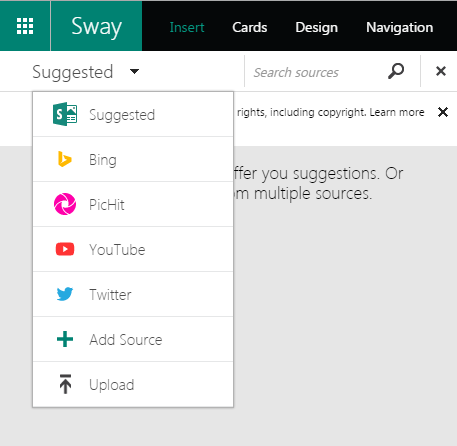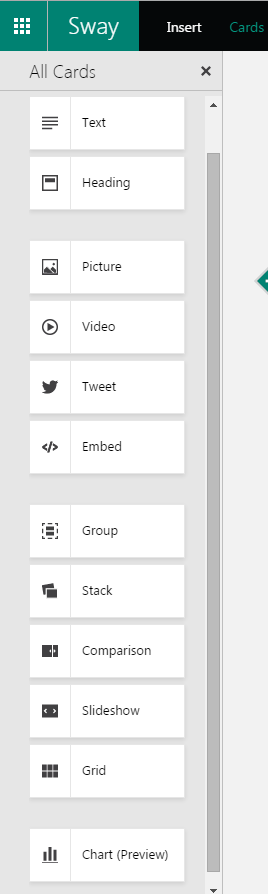Microsoft Office Sway
Microsoft Office Sway
Sway was first introduced in Oct 2014 as Sway Preview and was available to selected customers on an invitation basis. Now that Sway is available to Office 365 Business and Education first release customers and will be available to everyone in coming months, let’s explore this and see what it is all about.
What is Sway?
Sway is part of the Microsoft Office family of products. I would say it has revolutionized the presentation of user’s ideas compared to traditional ways of using Word, PowerPoint etc. Sway allows user to explore, visualize and share their ideas quickly and easily from phone or browser. It allows you to present your ideas in an interactive manner which looks great on any screen.
How to access Sway?
Microsoft made it easier for users to access Sway without having need of an Office 365 subscription. You can login to Sway either with a Microsoft or an Office 365 account.
Visit this link to access Sway - https://sway.com/
Click on “Sign In” at the top right corner of screen and provide the account you want to use with Sway.
Create your first Sway
After login, click on Get Started to start creating Sways and it takes you to a screen to create your first Sway.
Sway Options
Let’s start with options available at top for formatting and adding content from device local storage or cloud storage or social content.
Insert
By default Insert allows you to browse content from various online or cloud channels like Bing, YouTube, and Twitter etc. and add to your presentation.
Add Source option allows you to add more channels other than default channels as shown below-
Upload allows you to add content from device local storage.
Cards
Cards are just like adding slides to your presentation with various types of formatting like adding Images. Videos, slideshow, text etc. Cards can be dragged and dropped into the editing section.
Design
Design option allows you to customize your presentation by applying some predefined themes to have a great look and feel.
You can also customize an existing theme for fonts or color as per your requirement. To customize, select the theme and click on “Customize” button.
Navigation
Navigation allows to define layout for the presentation. Right now only one layout is available i.e. Linear Layout – Vertical and Horizontal. More will be coming soon like Grid layout.
Remix
This option resets presentation to initial layout or design.
Preview
Allows to preview presentation once created.
Share
Allows you to share your presentation quickly within your organization or with public by creating View or Edit links. It also generates code to embed Sway on your blogs or pages etc.
Features
- Effortless Design
- Adaptable to fit on any screen.
- No extra design knowledge required
- Supports six more languages now - Dutch, French, German, Italian, Portuguese, and Spanish
- iOS app for Sway already available (Windows and Android app will be available soon)
Samples
View Sample Sway here
References
- http://blogs.office.com/2014/10/01/announcing-office-sway-reimagine-ideas-come-life/
- http://venturebeat.com/2015/05/21/microsoft-starts-rolling-out-sway-to-office-365-business-and-education-users/
- http://blogs.office.com/2015/05/21/sway-has-started-rolling-out-to-office-365-added-more-languages-and-more/