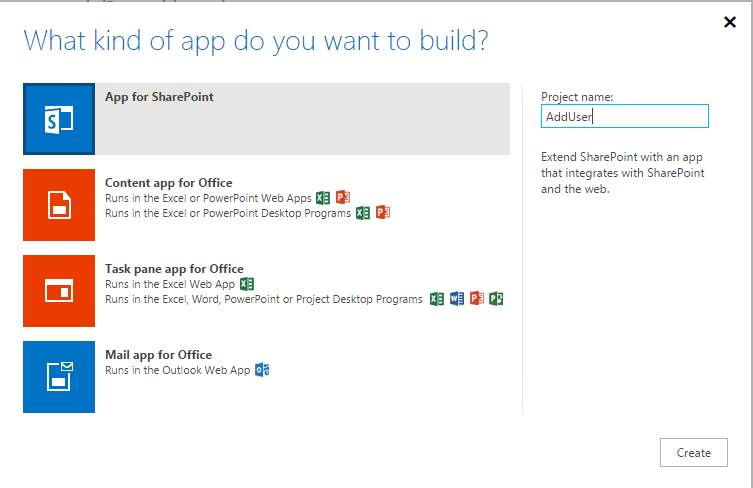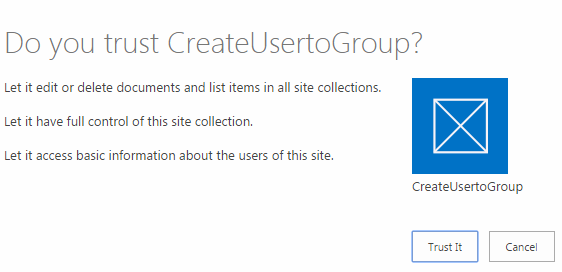How to Add a New User to Group in SharePoint using REST
Develop the project using the following Method in NAPA Tool
On your Developer Site, open the "Napa" Office 365 Development Tools and then choose Add New Project.
- Choose the App for SharePoint template, name the project Create Site and then choose the Create button
- Replace APP.js with the below source code below.
- Publish Your App.
** Prerequisites:**
These are important steps to be done before creating the app. Specify the permissions that your app needs as in the following:
- Choose the Properties button at the bottom of the page.
- In the Properties window, choose Permissions.
- In the Content category, set Write permissions for the Tenant scope.
- In the Social category, set Read permissions for the User Profiles scope.
- Close the Properties window.
EndPoint URI
url: "<app web url>/_api/SP.AppContextSite(@target)/web/sitegroups(7)/users?@target='<host web url>'", method: "POST",
body: "{ '__metadata': { 'type': 'SP.User' }, 'LoginName':'i:0#.w|domain\user' }",
** Source Code:**
' use strict';
var hostweburl;
var appweburl;
// Get the URLs for the app web the host web URL from the query string.
$(document).ready(function () {
//Get the URI decoded URLs.
hostweburl = decodeURIComponent(getQueryStringParameter("SPHostUrl"));
appweburl = decodeURIComponent(getQueryStringParameter("SPAppWebUrl"));
// Resources are in URLs in the form:
// web_url/_layouts/15/resource
// Load the js file and continue to load the page with information about the folders.
// SP.RequestExecutor.js to make cross-domain requests
$.getScript(hostweburl + "/_layouts/15/SP.RequestExecutor.js",newuser);
});
function newuser () {
var executor;
var userEmail="gowthamdev@Gauti.onmicrosoft.com";
// Initialize the RequestExecutor with the app web URL.
executor = new SP.RequestExecutor(appweburl);
executor.executeAsync({
url: appweburl + "/_api/SP.AppContextSite(@target)/web/sitegroups(6)/users?@target='"+ hostweburl + "'",
method: "POST",
body:"{ '__metadata': { 'type': 'SP.User' }, 'LoginName': 'i:0#.f|membership|"+userEmail+"' }",
headers: {
"Accept": "application/json; odata=verbose",
"content-type": "application/json; odata=verbose"
},
success: function(data)
{
alert("New User added successfully in SharePoint Group");
},
error: function(err)
{
alert("error: " + JSON.stringify(err));
}
});
}
//Utilities
// Retrieve a query string value.
// For production purposes you may want to use a library to handle the query string.
function getQueryStringParameter(paramToRetrieve) {
var params = document.URL.split("?")[1].split("&");
for (var i = 0; i < params.length; i = i + 1) {
var singleParam = params[i].split("=");
if (singleParam[0] == paramToRetrieve) return singleParam[1];
}
}
Publish:
Publish the App and Click the Trust it Button.
Output:
New User added in to the Group Successfully.