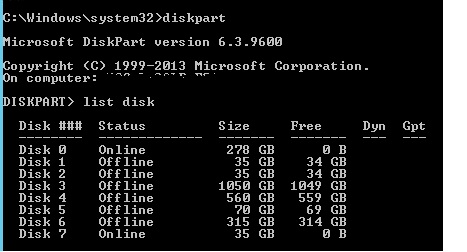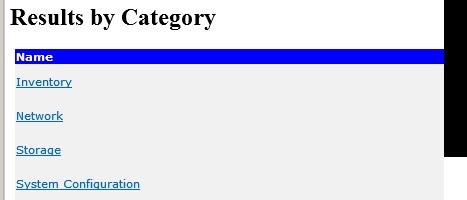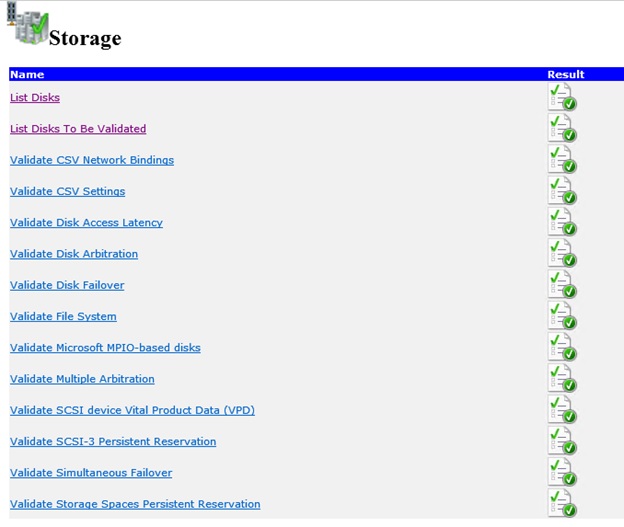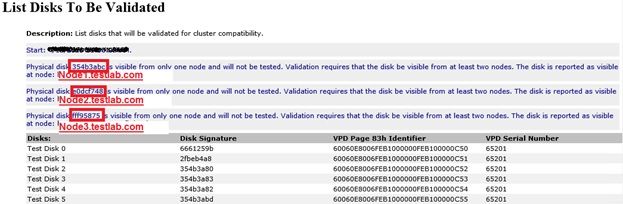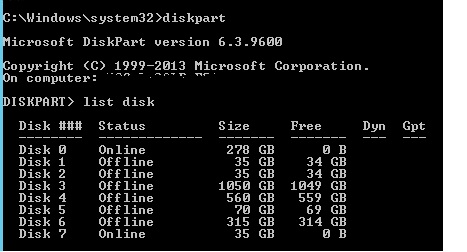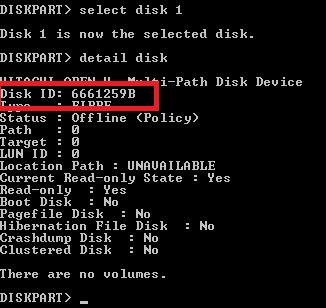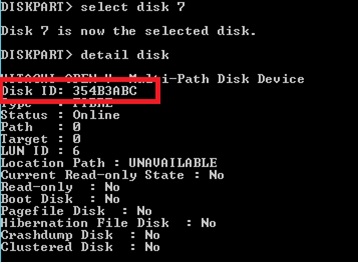Windows Clustering: Identify “Shared” and “Non-Shared” disks on cluster nodes
Applicable to:
Windows servers 2008, 2012, and R2 versions failover clusters,
Scenario:
If you are building a failover cluster and there will be a mix of shared and non-shared disks across different nodes, And it’s difficult to know that which disk is shared and which disk is not shared with nodes, if disk size is similar size, (In this example I have 2 x 35 GB disks are Shared between two nodes and 1 x 35 Disk Non shared and its dedicated to one node.)
Below screenshot shows the number of disks is assigned to the node.
Disk 0 is used for Operating system.
And other drives are shared between other nodes, and one of 35 GB disk is non-shared, and it’s difficult to identify from the OS level.
Steps to identify Non-Shared disk for failover clusters:
Run Cluster validation wizard:
Click here to know How to Run Cluster validation check if you are running the validation first time.
After completing cluster validation, open the validation report.
(You can get the cluster validation report from C:\Windows\Cluster\Reports\Validation Report YYMMDDTT.mhtml YYYMMDD Indicates Year Month Date)
Results by Category
Select Storage and then List Disks To Be Validated
Click here to Understand the cluster validation test for storage.
Refer below check results to know the disk details (Note the disk signature for that node.)
In this example, Physical disk 354b3abc is visible from only one node and will not be tested; Validation requires that the disk is visible from at least two nodes. The disk is reported as visible at node: Node1.testlab.com
That means, Physical disk 354b3abc (This disk is non-shared on Node 1)
Next task, we need to identify which disk is having signature 354b3abc. To check that:
Open elevated command prompt (Run as administrator),
Diskpart
List disk This command will list all the disks on particular node (including both Shared and Non-shared)
List disk Select each disk to know the disk signature
Select disk 1 (35 GB Disk in this example)
Detail disk
Note the disk 1 signature 6661259B is matching with Cluster validation disk signature (354b3abc)
You need to select next disk to know the disk signature
Select disk 7
detail disk
So Disk 7 is having the signature of 354b3abc and it's not shared which is matching the cluster validation report.