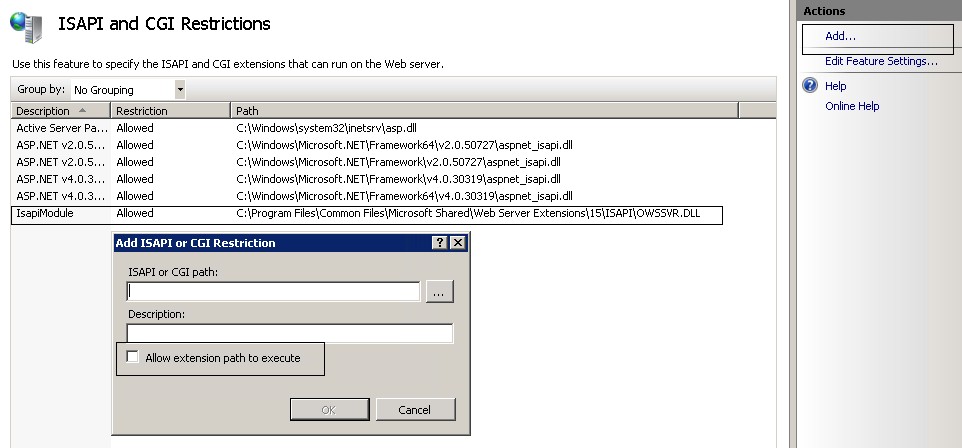SharePoint Site URLs not working without appending default.aspx
This article describes how to resolve a SharePoint issue where users are unable to browse sites without appending “Default.aspx”. Consider a site http://servername/sites/abc. When users try to browse this they get HTTP 404 error “The webpage cannot be found” despite it working earlier. Users have to type in the full URL http://servername/sites/abc/default.aspx. This can happen for all sites including Central Administration site.
Many sites suggest checking if Handler Mappings in IIS for aspx is present or not (refer below screenshot). To check this follow below steps-
- Start IIS Manager.
- Expand Server Name -> Sites to view all sites.
- Select any site and click on Handler Mappings under IIS in the right pane.
Based on the SharePoint version, you may have different entries here but the main thing to notice here is “IsapiModule” entry for “*.aspx” should be present.
If this does not solve your problem, the next step is to enable IIS Request Tracing to check the exact error message. One example error would be:
That refers to a DLL which is blocked for some reason. This blocking has clearly happened since the default.aspx was working earlier.
Note: You may well see a different error. but if you see this particular case, follow the below steps:
- Start IIS.
- Select Server Name and click on “ISAPI & CGI Restrictions” under IIS from the right pane.
3. Copy the DLL path from log file. Click on Add link to open a popup and add the DLL path. Once you provide a path and description, select “Allow extension path to execute” and click OK. The blocked DLL is added as shown below.
Now you can browse site URLs without appending default.aspx.