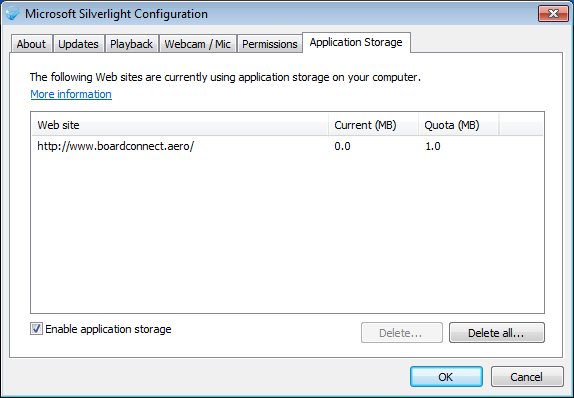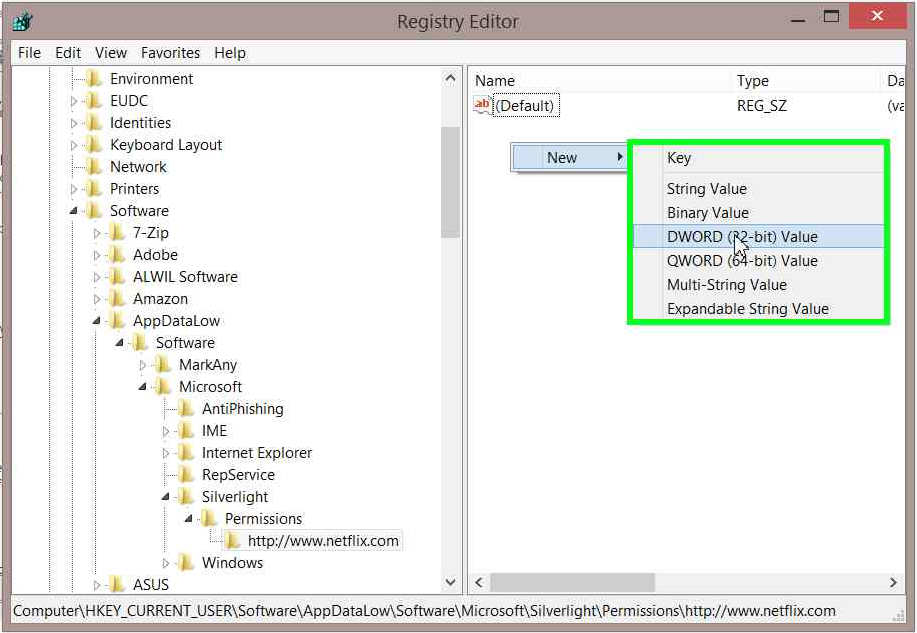Silverlight: Troubleshooting Installation
This page is intended to help end consumers as well as the occasional professional developer who might have a problem with a Silverlight install.
Troubleshooting
Is Silverlight Working?
The first thing to check is whether it's really a Silverlight problem you're seeing.
If Silverlight works for you at all then the chances are you need to be talking to whoever provides the website you're trying to use.
Follow the link below to a video with some rock climbing.
If you see a video player straight away then that is rendered using Silverlight.
Obviously, if you see something else like a blank page or a message to install silverlight etc then you have proven there is a problem with your Silverlight and browser combination.
Is Your Setup Compatible?
Silverlight is currently in end of lifetime support from Microsoft. Support ends in 2021. Other companies seem to have decided that means they’re not going to support Silverlight.
For example, it just won’t work on recent macs using Chrome. On Windows 10 the default browser is Edge, this is incompatible with Silverlight and MS will not be adding Silverlight support. You should use Internet Explorer on Windows 10. Type Internet Explorer in the "Search web and Windows" box on the taskbar.
Check your operating system and browser are on the list:
Compatible Operating Systems and Browsers.
Subtle Incompatibilities
Although Internet Explorer is one of the more reliable browsers with Silverlight it’s only the version on the desktop view of Win8/8.1 which is compatible.
You don’t have that option at all if you are using a Win RT device such as a Surface ( without a “pro” on the end ).
If you’re looking at a bunch of tiles then that isn’t desktop.
You get to the desktop mode by selecting the desktop tile on Win 8.0 or in win 8.1 there's a little window icon bottom left you can click.
This Browser Doesn't Support Silverlight ( Windows IE )
There are a number of possible explanations for seeing this message.
Are you running Windows 8+ ?
In which case, is this an ARM based machine? Win RT does not support Silverlight.
You need the desktop version of internet explorer.
If you're looking at a screen full of tiles - this is your problem.
Install Silverlight When Already Installed
You see the link to install Silverlight when the control fails to load. There is no intelligence or logic applied. The thing telling you to install Silverlight is just a standard fallback picture you will see if the Silverlight object cannot render in the page.
The most common cause of that on Windows with Internet Explorer is the browser security settings. Basically, you have settings which are stopping Silverlight from showing up. One of the keys to understanding how to troubleshoot this is realising that the Silverlight plug in is an Activex control.
When changing these, you will need to close all IE windows before your new settings will apply.
To set /check security settings:
Click the Cog > Security tab.
Check the Enable Protected mode check box and read the message next to it.
Click the Custom level button
Scroll down and set:
- Download unsigned Activex Controls : Disable
- Initialise and script Activex controls not marked as safe... : Disable
- Run ActiveX controls and plug-ins: Enable
- Script Activex controls marked safe for scripting: Enable
If it's still not working then try setting Allow ActiveX Filtering: Disable
Paused/doesn't Play Video on Mac
On a Mac, Silverlight can get a bit confused if you choose to use your non default output.
The symptoms are: Silverlight works fine initially.
You plug in some headphones.
It stops playing or behaves very strangely.
A silverlight app loads but misbehaves.
To fix this, make headphones your default choice or don't use them.
Fixing a Broken Install
Some upgrades go horribly wrong for whatever reason.
The simple fix to try is uninstall, and re-install.
If that still doesn’t work then this can be due to corrupted registry settings.
Deleting these is what you’re doing when you “run” the cmd file generated by following the steps described here:
Try that only if un-install and re-install of Silverlight doesn't work though.
Permission to Run
This is a common issue. Follow the instructions here if you see anything says Silverlight doesn’t have permission to run.
The procedure will enable the Silverlight Plug In for your browser.
Chrome
Make sure you're not using the "windows 8" version of Chrome.
When you click the horizontal lines ( top right ) you should see “Relaunch chrome in windows 8 mode.” As one of the options on the menu which appears. You don't want to choose that.
The big news with Chrome is that Google will be completely disabling the NPAPI plugin which Silverlight relies on - as of September 2015.
As of April 2015 you can still use Chrome if you previously enabled the Silverlight plugin.
If you didn't. then you will need to use a different browser.
Even if you did, you can get an "Install Silverlight" and no matter how many times you install, it won't go away.
This is because the NPAPI plugin is now ( April 2015 ) disabled by default.
- Type or paste into the Chrome browser address bar then hit return: chrome://flags/#enable-npapi
- Find and click the enable link.
- Close any and all instances of chrome.
- Start it up again.
Internet Explorer
- Open IE.
- Click the cog top right.
- Choose “Manage Add ons”
- There’s a combo box towards the left pretty much central.
- Choose “All add ons”
- Scroll down to Microsoft and find Silverlight.
- Click the Silverlight entry to select it.
- Use the button towards bottom right to Enable.
FireFox
The equivalent to enabling add-ons in Firefox uses slightly different terminology - "Activate".
From the Firefox menu
- Select Add-ons
- Choose Plugins
- Select "Always Activate" using the combo box in the SIlverlight Plug In entry
Safari
Open Safari then click on "Safari" in the menu bar.
- From the dropdown list select preferences
- Choose "Security"in the preferences box.
- Choose "Plug-in Settings"
- On the left hand side of the page there should be a list of plug-ins including Silverlight
- Check the box next to Silverlight.
- Click done.
- Close the browser
- Try again
Vista
People are reporting issues with Vista. It seems recent versions of Silverlight are incompatible whilst older ones were. Bit strange this since one might imagine Vista is pretty much WIndows 7, but this seems to be a trend.
It;d be nice to find the download on Microsoft's web site, but in the mean time...
It seems that File Hippo archives old versions of Silverlight.
You can alternatively try this version from Microsoft.
Once you download and install it, find your Microsoft Silverlight / Version number folder in program files.
In there is Silverlight.Configuration.exe
- Run that
- Open the updates tab.
- Select the Never check for updates radio button.
Application Storage
Videos are often very large files. They are often cached in order to smooth out any connectivity issues. As a result you can find large areas of disk used by "old" files. If you see a message about application storage then it's a good idea to clear out any such cached files.
The easy way to do this is to get a Silverlight application up in your browser. You can use sky/netflix or whatever you usually view video on or you could use the test page linked above.
Once you've got that loaded in your browser then you can right click the app.
You will see a little rectangle appears which says "Silverlight".
Click that and you will get a window with a set of tabs on it.
Choose the - you guessed it - Application Storage tab.
You will probably see an entry there for your video provider.
Click the Delete All button.
You will need that Enable application storage box ticked, by the way.
Whilst you're there.
Tick all the boxes in the PlayBack tab.
Delete anything out the Permissions tab.
If you have problems later and an error mentions permission then you could try using the allow button against the entry for your provider in that Permissions tag.
Since you just deleted all the old entries there will only be the most recent URL.
Stay Full Screen
If Netflix ( or any video site ) does not stay full screen when it loses focus, there is a registry setting you can try.
Be careful doing this as changing or deleting the wrong thing in your registry can cause very bad things to happen.
The following procedure has been repeated by several people in posts on the net but the author doesn't use Netflix so is unable to prove it.
From Search or the window Run option, run Regedit.
The exact location of the key may vary but on a Windows 8.1 machine mine was:
HKEY_CURRENT_USER\Software\AppDataLow\Software\Microsoft\Silverlight\Permissions
You find this by expaning HKEY_CURRENT_USER, find and expand Software and so on.
Right Click Permissions and choose Add New Key.
Right Click that new key and choose Rename.
Over type with the address of NetFlix you see in the title bar when watching videos.
This could be http://www.netflix.com with or without :80 or some minor variation. It must match.
With this new address selected, right click in the right pane and choose New > Dword
Right click the right pane and choose New > DWord
Choose Rename on this and overtype with " StaysInFullScreenWhenUnfocused"
( This is what people are reporting but seems to be mis-spelt, maybe try Unfocussed if this doesn't work ).
Right click this new option and choose Modify make sure Hexadecimal has a spot next to it and type in 11 in the box under Value Data.
Click OK
Double check you got everything right.
Click the X top right to exit.
It will save your edits as you exit automatically.
Open a browser tab and try Netflix full screen out.
If you find the spelling is wrong, please add a comment below so the article can be corrected for future users.
Error 1622 When Trying to Install
You can get this error while trying to install on a Windows PC and it basically means there is a problem with the Temp folder on your machine. This is a folder with special significance in that it's intended to hold utility files just temporarily without really bothering you the user about where they go.
The Silverlight installer is quite picky about where that Temp folder is and it'll give you that error if your path to this is different from the default.
This is held in a thing called an Environment Variable which you can check and fix:
- Control Panel
- System
- Advanced System Settings
- Environment Variables
Temp is often top of the list there and it should be %USERPROFILE%\AppData\Local\Temp
Your %USERPROFILE% is the folder things like your documents go and includes your name.
For the author this is
C:\Users\Andrew
If your environment variable is OK and it looks like it's pointing at the right place then it's time to give your temp folder a spring clean.
This is a hidden folder so you probably need to change a setting to be able to see it.
In File Explorer > View tick the Hidden Items box.
Note that this will make some weird stuff appear on your desktop until you un-tick it.
Find your user folder and dig down through that to AppData > Local > Temp.
If you've had your machine for a while this can have a LOT of files in it.
Close as many programmes down as you can and in particular make sure you're not editing anything in word, excel etc.
Select all the files in Temp and delete them.
This might take a while.
Then try installing Silverlight again.
Windows 10 Upgrade
Upgrading to windows 10 on the author's development machine caused a problem with Silverlight development.
The process to resolve this on a 64 bit machine is:
- Uninstall Microsoft Silverlight.
- Uninstall Microsoft Silverlight 5 SDK.
- Open visual studio 2013 and create a new Silverlight project.
- Click the link on the popup which points to the 64bit sdk installer.
- Install.
Bear in mind you need ie11 rather than edge for Silverlight.
MSDN Forums
Netflix and Sky customer support seem to be directing consumers to the Silverlight MSDN forums for Silverlight support.
Please note that the MSDN forums are intended for professional developers who use Microsoft products in their work.
So that's the wrong forum then?
Not exactly.
There is no Microsoft forum which is aimed at supporting end consumers.
That pretty much leaves a consumer asking developers for advice.
Developers strengths are ( of course ) likely to lie more in writing software rather than customer support.
Posting Questions
Anyone is likely to get frustrated when things don’t work and they don’t understand what’s going on. The problem is if that frustration overflows into a forum post and information is missing. It's quite common to see posts which miss out all or most of the important pieces of information and concentrate on explaining the poster really REALLY wants xyz to work.
We feel your pain, that's a given.
Your best approach is to help us to help you.
Start by following the advice here and in the links. If you don't try this first then people are likely to ask you what you tried and what happened.
If that fails then post a question including the following information:
- Computer ( eg PC, Mac )
- Operating System ( eg Windows 8.1 pro)
- Browser ( eg IE11 ) Did you try a different browser?
- Error message and or behaviour you’re seeing? ( Precision is good here ).
See Also
- What is SIlverlight?
- Developer oriented articles: Silverlight Resources on the Technet Wiki
- Some Silverlight functionalities are blocked in Safari sandbox
- Silverlight for Mac is not being recognized or you are continually prompted to install
Other Resources
- NetFlix Silverlight Problems
- Sky Go Error Messages