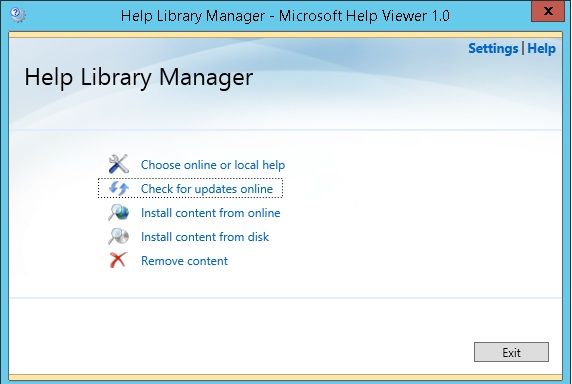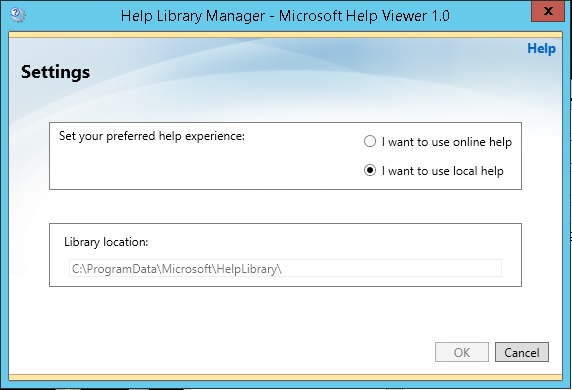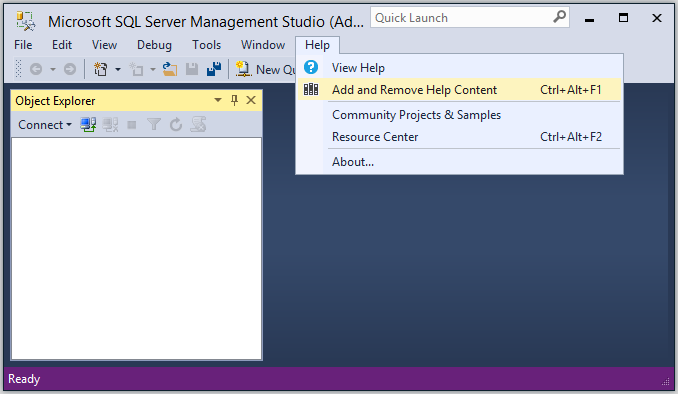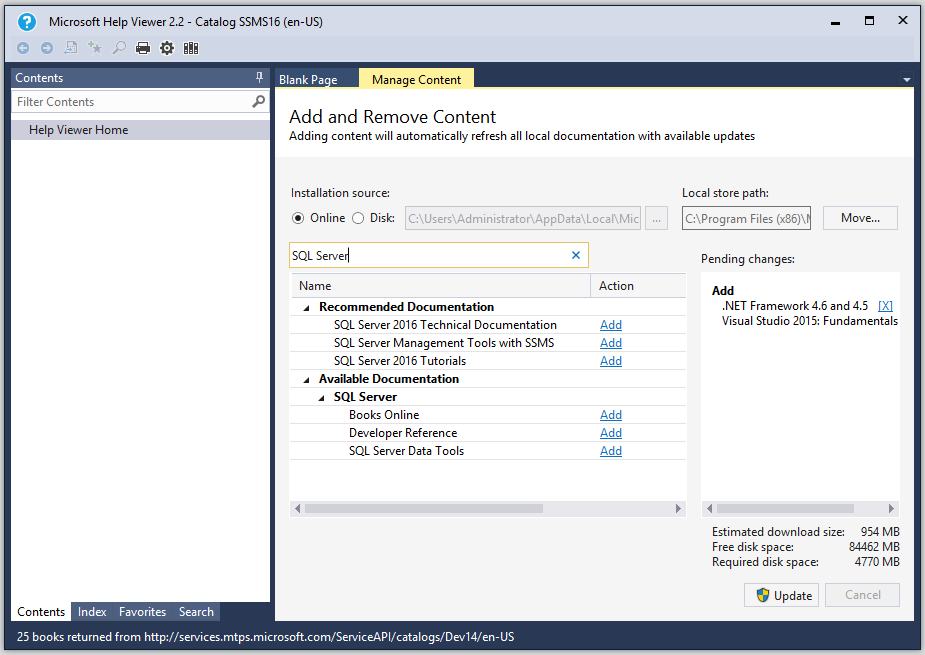SQL Server Books Online
Introduction: what is Books-online
SQL Server Books Online is the primary source of Help for Microsoft SQL Server. SQL Server Books Online covers the concepts and procedures required to use SQL Server effectively. SQL Server Books Online also includes reference material covering the languages and programming interfaces for storing, retrieving, reporting, and modifying data by using SQL Server. The books online are the official knowledge base for the SQL Server.
 This article summarizes all available versions of SQL Server Books-Online (at this time from SQL Server 2000 to SQL Server 2016).
This article summarizes all available versions of SQL Server Books-Online (at this time from SQL Server 2000 to SQL Server 2016).
Installing the Book-online for local use
You can download a copy of the SQL Server Books Online for local use, if you don't want or you cannot use the on-line version. Moreover, Microsoft periodically publishes updates to SQL Server Books Online. By installing these updates, you keep your local copy of the documentation current.
SQL Server 2005 / 2008 / 2008r2
You can install SQL Server Books Online either during Setup or at any time after SQL Server has been installed.
Installing during Setup
The following article describes how to install the SQL Server Client features as part of the Setup procedure. The SQL Server Book-online include in these options.
Install or update after setup
To install or update SQL Server Books Online after SQL Server has been installed, you can use this procedure:
- Go to the download page according to your SQL Server instance version. On the download page, read the overview and instructions for the download package. click Download, and save the file.
- After the download is complete, double-click the file to start installation. In the Open file dialog box, click Run to start the Installation Wizard. Follow the wizard to complete the installation.
Downloads
- SQL Server 2005 download: http://www.microsoft.com/en-us/download/details.aspx?id=4152
- SQL Server 2008 download: http://www.microsoft.com/en-us/download/details.aspx?id=1054
- SQL Server 2008r2 download: http://www.microsoft.com/en-us/download/details.aspx?id=9071
SQL Server 2012 / 2014
As of SQL Server 2012, Microsoft SQL Server setup installs only the Help Viewer and related components for managing Help settings. Setup does not directly install any documentation. All of the SQL Server documentation is available online. In spite of the name, you can download them for offline use, as well.
Step 1: Install content from online
Open the SQL Server Management Studio, and go to the Help tab.
Click on "Manage Help Setting" (you can use Ctrl+Alt+F1 as well).
The "Help Library manager windows" should open:
On the "Help Library manager windows", chose "install content from online".
After several seconds, that the "Help Library manager windows" scan your machine, for installed contents, and compare it to online contents, you will get a list of contents that you can install for local use. Find the "SQL Server 2014" category, and choose add in order to install the Book-on-line, and click OK.
Step 2: Configure the use of local help
Once you are ready, and back in the "Help Library manager windows", chose the first option "Choose online or local help" -> chose "I want to use local help" -> click OK
Both versions of SQL Server Management Studio 2012 and 2014 uses VS 2010 shell, which installs the Microsoft Help Viewer version 1.x.
SQL Server 2016
The basic procedure was not change and it is the same as in SQL Server 2012/2014, which mean that we are using the Microsoft Help Viewer in order to manage the Book-Online. SSMS 2016 uses VS 2015, which installs the Microsoft Help Viewer version 2.2.
 For full information regarding SQL Server 2016 options, and Microsoft Help Viewer you can check this blog.
For full information regarding SQL Server 2016 options, and Microsoft Help Viewer you can check this blog.
Step 1: download and install the latest version of SSMS
Download link: https://msdn.microsoft.com/en-us/library/mt238290.aspx
Step 2: Open Microsoft Help Viewer
 There is option to open Microsoft Help Viewer directly instead of using a client application like the SQL Server Management Studio. More information can be found here.
There is option to open Microsoft Help Viewer directly instead of using a client application like the SQL Server Management Studio. More information can be found here.
Open SSMS -> Select "Help" -> click on "Add and Remove Help Content"
Step 3: Installing the Book-Online
Move to the tab "Manage Content" -> Select the installation source: "Online" -> in the filter documentation box write "SQL Server" (without quotation marks)
In the list of documentation add: "SQL Server 2016 Technical Documentation", which is the SQL Server 2016 Book-Online.
The documentation named "Book Online" in the list does not installed the new BOL, but the old 2012 version (at least at the time that this was written).
Read Books-online, on-line
- SQL Server 2016 Book: https://technet.microsoft.com/en-us/library/ff928358(v=sql.10).aspx
- SQL Server 2014 Book: https://msdn.microsoft.com/library/ms130214(v=sql.120).aspx
- SQL Server 2012 Book: https://msdn.microsoft.com/en-us/library/ms130214(v=sql.110).aspx
- SQL Server 2008r2 Book: https://technet.microsoft.com/library/ms130214(SQL.105).aspx
- SQL Server 2008 Book: https://technet.microsoft.com/library/ms130214(v=sql.100)
- SQL Server 2005 Book: https://technet.microsoft.com/library/ms130214(SQL.90).aspx
- SQL Server 2000 Book: https://technet.microsoft.com/library/aa257103
Other resources and more information
Installing Microsoft SQL Server 2016 Book-online for offline use